Bulk Close Discussions
You can close multiple discussions at once to help keep your Discussions tab clean and up to date. This is especially useful for closing out old or inactive conversations.
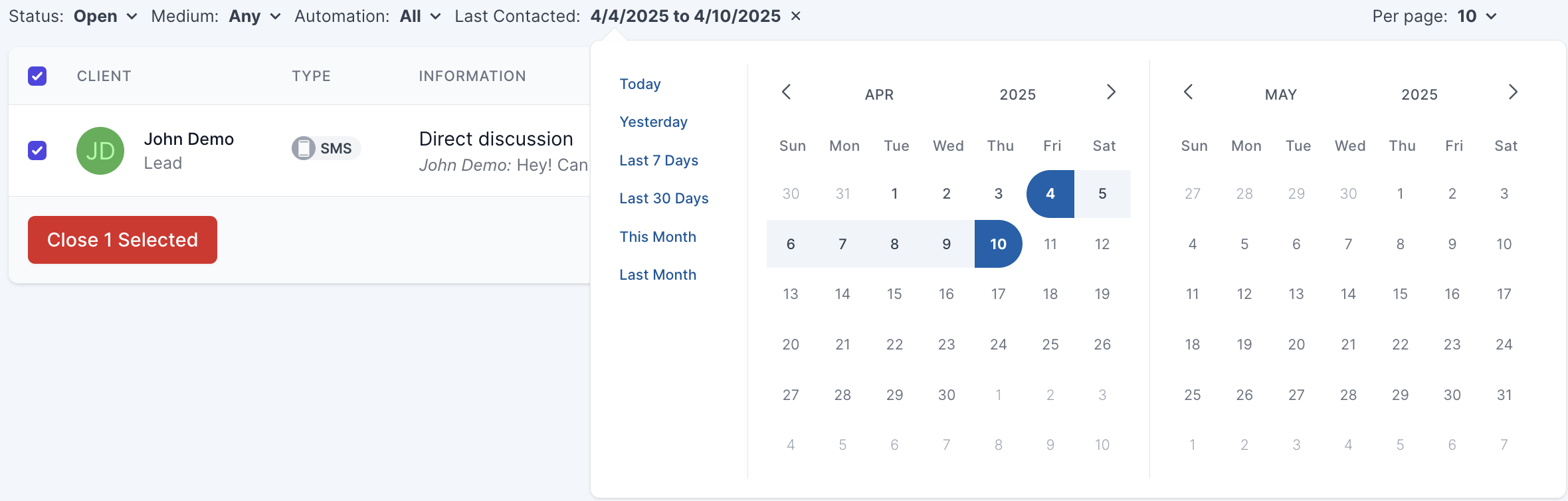
Why Close Discussions?
Marking discussions as closed: - Removes outdated or irrelevant conversations from view - Keeps your workspace organized - Helps your team stay focused on active conversations
How to Close Multiple Discussions
You have two options: manually selecting discussions or filtering by date range.
Option 1: Manually Select Discussions
- Navigate to the Discussions tab
- Use the checkboxes on the left to select individual discussions
- To select all open discussions on the page, use the top-left checkbox
- Click the red Close button to close the selected discussions
Option 2: Filter by Date Range
- In the Discussions tab, click the
Last Contactedfilter - Select a date range to narrow results to older or specific discussions
- Use the checkboxes to select individual or all discussions in the filtered view
- Click the red Close button to close them
Best Practices
- Use the date filter to regularly review and clean up stale discussions
- Closing discussions doesn’t delete them—they can still be viewed in the Closed tab
- Consider closing discussions that haven’t had recent activity to improve team focus
Let me know if you'd like a quick-start video or screenshot walkthrough added!