Invite and Manage Staff Access
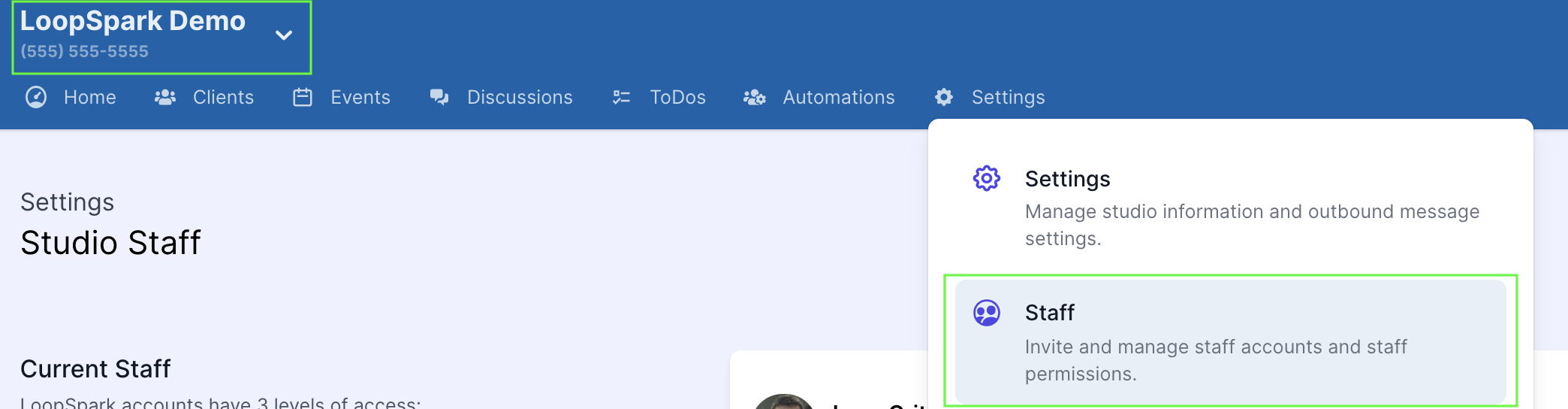
Owner and admin are the only account permission levels with access to staff management. The staff management will be related to the work station you’re currently logged into, which can be viewed at the top left corner of your screen.
Inviting staff members or co-owners to access your LoopSpark account is a great way to get the whole team involved. If a staff member works at multiple businesses using LoopSpark, they can use 1 login to access all business. Only people you invite will have access to your data.
Benefits of inviting staff
- Offload work by allowing staff members to respond to communications
- Track which staff member completed an assigned to-do task.
- Track which staff member responded to a client communication.
- Promote staff engagement with your clients, and strengthen staff's knowledge of your clientele.
- No need to share your private login info! Everyone on the team can have their own unique login.
Invite Staff
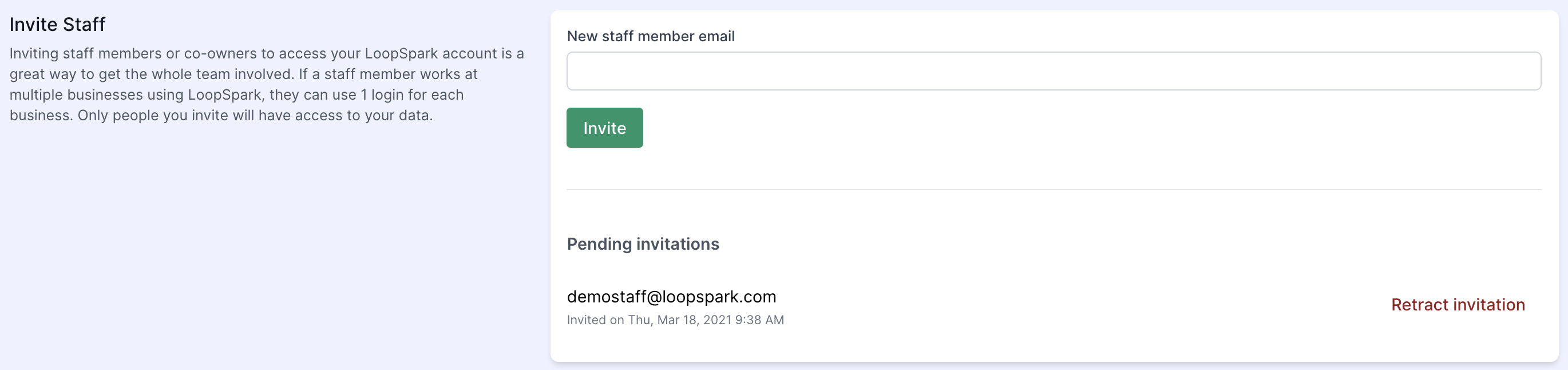
- Double check the workstation you’re currently logged into (top left corner of your screen).
- Navigate to Settings -> Staff
- Navigate to bottom section Invite Staff , Enter the email of staff members you'd like to invite and click
invite. Staff members will receive an email prompting them to setup a LoopSpark account.
Staff that accept your invitation will have a default status of member. To change staff access levels or remove a staff member from your team, read below for managing and removing current staff.
Pending Invitations

Outstanding invitations to staff members that haven't yet accepted / setup their LoopSpark account will be found in a section Pending Invitations. If you need to re-send (or revoke) the invitation, just click the red retract invitation button next to a user's name.
Staff Access Levels
LoopSpark accounts have 4 levels of access:
- Account Owner – Control over billing and subscription settings, account settings, staff management, automations report exporting, and mass actions. Each LoopSpark account has only one owner.
- Admin - Control over account settings, automations, report exporting, and mass actions. Admins have limited control over staff management: Admins can invite and remove staff members but can only increase staff access to manager. Admins cannot change staff levels of Owners, and cannot remove owner access.
- Manager – Automation control, report exporting, and tag creation. The account owner and admins can provide a staff member with manager level access.
- Member – All new staff invited to LoopSpark will start as “members.” Member is the lowest level of access, and does not allow for any automation control or setup, cannot export any reports, and cannot create new client tags. Members will still be able to view all data, respond and initiate client discussions, and complete To-Dos.
Managing and Removing Current Staff
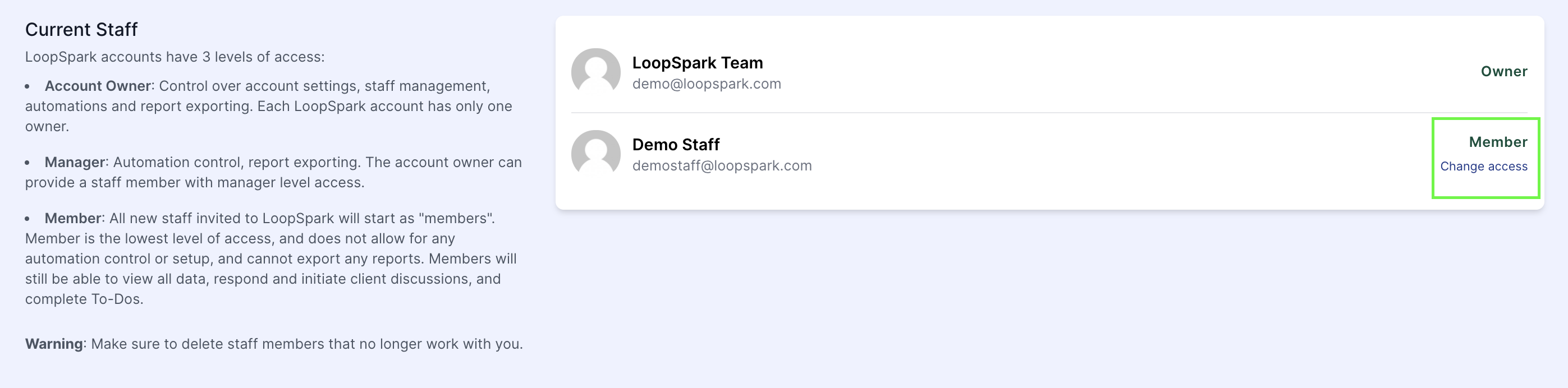
Staff that accept your invitation will have a default status of member. To change staff access levels or remove a staff member from your team:
- Navigate to Settings -> Staff
- Navigate to section Current Staff
- Click the
change accesslink next to a staff member’s name - Select staff member’s access level, or remove staff by clicking
Remove Access - Confirm staff member’s access change.
Staff Member Limitations
We've applied limitations to staff Member accounts, and may continue to add limitations in order to best protect the business owner.
Staff Limitations
- Creating, pause, or un-pause automations - Only
Owners,AdminsandManagerswill be able to control the automations in your account.Memberswill NOT have the ability to create, pause, or un-pause automations. Staff will be able to respond to communications that are already set as active. - Studio Settings - Only
OwnersandAdminshave the ability to invite other staff members, change your studio settings, and onlyOwnerscan change current subscription using their login. - Exporting -
Owners,AdminsandManagerswill be able to export reports in your account.Memberswill NOT have the ability to export client lists or client information.