Settings: Studio Profile

Changing studio settings is only available to account owners and admins. The settings will be related to the work station you’re currently logged into, which can be viewed at the top left corner of your screen.
Studio Information
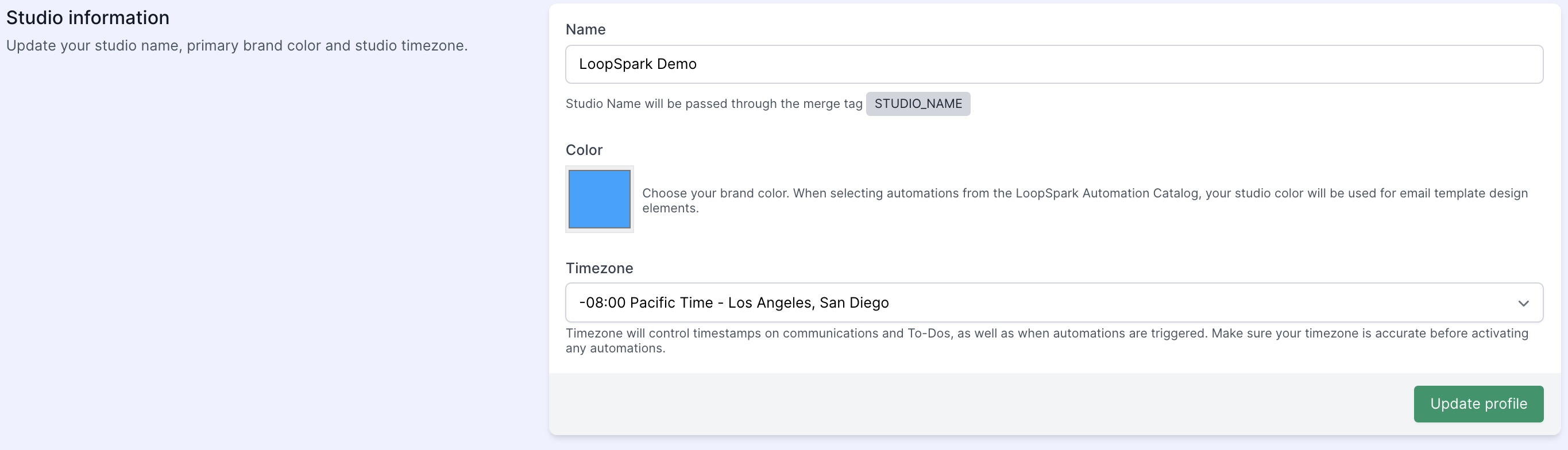
- Studio Name - Studio Name will be passed through the merge tag
{{STUDIO_NAME}} - Studio Color - Choose your brand color. When selecting automations from the LoopSpark Automation Catalog and during the onboarding phase, your studio color will be used for email template design elements.
- Studio Timezone - Timezone will control timestamps on communications and To-Dos, as well as when automations are triggered. Make sure your Timezone is accurate before activating any automations.
Studio photo
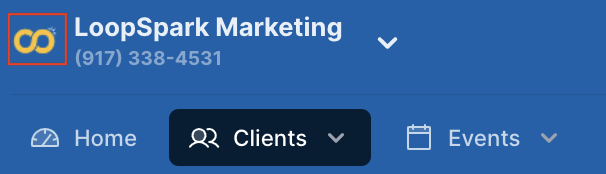
This photo will not be client facing. Your studio photo controls the avatar associated for your business location, and will only be visible in the LoopSpark dashboard.
Studio logo
Your studio logo will be used when copying automations from the Automation Catalog and setting up forms. Your logo will be automatically resized to 1024px width, and the height will be adjusted to maintain the aspect ratio.
Image Requirements:
- 4MB max upload
- File Formats: PNG, JPG, GIF
- Dark logo that will stand out on white background (recommended)
- Aspect ratio of 4:1 (recommended)
Outgoing Messages Settings
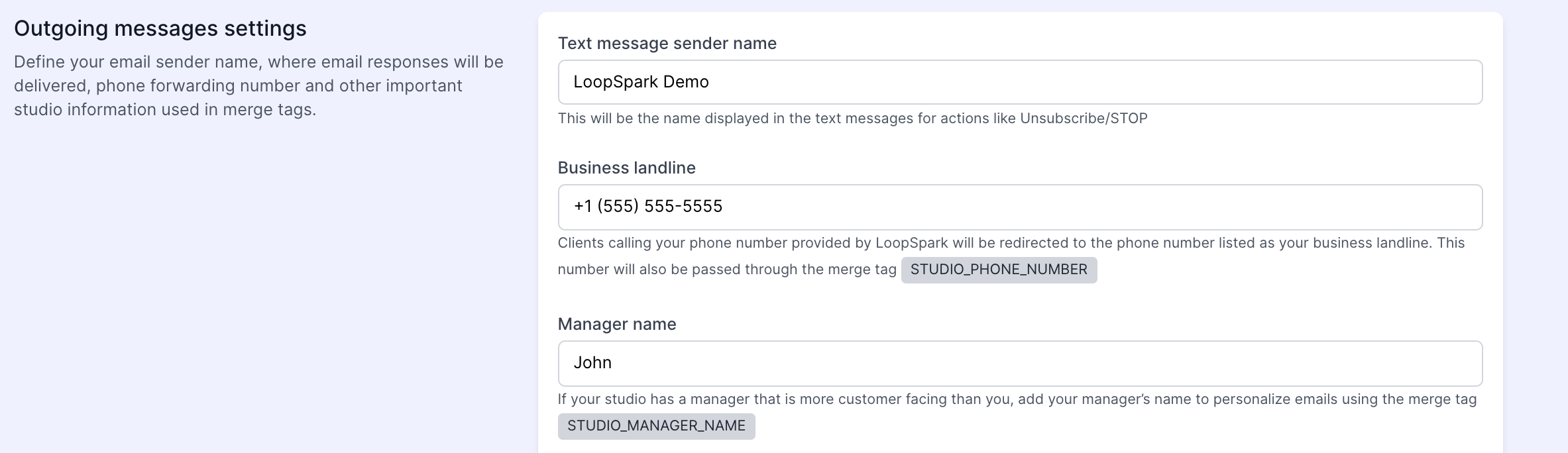
- Text Message Sender Name - This will be the name displayed in the text messages for actions like Unsubscribe/STOP.
- Business Landline - Clients calling your phone number provided by LoopSpark will be redirected to the phone number listed as your business landline. This number will also be passed through the merge tag
{{STUDIO_PHONE_NUMBER}} - Manager Name - If your studio has a manager that is more customer facing than you, add your manager’s name to personalize emails using the merge tag
{{STUDIO_MANAGER_NAME}} - Email Sender Name - This will be the name displayed in the email as the sender name.
- Reply to Email - Your clients will send their replies to this email address.
- Email Signature - Signature appended at the end of each email sent through a client profile.
- Studio Address - Add your business address for use in merge tag
{{STUDIO_ADDRESS}}
Social Settings
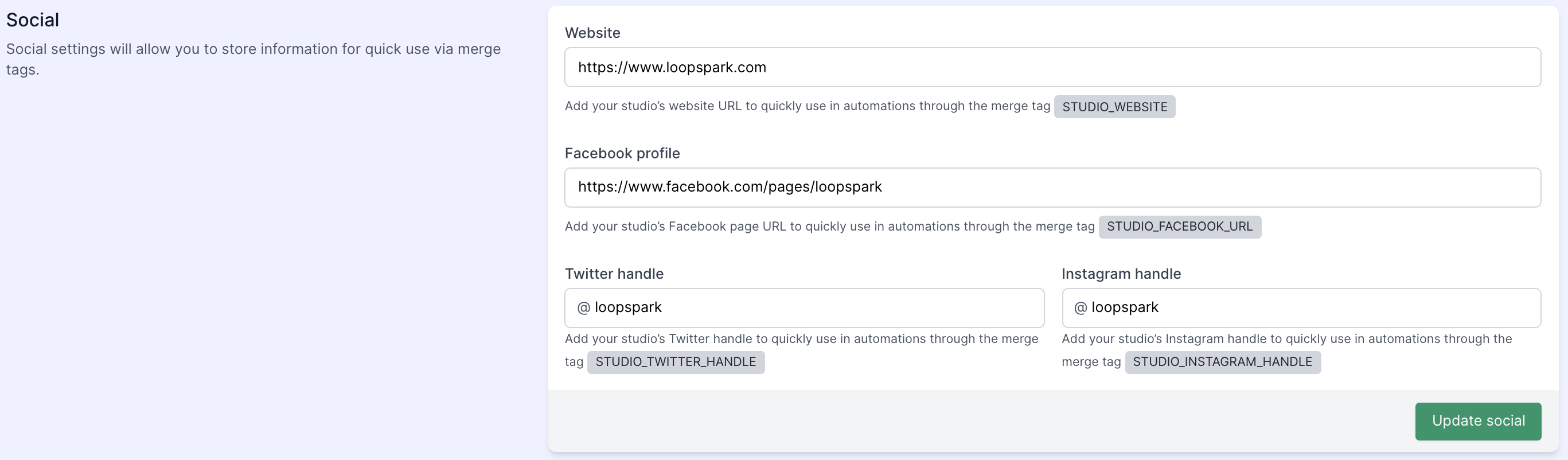
Social settings will allow you to store information for quick use via merge tags.
- Website - Add your studio’s website URL to quickly use in automations through the merge tag
{{STUDIO_WEBSITE}} - Facebook Profile - Add your studio’s Facebook page URL to quickly use in automations through the merge tag
{{STUDIO_FACEBOOK_URL}} - Twitter Handle - Add your studio’s Twitter handle to quickly use in automations through the merge tag
{{STUDIO_TWITTER_HANDLE}} - Instagram Handle - Add your studio’s Instagram handle to quickly use in automations through the merge tag
{{STUDIO_INSTAGRAM_HANDLE}}