Package
The package filter category contains filters about the a clients packages. These filters will almost always be used in rule groups containing other package filters.
Count
Package Count filters by the number of packages a client has purchased that meet all other package filters contained in that rule group. Example: Package Count = 5 & Package Purchased = 10 Class Pack will find clients who have purchased a package called “10 Class Pack” five times.
filter operators
more than- Display clients that have purchased more than X packages that meet all other package filters in rule group.less than- Display clients that have purchased less than X packages that meet all other package filters in rule group.exactly- Display clients that have purchased exactly X packages that meet all other package filters in rule group.
Status
Package Status will filter users that currently have an active package, or that do not currently have active package.
Tip
You will almost ALWAYS want to add the Package Status filter to any rule group related to packages. rule groups containing Package filters can be really complex, please read over the example rule groups below for more information.
filter operators
Is Active- Display clients that have a package that isActive. 1Is Not Active- Display clients that do not have any active packages.
Notes
Package Status - This filter option will likely be applied to most rule groups you create with package filters. Below are a few examples of rule groups using package filters that have 2, 3, and 4 filters in them
Package rule group with 2 filters
Package Purchased + Package Status
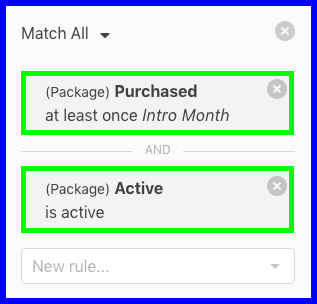
Displays clients that currently have an active package called Intro Month.
Package rule group with 3 filters
Package Purchased + Package Status + Package Used Count
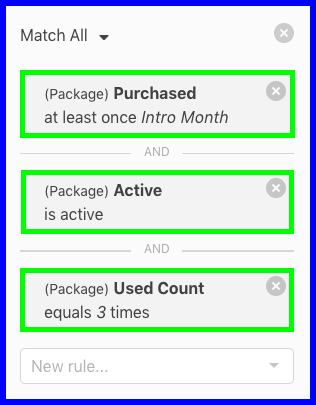
Displays clients with an Active Package called Intro Month, and this package has been used to pay for classes 3 times.
Package rule group with 4 filters
Package Purchased + Package Status + Package Used Count + Package Expiration Date
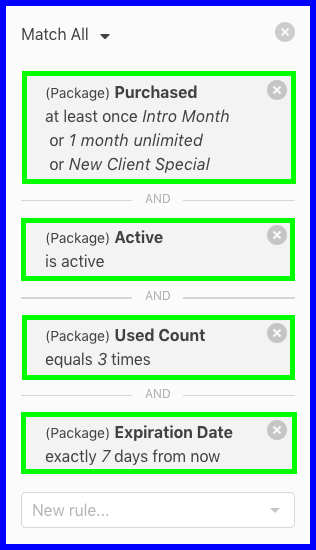
Displays clients that have an active package called either 1 Month Unlimited OR Intro Month OR New Client Month, the package has been used to pay for classes 3 times, and the package expires exactly 7 days from today.
Example
Advanced rule groups using Package Status
Package Purchased + Package Status - Display clients that have a specific type of active package.
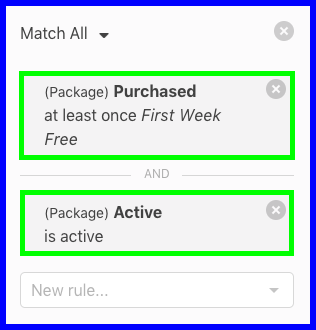
This example rule group will display clients with an active package called First Week Free.
Inactive Date
Package Inactive Date will calculate the date when a package became inactive either due to expiration OR last credit was used.
Consider the scenario of a 5 class pack having a 2 year expiration period. If a client uses all 5 classes in the first 5 days, the package inactive date would be after that last credit was used, NOT 2 years later. For this reason we’ve created this filter to help you communicate with clients when their package truly expires, whether or not that due to all credits being used or the package expiring by package expiration date.
filter operators
Today- Display clients with a package that became inactive today.Yesterday- Display clients who had a package that that became inactive yesterday.in the last (days)- Display clients who had a package that that became inactive in the previous number of days selected.Exactly (days ago)- Display clients who had a package that that became inactive exactly the set number of days ago.Before- Display clients that had a package that became inactive before a specific date.After- Display clients that had a package that became inactive after a specific date.
Expiration Date
Package Expiration Date will filter users that have (or have had) a package with an expiration date of your choice.
filter operators
Today- Display clients with a package expiring today.Yesterday- Display clients who had a package that expired yesterday. 1in the last (days)- Display clients who had a package that expired in the previous number of days selected. 1not in the last (days)- Display clients that have an active package with an expiration date that falls anytime other than the selected date range.in the next (days)- Display clients who have an active package that is set to expire within the selected date range.not in the next (days)- Display clients that have an active package with an expiration date that falls anytime other than the selected date range.Exactly (days ago)- Display clients who had a package that expired exactly the set number of days ago.Exactly not (days ago)- Display clients with a package that expired anytime other than the exact date selected. This is not a common filter option to use.Exactly not (days from now)- Display clients with an active package that is set to expire any time other than the date selected. This is not a common filter option to use
Note
- Package Expiration Date - When using a historical expiration date (yesterday, days ago etc), if your goal is to find people whose packages expired and do not have any other active contracts, you will want to add a separate rule group with the filter [Package Status = Inactive] which will only display clients that had a package expire, and do not have any other active packages.
Example
Show me everyone with any package expiring in the next 7 days
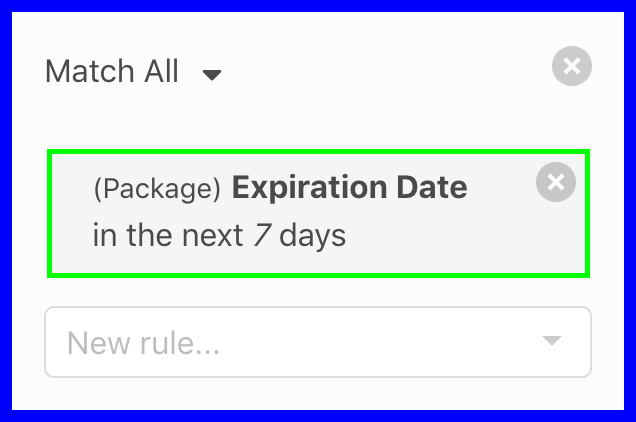
Example
Show me everyone with an Intro Month package expiring in the next 7 days
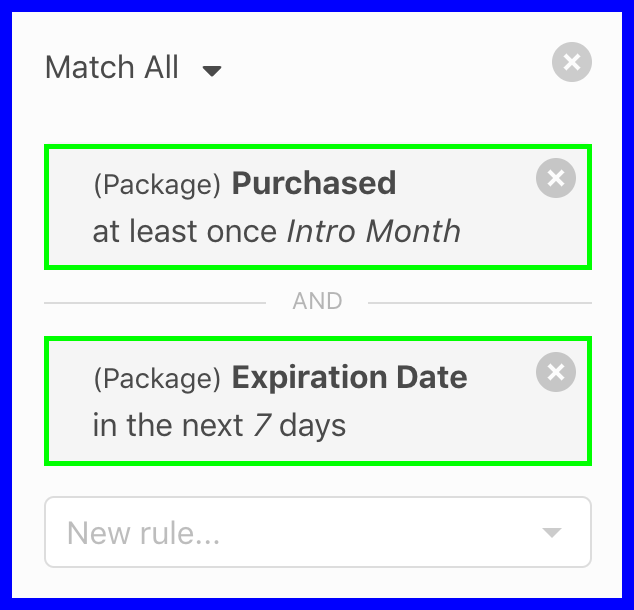
Last Used Date
Last Used Date will calculate the last date a specific package was used to attend a class or appointment. This filter will almost always need to be contained in the same rule group as Package Purchased to define which package was used, and the date it was last used.
Example
Show me everyone that used a package called 10 class pass to attend class 7 days ago. The below segment will return all clients where the most recent class they used a 10 class pass to attend was exactly 7 days ago. Notice we must put these 2 filters in the same rule group: Package Purchased + Package Last Used Date
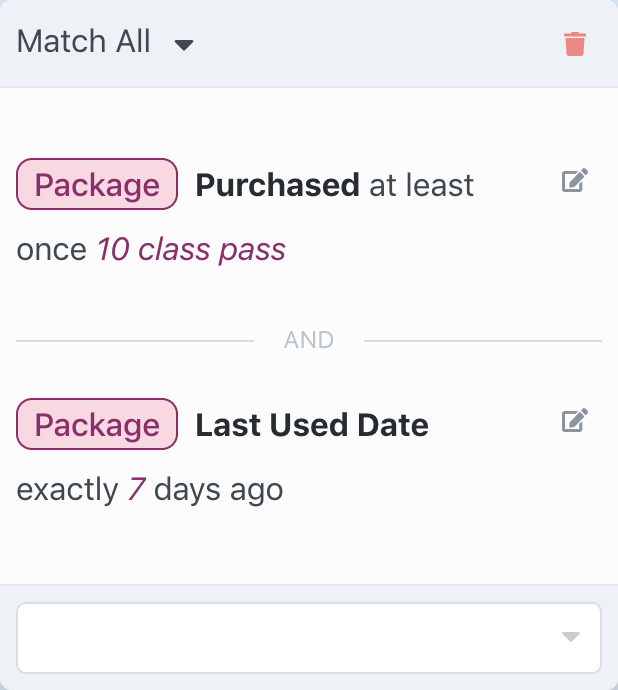
filter operators
Today- Most recent event package was used to attend was today.Not Today- Most recent event package was used to attend was not today.Yesterday- Most recent event package was used to attend was yesterday.in the last (days)- Most recent event package was used to attend was in the past [X] days.not in the last (days)- Most recent event package was used to attend was not in the past [X] days.in the last (minutes)- Most recent event package was used to attend was in the past [X] minutes.not in the last (minutes)- Most recent event package was used to attend was not in the past [X] minutes.exactly (days ago)- Most recent event package was used to attend was exactly [X] days.exactly not (days ago)- Most recent event package was used to attend was anytime other than exactly [X] days.before- Most recent event package was used to attend was before [input date].not before- Most recent event package was used to attend was not before [input date].after- Most recent event package was used to attend was after [input date].not after- Most recent event package was used to attend was not after [input date].
Purchased
Package Purchased will filter clients that have, or have not purchased your selected package(s).
filter operators
At Least Once- Display clients that have purchased the selected packages at least one time. You can select multiple packages in this section. 1,4Only- Display clients that have purchased a package, and the only package they have ever purchased is the one selected.2,4Never- Display clients that have NEVER purchased the selected package(s). You can select multiple packages in this section. 1contains- Display clients that have purchased a package that contains a word or phrase (this is very helpful if you have multiple packages named similarly, such as “intro month” and “intro month - black friday” and “intro month 2020” you can use this operator to capture all these packages by using contains the phrase “intro month”Any- Display all clients who have ever purchased any package.4No Package- Display all clients who have never purchased any package.3
Notes
-
Selecting Multiple Packages - Some filter options, including
At Least OnceandNeverwill allow you to select multiple packages. This will create a group that will translate to either:At Least OnceDisplay users that have purchased Package-A OR Package-B OR Package-C at least 1 time.NeverDisplay users that have never purchased Package-A OR Package-B OR Package-C ever.
-
Only - The option
Onlywill automatically create a separate rule group. If you would like to add additional filters, such as Package Status, you will have to do so in a new rule group. This will still return the desired results, as the additional rule groups related to packages can only be related to that package. - No Package - This is a great filter to add in a separate rule group for up-sell campaigns targeting clients that have never purchased packages, but have signed up for an account on MINDBODY ONLINE
- Package “Active” Status - When using Package Purchased, if your desired outcome is to find users with a specific type of package that is either Active or Inactive, you should add an additional filter IN THE SAME rule group for
Package Status.
Example
Advanced rule groups using Package Purchased
Package Status + Package Purchased Display clients with a specific kind of package, and that package is ACTIVE or INACTIVE
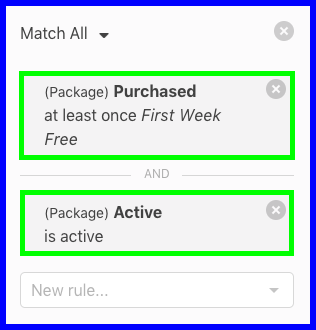
Example Show me clients that have an ACTIVE package called First Week Free
Purchase Date
Package Purchase Date will filter clients that have purchased a package within a selected timeframe. This filter is most commonly used in a rule group combined with the filter Package Purchased, which will apply a package purchase date filter to a selected list of packages types.
filter operators
Today- Returns clients who purchased a package today.Yesterday- Returns clients who purchased a package yesterday.in the last (days)Returns clients who purchased a package in the selected timeframe.not in the last (days)- Returns clients who did not purchase any packages in the selected timeframe.exactly (days ago)- Returns clients who purchased a package exactly the timeframe ago.exactly not (days ago)- Returns clients who did not purchase any packages on the date selected.
Example
Show me clients that purchased a package called “First Week Free” today.
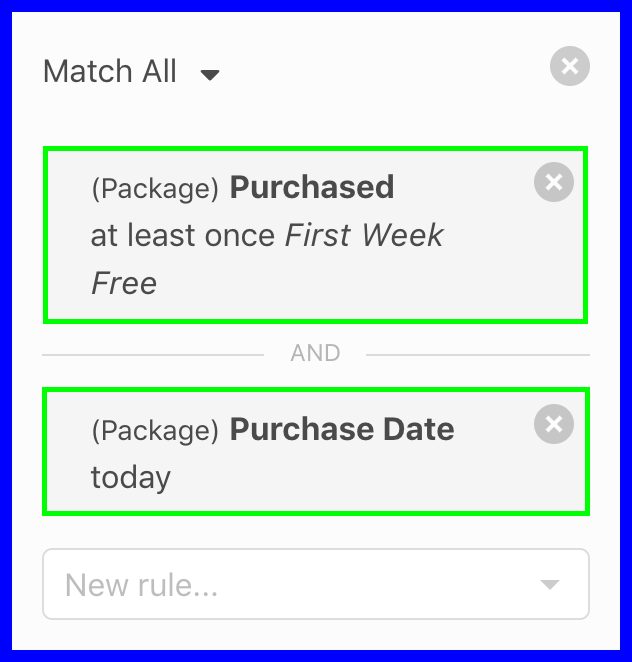
Tip
This rule group is commonly used to send out communications that are triggered by purchasing a specific package (studio policies, package goals / bonuses).
Remaining Count
Package Remaining Count will filter clients that have an active package that has the number of remaining classes available for use that you select.
Tip
You will almost ALWAYS want to use add the filter Package Status = Active to any rule group containing Remaining Count. If you don't add Package Status you will see clients with packages that expired by time, but still have classes remaining to use.
filter operators
more than (classes)- Display clients that have more than X classes remaining on their package, which could be (active or inactive) . 1,2less than (classes)- Display clients that have fewer than X classes remaining on their package, which could be (active or inactive) .exactly (classes)- Display clients that have package with exactly X classes remaining, which could be (active or inactive) .
Notes
- More than - When using the [More Than] Option, keep in mind this operator is not inclusive, meaning if you want to find users with 5 or more classes remaining, you would want to choose
more than classes = 4which will return users with packages that have 5 or more remaining classes. - Active Package Only - 99% of the time you will want to also apply the filter
Package Status=Activewhen using remaining count is more than X classes. Unlimited packages start with a class count of 99,999, so if you're targeting users with [remaining count= more than 5] you will see clients with expired unlimited packages.
To prevent this, in the same rule group you are applyingPackage Remaining Countyou should also add the filterPackage Status= is Active
Example
Advanced rule groups using Package Remaining Count
Package Status + Package Remaining Count
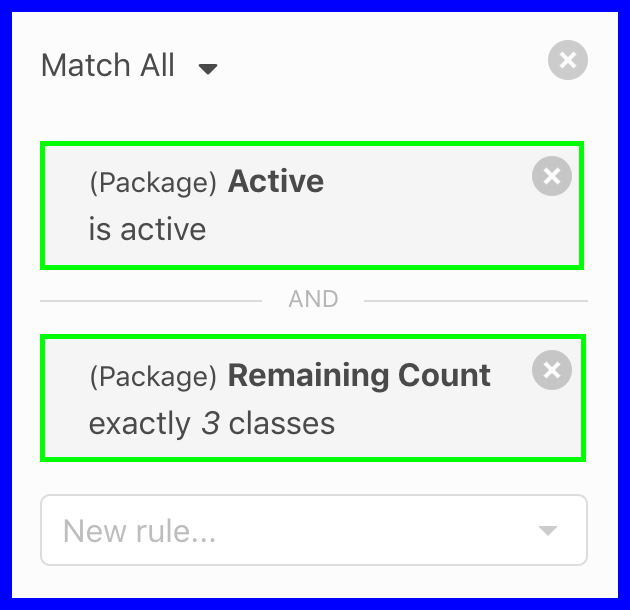
Example Show me clients that have an ACTIVE package that has 3 classes available for use. (this will prevent adding users to your segment that have expired packages with classes remaining).
Start Date
Package Start Date will filter clients that have an active package that became active (started) in the selected timeframe. This is a great filter to use for creating drip campaigns that target users throughout the course of their Intro offers, Intro Month Packages etc.
filter operators
Today- Display clients with a package that started today.Yesterday- Display clients who have a package that started yesterday.in the last (days)- Display clients who have a package that started in the previous number of days selected.not in the last (days)- Display clients that have a package with an activation date that falls anytime other than the selected date range.in the next (days)- Display clients who have a package that is set to become active within the selected date range.not in the next (days)- Display clients that have a package with a start date that falls anytime other than the selected date range.Exactly (days ago)- Display clients who have a package that started exactly the set number of days ago.Exactly not (days ago)- Display clients with a package that started anytime other than the exact date selected. This is not a common filter option to use.Exactly not (days from now)- Display clients with a package that is set to activate any time other than the date selected. This is not a common filter option to use.
Example
Advanced rule groups using Package Start Date
Package Purchased + Package Start Date
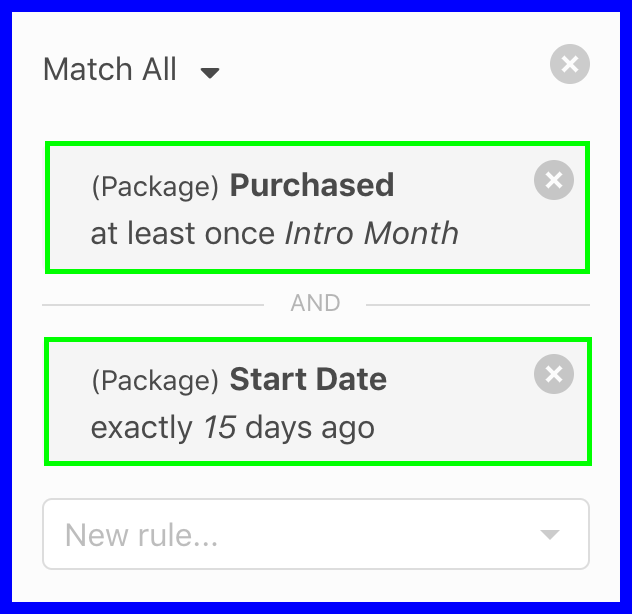
Example Display clients that have an active package called Intro Month that started exactly 15 days ago. This rule group would be great for targeting users halfway through their Intro Month.
Used Count
Package Used Count will filter clients with packages that have been used a desired number of times.
filter operators
equals (times)- Display clients with a package (active or inactive) that has been used exactly X times.2is less than (times)- Display clients with a package (active or inactive) that has been used fewer than X times.2is more than (times)- Display clients with a package (active or inactive) that has been used more than X times. 1,2does not equal (times)- Display clients with a package (active or inactive) that has been used any amount of times other than selected input.2
Note
When using used count you will almost ALWAYS want to add either/or Package Status and/or Package Purchased to the same rule group.
If you do not add Package Status to a rule group containing used count clients with inactive packages that match your used count will be included in your segment.
Important
Used count will take into consideration future classes that are scheduled. If you wish to omit future classes, late cancellations etc, you will want to use visit count + visit using package in the same rule group, which will count only attended classes that were booked using a specific package.
Example
Advanced rule groups using Package Used Count
Package Purchased + Package Status + Package Used Count
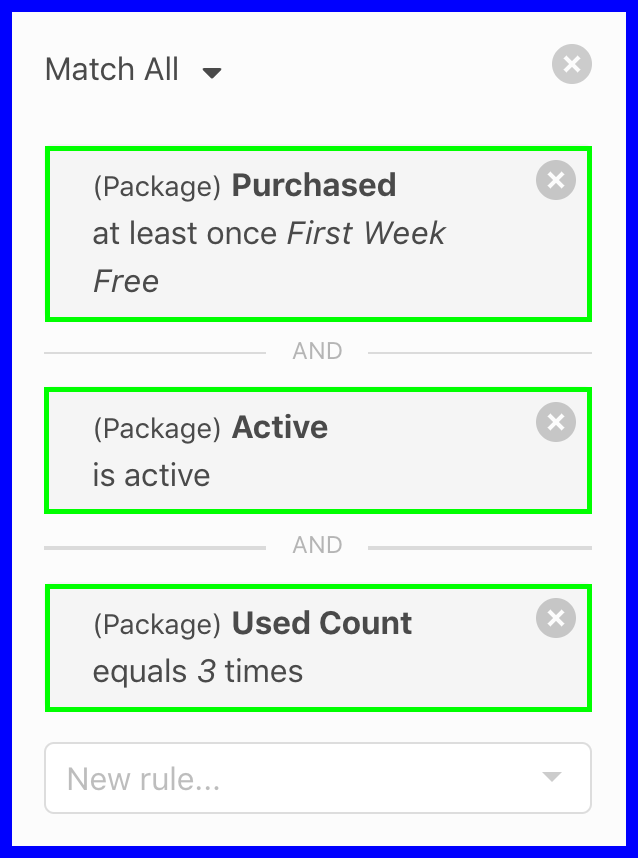
This will return users who currently have an active package called First Week Free, which they have used 3 times to pay for class.
Warning
MINDBODY ONLINE gives you the option to take away classes for each day. Example, First Week Free packages that are not set as UNLIMITED will have 7 classes, and the class count will reduce each day whether or not the client signs into class.
Before using the Used Count filter please ensure the associated package is not reducing remaining count this way.
Notes
- More than - When using the [More Than] Option, keep in mind this operator is not inclusive, meaning if you want to find users with packages that have been used 5 or times, you would want to choose
more than classes = 4which will return users with packages that have been used 5 or more times. - Active Package Only - 99% of the time you will want to also apply the filter in the same rule group 'Package Status = Active` when using "used count"