Zapier Setup
Connect your LoopSpark account to thousands of other 3rd party providers available in the Zapier marketplace. Push leads into LoopSpark from Facebook, Google, and webpage lead forms, send information from LoopSpark to other 3rd party providers, and much more.
Connecting your LoopSpark account to Zapier is a very simple process. To get started, you will need to add the Zapier add-on to your LoopSpark account. Account owners can add the Zapier integration by visiting Settings - Billing and selecting the Zapier add-on.
Once you have successfully added the Zapier add-on in LoopSpark, follow the steps below to setup your integration.
Steps on LoopSpark:
API Keys allow your LoopSpark account to send and receive information from other 3rd party applications you choose in Zapier.
Your API keys will be generated and deleted from your LoopSpark account by visiting: Settings - Zapier.
You can delete an API key anytime to de-authorize the connection between your LoopSpark account and specific Zapier integration.
Step 1: Create API key in LoopSpark
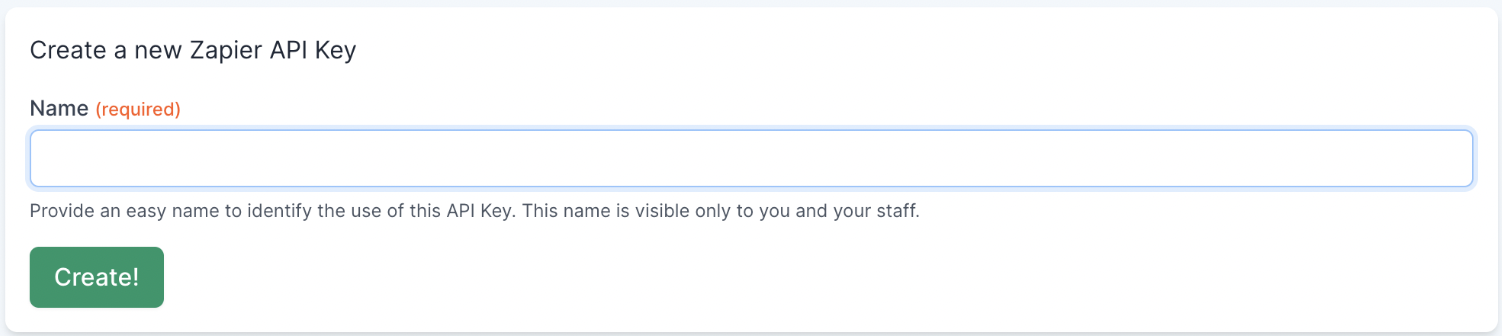
- Navigate to Settings - Zapier
- In the box “Create a new Zapier API key” provide a name that is easy to remember and describes the purpose of this API Key (example - Zapier Facebook Lead Ads integration). The API name will only be visible to you and your staff in LoopSpark.
- Click Create. Your API key will be displayed.
- Copy and store the API key in a secure location (copy to a notepad so you do not forget this key). After you leave this page, you will no longer have access to this API key.
Steps on Zapier:
Once you’ve created (and securely copied and saved the API key you generated in the previous step), you’ll need to navigate to Zapier and login to your Zapier account. If you do not yet have a Zapier account, you will need to create one before completing the following steps.
Step 2: Add LoopSpark App in Zapier
- Click on “My Apps” in your Zapier account, then click “Add Connection”
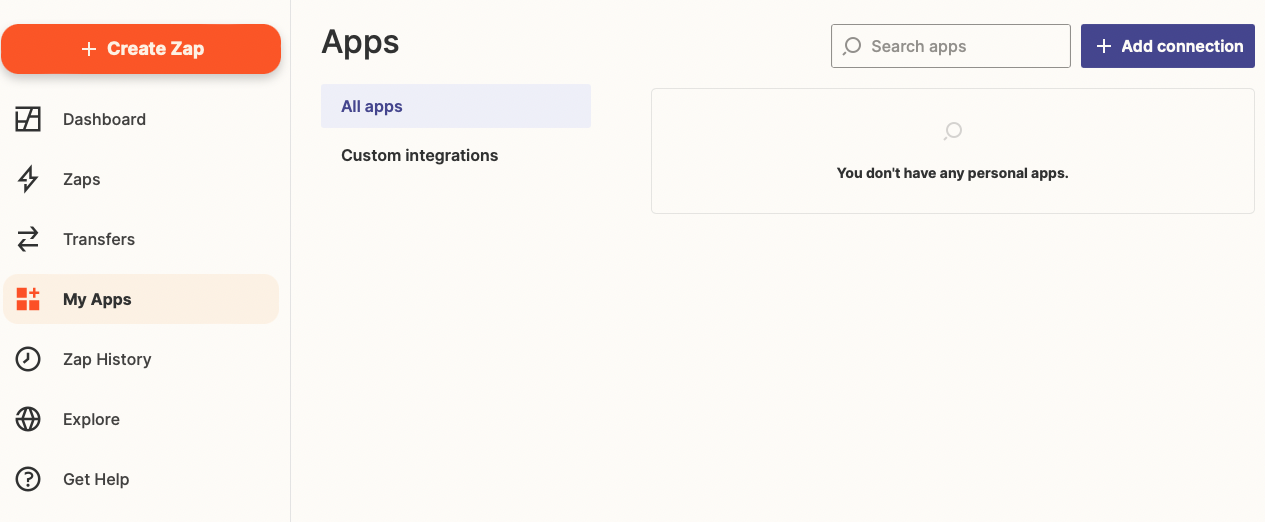
- Search “LoopSpark” in the search field for “Add a new app connection” and select the LoopSpark app.
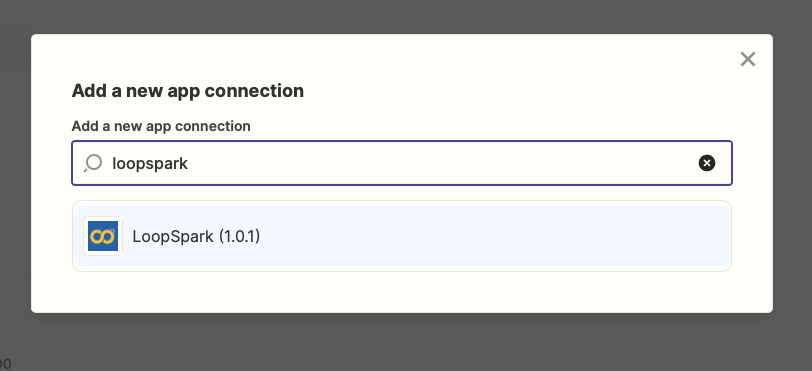
- Enter the API key you generated in LoopSpark in above step “Step 1: Create API key in LoopSpark”
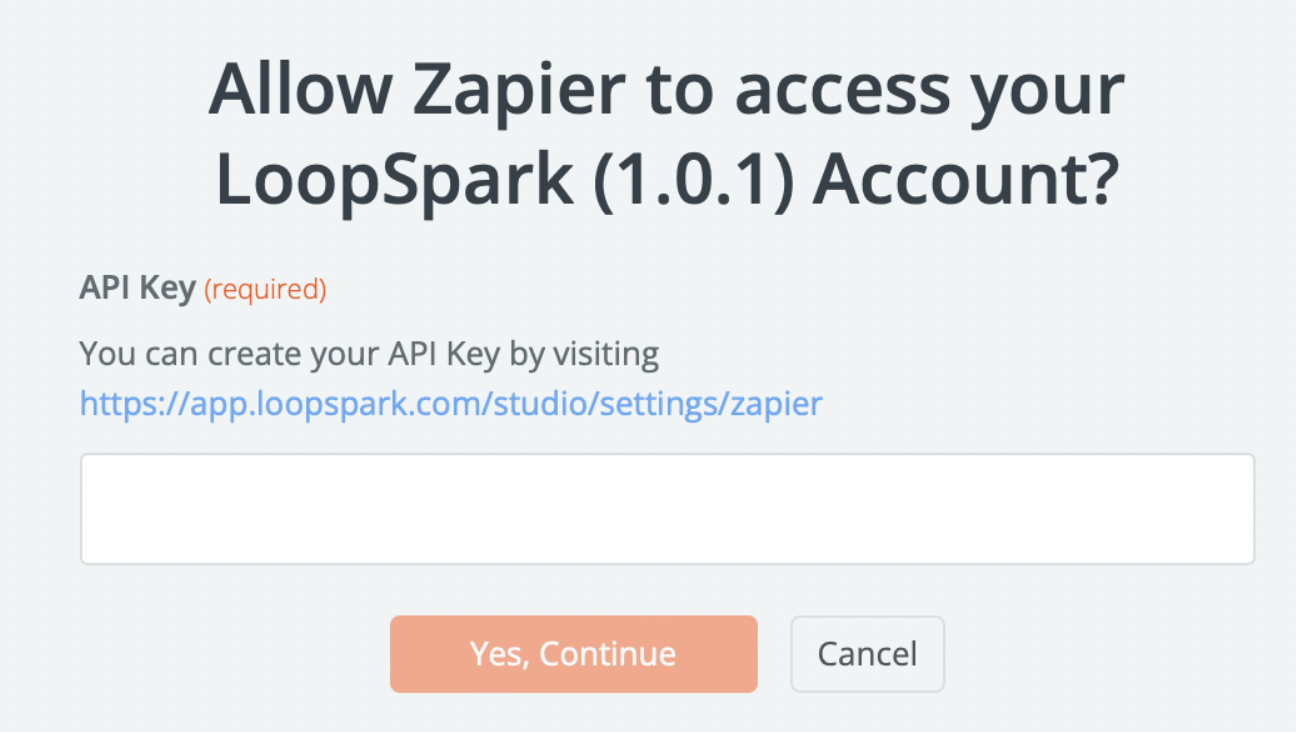
- Click “Yes, Continue”
Step 3: Create Triggers and Actions in Zapier LoopSpark App
Once you have authorized the LoopSpark app in your Zapier account, you can begin setting up triggers and actions:
Triggers
A trigger will allow LoopSpark to send information to Zapier, allowing Zapier to send this same information to other 3rd party applications. An example of an trigger would be sending information to Zapier when a new lead is added to LoopSpark, or notifying Zapier when a client unsubscribes from SMS so you can unsubscribe the client from SMS on other platforms.
Below is a list of available triggers and the data available to be passed from LoopSpark to Zapier:
Tag added
Triggers when a Tag was added to a client. Passed fields are:
- booking_software_id
- first_name
- last_name
- mobile_phone
- tags : a list of the tags of the client/lead
- tag_added: the tag that was added
Tag removed
Triggers when a Tag was removed from a client. Passed fields are:
- booking_software_id
- first_name
- last_name
- mobile_phone
- tags : a list of the tags of the client/lead
- tag_removed: the tag that was removed
Other triggers
The following are triggers that are similar, meaning that they pass the same data back to Zapier:
- booking_software_id
- first_name
- last_name
- mobile_phone
- tags : a list of the tags of the client/lead
- action: this is the only value that changes depending on the trigger
These triggers are:
| Name | Description | Action value |
|---|---|---|
| "Email Opt-In" | "Triggers when a Client opts in to email communications." | EMAIL_OPTED_IN |
| "Email Opt-Out" | "Triggers when a Client opts out from email communications." | EMAIL_OPTED_OUT |
| "SMS Opt-In" | "Triggers when a Client opts in to SMS communications." | SMS_OPTED_IN |
| "SMS Opt-Out" | "Triggers when a Client opts out from SMS communications." | SMS_OPTED_OUT |
| "Lead" | "Triggers when a new lead is created." | LEAD_ADDED |
Actions
An action will allow Zapier to send information back to LoopSpark. Actions are what will need to be setup to send new leads to LoopSpark from Facebook, web-page forms, or any other 3rd party integration you have setup in your Zapier account.
Create a lead
Creates a Lead in LS. This will be the action you’ll setup to push Facebook leads or contacts captured through other forms, such as web-page forms, to LoopSpark.
The fields available are:
email: required if mobile_phone is missingmobile_phone: required if email is missingfirst_namelast_namereferred_by
Add a tag
This action will add a tag to a client or lead profile in LoopSpark.
The fields available are:
- email: required if booking_software_id or mobile_phone is missing
- mobile_phone : required if email or mobile_phone is missing
- booking_software_id : required if email or mobile phone are missing
- tag : required
Remove a tag
This action will remove a tag from a client or lead profile in LoopSpark.