Client Tags
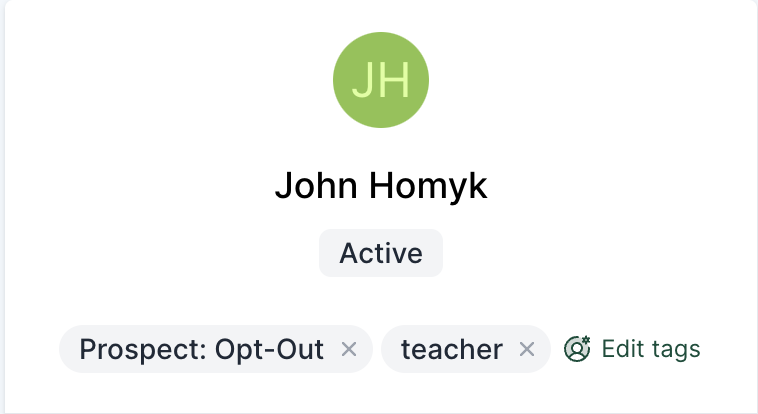
A tag is a datapoint that can be added to a client’s profile. Client tags are incredibly powerful, as they allow you to add information to a client’s profile that doesn’t exist in the booking software. Once a tag is added to a client’s profile, it can be used to either include people with this tag, target based on when a specific tag was added, or exclude people with this tag.
Important
Tags themselves do NOT include or exclude clients from communications! The automation would have to include the filter client tag has to include members, or client tag does NOT have to exclude members with a specific tag.
Creating and adding a tag to client profile
Adding Client Tags: Video Walkthrough
To add a client tag, start typing and select an existing tag, or continue to type and click enter to add a new tag. Click save once a tag has been selected. Staff with Manager level access or higher (Admin and Owner) can create new client tags. Staff with Member level access will not be able to create new client tags, but can add existing tags to client profiles.
To remove an existing tag, remove the desired tag by clicking the x next to associated tag. Click save once desired tag is selected for removal.
For more information on audience segmentation using tags, please refer to the following help document: Client Filters
Target people with a tag
The filter Client tag has = {selected tag(s)} allows you to target clients that have a specific tag, or one of multiple tags in their profile. For example, if you want to tag clients that you know are military so you can send special communications around Memorial Day, you’d create the tag “Military” , add this tag to the profile of all military clients and use the filter [Client tag has = Military] in an automation audience to target them.
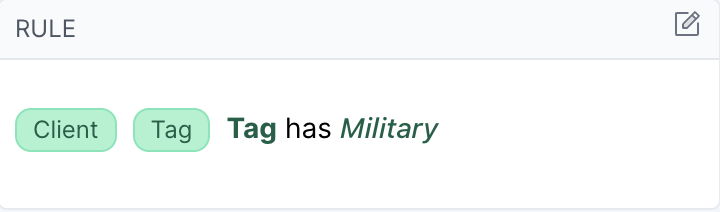
Below are a few examples of common tags used to target specific audiences. You can add these to your account be following the steps in the video above, or map out your own tags that would be useful for your studio:
Teacher- Target teachers to send “teacher appreciation week” communicationsStaff- Target specific communications to just your staffMilitary- Target specific clients around military holidaysTeacher Training- Target clients that might be interested in joining a teacher training program.Influencer- Target clients that could be influential in helping your studio growInjury- Great for dashboard segments noting clients with injuries that will be attending today.Pregnant- Great for dashboard segments noting clients that are pregnant and will be attending today.
Target based on tag assignment date
Targeting clients based on the date a tag was assigned to their profile is a quick way to build a drip campaign using data that is not in your booking software.
Two filters will be used to create this type of rule:
Rule (contains 2 filters):
- Client tag has = {selected tag(s)} - what tag are you targeting
- Client tag assignment date = {Selected Date} - when was this tag added to the client’s profile
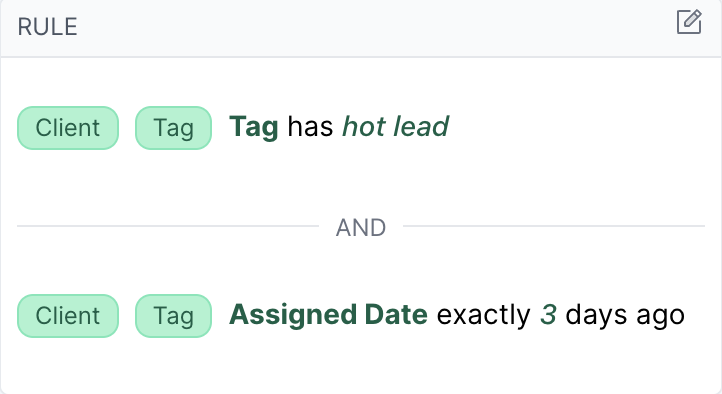
In the above example, the audience would target any client that had the tag hot lead added to their profile exactly 3 days ago. We use this type of audience to create drip campaigns for hot leads we gather at pop up events, and build out a 2 week follow up campaign based on when this tag is added to our client’s profile.
Exclude clients with a specific tag
Tags can also be used to exclude clients with a specific tag. We commonly refer to these as Stop Tags although there is no such thing as a Stop Tag just a tag, and the way it’s targeted in an audience.
Using tags to exclude a client from a specific automation or a series of automations is a best practice, and is the filter used to target clients with a tag, except we’ll use the filter operator does NOT have making the filter Client tag does NOT have = {selected tag(s)}
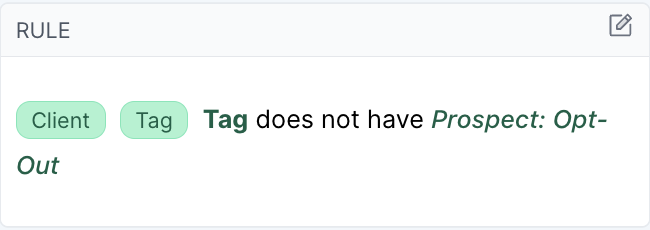
The above rule would prevent anyone with the tag Prospect: Opt-Out from triggering any automation that has the filter client tag does NOT have = Prospect: Opt-Out
All of your automation sequences that either extend for multiple days (such as prospect sequence, intro offer sequence etc) or can trigger multiple times for the same client (such as appointment reminders, lapsing client automations etc) should contain the filter Client tag does NOT have = {selected tag(s)} so you can prevent specific clients from triggering those automations without opt-ing them out of email or SMS.
Below are a few examples of common tags used to exclude clients from specific audiences. You can add these to your account be following the steps in the video above, or map out your own tags that would be useful for your studio:
Prospect: Opt-Out- Common rule in prospect automations to remove specific clientsNewsletter: Opt-Out- Commonly added to newsletters and announcements.Lapsing Client: Opt-Out- Used to prevent lapsing client notifications from sending to specific clients.
We cover the concept of Stop Tags in more detail in the following help article: Stop Tags
Important
Tags themselves do NOT exclude clients from communications! The automation would have to include the filter client tag does NOT have = [selected tag(s)] exclude members with a specific tag. Adding a random tag such as “STOP” or “Opt-Out” will not prevent a client from receiving an automation unless your audience is removing people with this tag.
Archiving Tags for a More Organized System
With the Tag Manager feature, location admins and owners can archive unused tags, keeping your system cleaner and more efficient.
Learn more about managing tags in Tag Manager
Key Benefits of Archiving Tags
- Declutter tag lists – Archived tags will no longer appear in the dropdown menu when using the client tag filter.
- Improve accuracy – Prevents assigning outdated or unnecessary tags to new client profiles.
- Preserve historical data – Any archived tags on a client profile remain visible in a muted color, distinguishing them from active tags.
This feature helps streamline workflows while ensuring past tagging information remains accessible for reference.
Bulk Tagging Clients or Leads
You can upload a list of contacts to apply or remove tags in bulk. This is useful for quickly tagging a list of leads or clients—even if they don’t exist in your booking software yet.
📍 Feature Location:
Top Navbar → Clients → Bulk Tagging
Go to Bulk Tagging
📥 Upload Instructions
- Prepare a CSV or Excel file with at least one of the following columns:
-
Mobile Phone
(At least one of these is required for a match.) -
Upload your file and map the columns to the appropriate fields.
-
Choose or create a tag to apply.
-
Select an action:
- Add Tag – Tag matched clients and create new leads if no match is found.
- Remove Tag – Only removes the tag from existing clients (no leads will be created).
🔐 All operations are scoped to your current team only.
💡 Use Cases
- Upload a list of leads from a pop-up event and instantly tag them for follow-up.
- Apply a tag like
Teacher Trainingto a spreadsheet of interested clients and trigger an email campaign. - Combine clients and leads into a single tagged audience to be targeted in an automation.