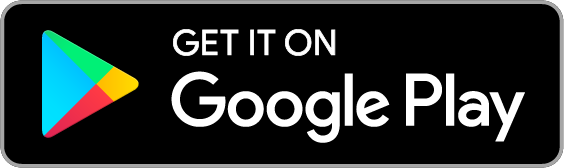Get Started with LoopSpark
Initial Data Import, Studio Setup, Inviting Staff, Pre-Loaded Segments
After linking your booking software account with LoopSpark, you can begin setting up your account while the initial data import is running.
LoopSpark out of the box - what's in your account:
- Local Telephone Number - Send and receive unlimited text messages using a local phone number provided by LoopSpark. Learn more
- Quick Reports - Using audience segments, create and save reports that you use frequently (club count, new visitors, late cancellations etc).
- Staff Collaboration - Invite Staff to participate in client communication, and set up automated to-do lists to assign and track staff assignments.
- Automations - Use audience segments to create continuous or 1-time-only communications or to-do lists.
Step 1: Initial Data Import
Depending on studio size, initial data import may take 2-3 days following linking your LoopSpark account with your booking software.
During the initial data import, take time to read our help docs so you're ready to setup automations once the import completes.
Step 2: Studio Setup
Review your default studio settings, add new business locations, update security settings, and Invite Staff using the Settings dropdown menu item.
Studio Settings
- Membership - Invite Staff to access your LoopSpark account.
- Studio Profile - Update your business name, upload your business logo, and edit your outgoing message settings:
- Text Message Sender Name - This will be the name displayed in the text messages for actions like Unsubscribe/STOP.
- Email Sender Name - This will be the name displayed in the email as the sender name.
- Reply to Email - Your clients will send their replies to this email address.
- Email Signature - Signature appended at the end of each email.
- Studio Landline - Clients calling your phone number provided by LoopSpark will be redirected to the phone number listed as your business landline.
- Billing - View your current LoopSpark subscription, update your payment method, view invoices, and cancel current subscription.
Step 3: Invite Staff
Invite staff to access your LoopSpark account and participate with responding to clients. Learn more about inviting and managing staff, and staff privileges here.
- For multi-unit owners, make sure you’re currently viewing the business workstation for which you’d like to invite staff. Your current work station will be listed on the top left corner of your dashboard.
- Click the navbar menu item Settings -> Staff
- Send Invitation - enter the email of staff members you'd like to invite. Staff members will receive an email prompting them to setup a LoopSpark account. You will see a list of accepted and outstanding invitations below.
Staff Access levels:
- Account Owner: Control over account settings, staff management, automations and report exporting. Each LoopSpark account has only one owner.
- Admin: Control over account settings, automations, and report exporting. Admins have limited control over staff management: Admins can invite and remove staff members but can only increase staff access to manager. Admins cannot change staff levels of the account owner, and cannot remove owner access.
- Manager: Automation control, report exporting. The account owner and admins can provide a staff member with manager level access.
- Member: All new staff invited to LoopSpark will start as "members". Member is the lowest level of access, and does not allow for any automation control or setup, and cannot export any reports. Members will still be able to view all data, respond and initiate client discussions, and complete To-Dos.
Step 4: Onboarding Call
Your onboarding call is designed to ensure you make the most of your trial period. During this call we will get your account setup with loaded with a baseline of reports and automations.
Step 5: Download LoopSpark App
Take LoopSpark on the road with our mobile app! Receive and respond to SMS, manage your To-Do list, and view client information wherever your are.