Filtering your audience and creating custom segments
Before designing your first audience segment, it's important to understand how all the individual filters work, and how to use rule groups.
LoopSpark allows you to segment your client base to send targeted messages, create specific reporting, and setup very nuanced automations.
Example
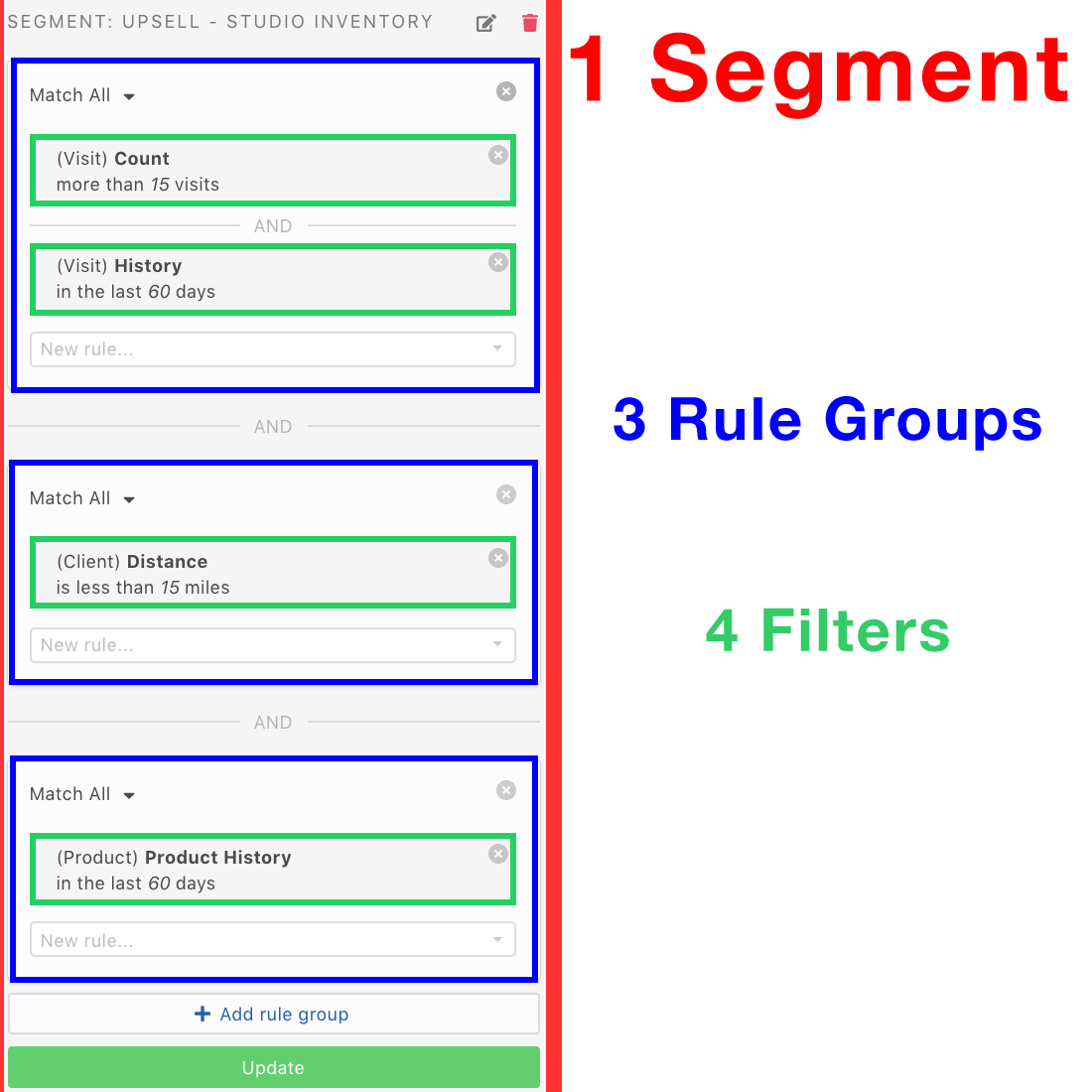
The example segment above is comprised of 3 rule groups. The rule groups ALL must be true for a user to enter this segment.
This segment would return clients who:
- Visited at least 15 classes in the past 60 days,
AND - Live fewer than 15 miles from our studio,
AND - Have not purchased any inventory from our studio in 60 days.
Segments
Segments are comprised of 1 or more rule groups, where Rule Groups can be comprised of 1 or more Filters.
Important
Segments comprised of multiple rule groups must match the criteria of all rule groups. You will notice the word --AND-- between every rule group. Best practice is to read the segment out loud after saving it, and before using the segment for any automations.
Rule Groups
Rule groups are groups of filters that relate to each other. Placing filters in the same rule group will return very different results from placing filters in separate rule groups.
How rule groups affect segments:
Example
Example 1: Lets say we want to find clients who have an active package called Intro Month
Filters Used:
Package PurchasedAt least Once = Intro MonthPackage Active= Active
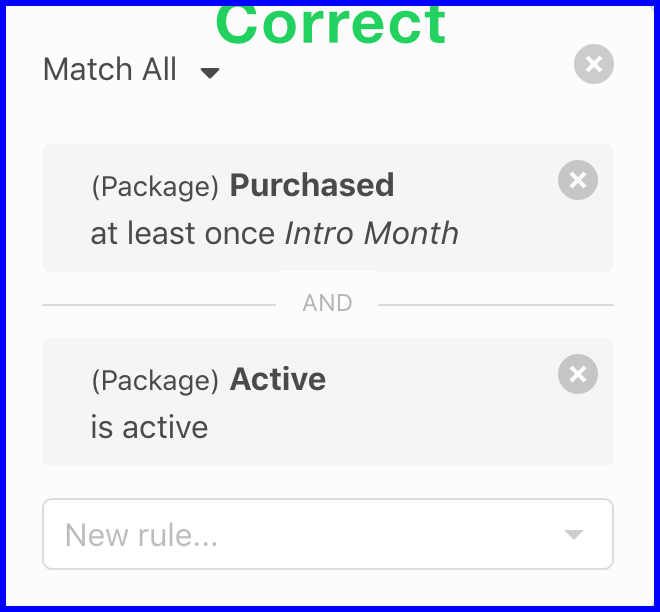
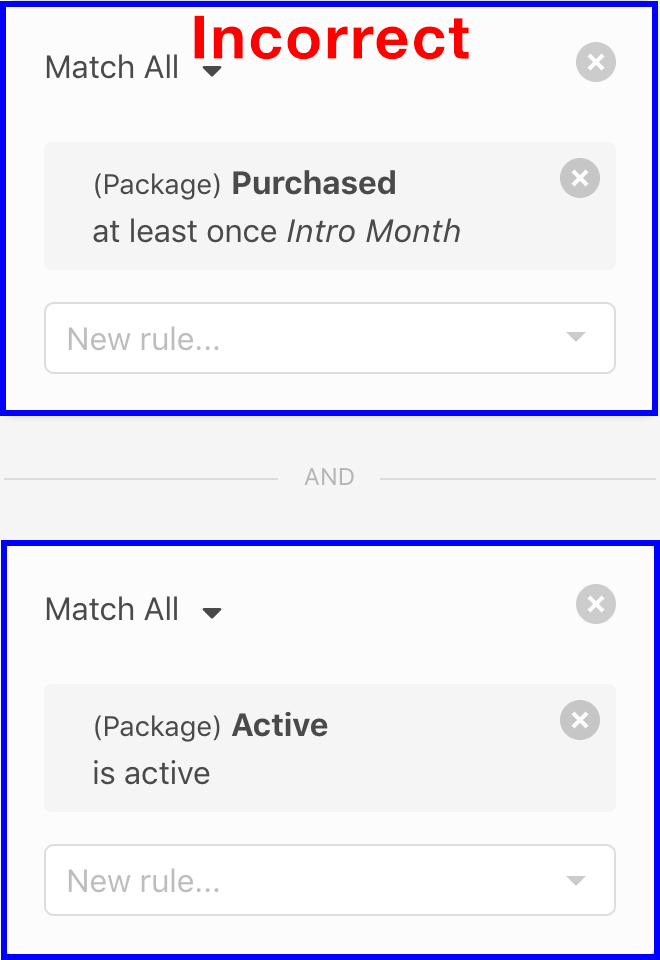
Correct Both filters in the same rule group: This will return clients who have an active package called Intro Month.
Incorrect Placing filters in different rule groups: This will return clients who have any active package, and have purchased the package called Intro Month at least 1 time.
Example
Example 2: Segment containing users who have taken more than 15 classes in the last 60 days.
Filters Used:
Visit Count> 15Visit History= In the last 60 days
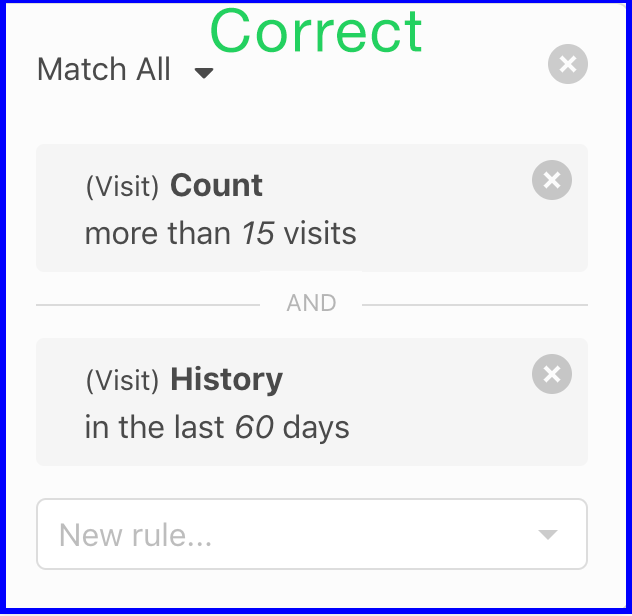
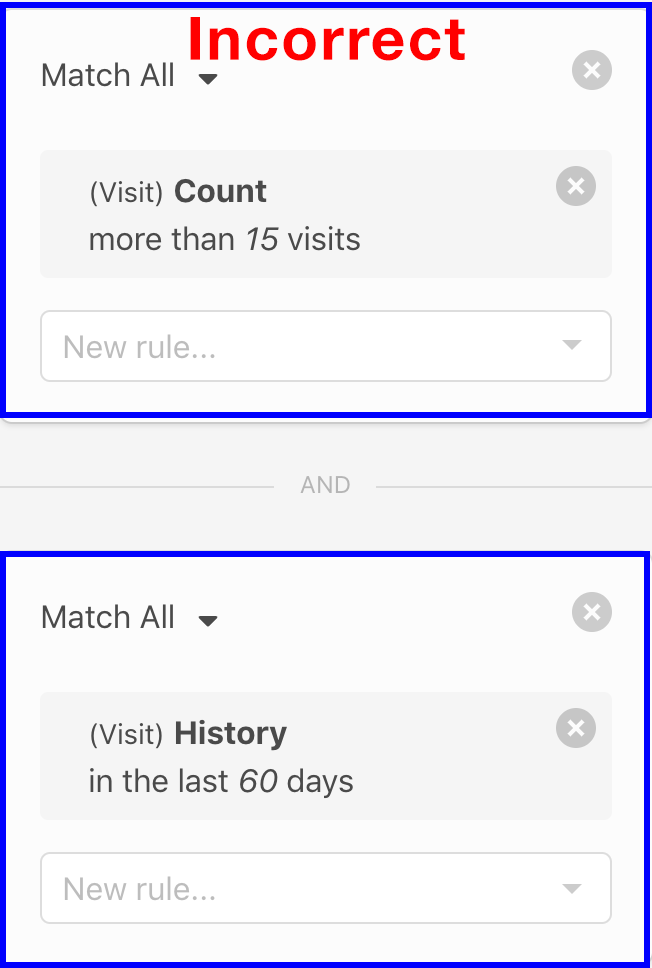
Correct Both filters in the same rule group: This returns clients that have taken more than 15 classes in the past 60 days.
Incorrect Placing filters in different rule groups: This would return clients that have taken more than 15 classes ever, and have taken at least 1 class in the past 60 days.
Match All vs Match Any
rule groups have the option to
Match allorMatch Any
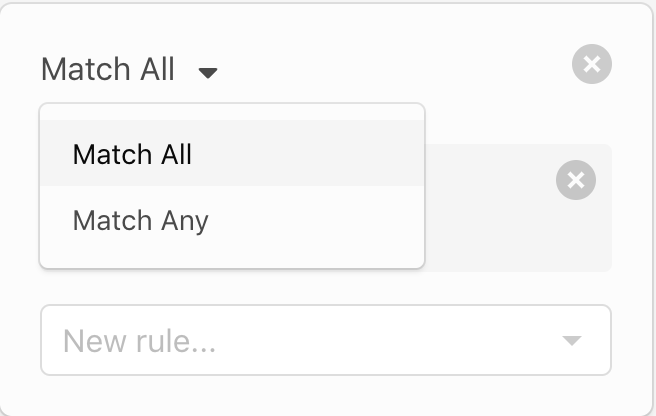
Match All
All rules in the rule group must be true.
Example
Example rule group containing these 4 filters using Match All
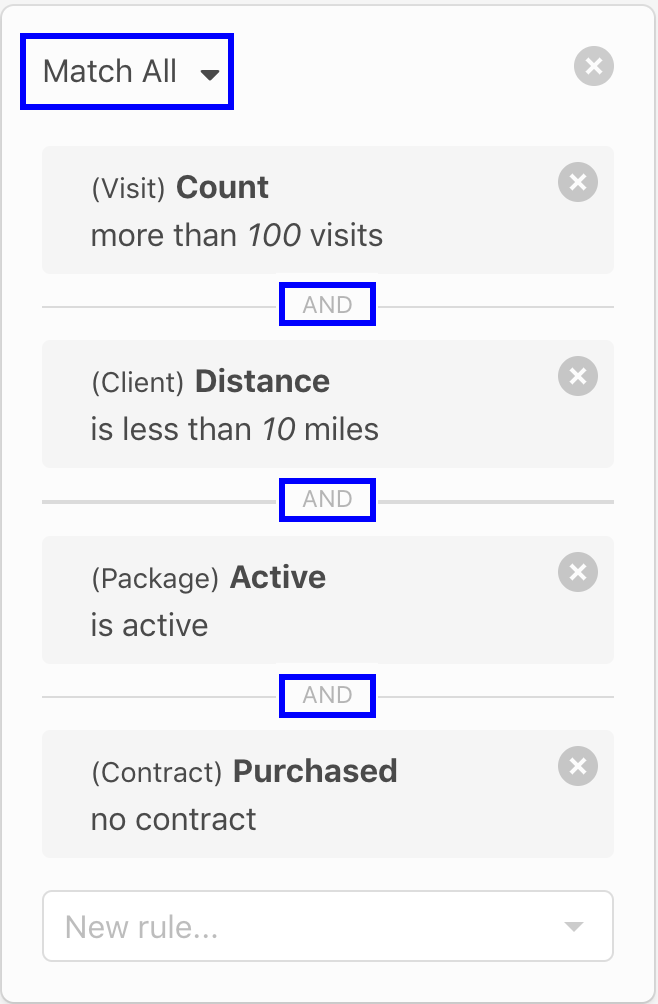
The above rule group will return a very targeted clients who:
- Have attended at least 100 classes,
AND - Live fewer than 10 miles from our business,
AND - Have an active package
AND - Have never purchased any contract.
Tip
Match All will be the most commonly used.
Match Any
Any rule in the rule group can be true for a client to enter the segment
Example
Example rule group containing these 4 filters using Match Any
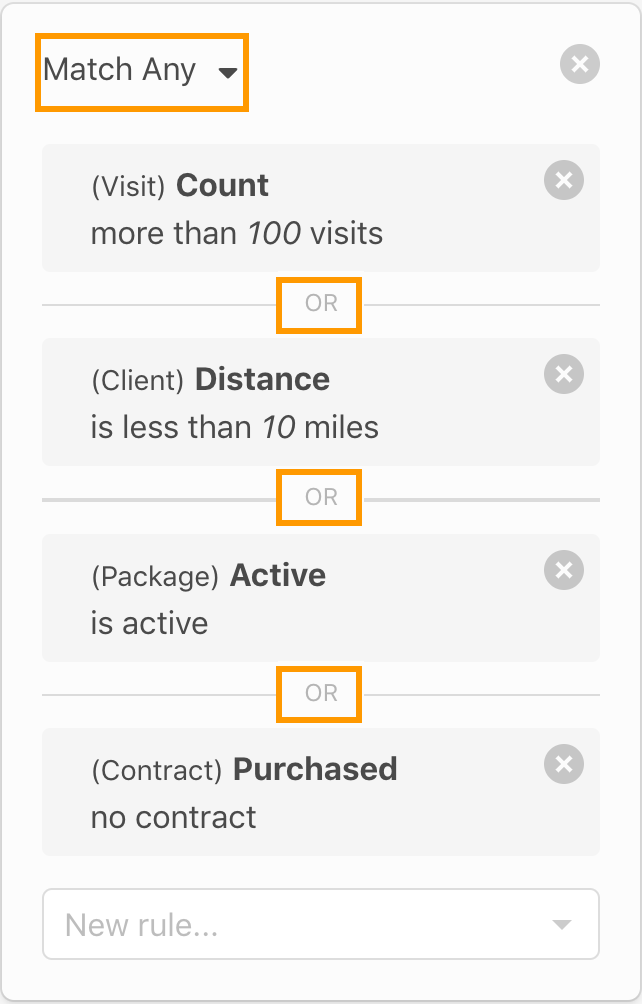
The above rule group will return a very NON-TARGETED list of clients who have either:
- Attended at least 100 classes,
OR - Live fewer than 10 miles from our business,
OR - Have an active package
OR - Have never purchased any contract.
Tip
Match Any is not frequently used.
Adding multiple rule groups to a segment
Click the + Add rule group button to create a segment with multiple rule groups.
Complex rule groups - Packages Example
Rule groups can perform very complex pivot tables where each filter is related to the other. Packages are a great example for this.
Example
Let's say we want to find clients who:
- Have a Package called Intro Month
- The Intro Month Package is Active
- Package start date was 15 days ago
- Package was used to pay for classes more than 8 times
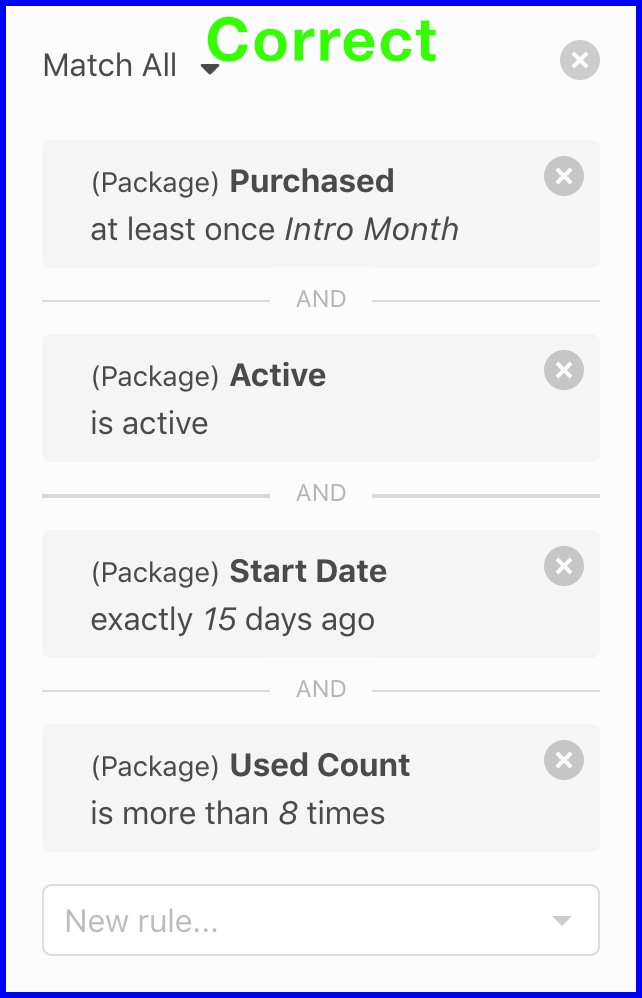
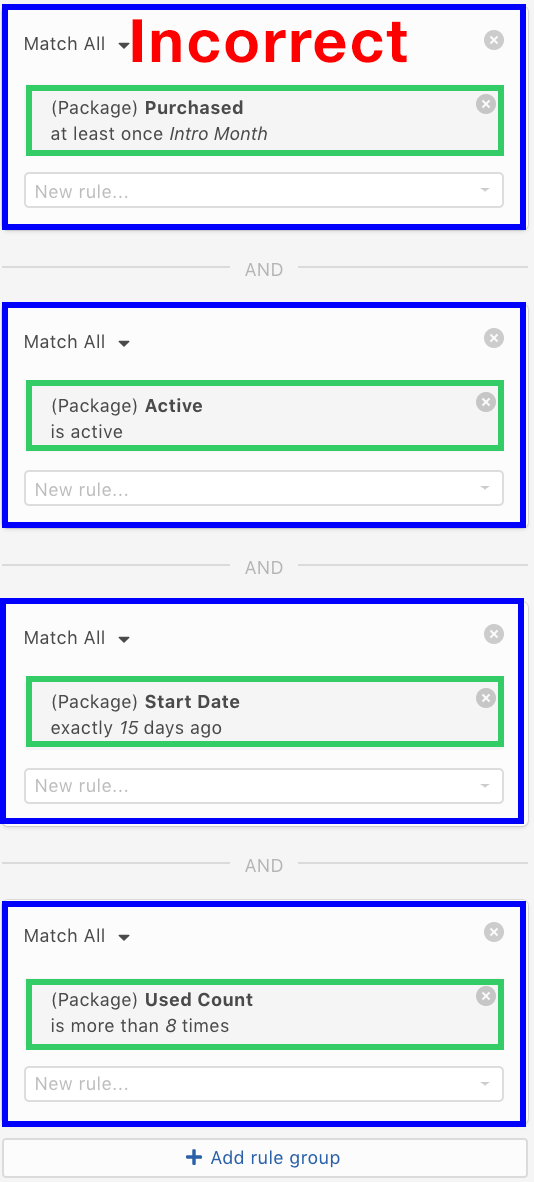
Correct Since these are all related filters, adding them in the same rule group will return the desired client segment.
Incorrect The incorrect example above would return users who have purchased the Intro Month package at least once, they have any package that is active (not necessarily Intro Month), they have any package that started 15 days ago, and they have any package that was used 8 or more times (not necessarily an active package or a package that was called intro month).
Saving Segments
Once you’ve combine the correct filters and rule groups which yields your desired audience segment, it’s time to save the segment.
To save a segment, simply click the green save button below your last rule group.
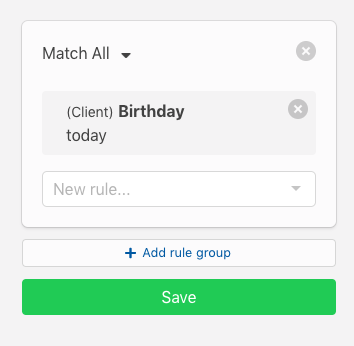
Benefits of Saved Segments
- Apply saved segments to use in Automation Setup Step 2 - Audience
- Create quick reports - (Club Counts, Late Cancellations, birthdays approaching)
Editing Segments
Editing segments from your client dashboard is different than editing the audience connected to an automation.
To learn how to edit audience connected to automations, click here.
Filters
Filters are the most basic rules that are applied to form more complex rule group, and combined to create segments.