Leads in LoopSpark
In LoopSpark, Leads are contacts that have not created an account on your booking software. Leads can be uploaded to your LoopSpark account by visiting Clients -> Upload Leads
Once a lead creates an account on your booking software using the same email address, their lead profile will merge with their new client in LoopSpark, preventing you from double communicating with a lead that has now become a client.
Lead profiles will be marked with a green lead indicator below the contacts name.

Adding individual Leads:

To add a single lead to your LoopSpark account:
- Navigate to Clients -> Upload Leads
- Click on the button
+ Add one lead - Fill out lead’s name and contact information
How to upload leads (CSV):
Bulk uploading of leads to LoopSpark can be done by saving a CSV file with 3 required fields and 2 optional fields
Required Lead Fields
- First Name
- Last Name
- Email Address
Optional Lead Fields
- Mobile phone
- Referral type
You can keep a running CSV file on your computer and upload the list daily or weekly. Leads that already exist in your LoopSpark account or have created an account on your booking software will not be uploaded.
Step by step:
- Navigate to Clients -> Upload Leads
- Click on the box “Drop your Excel file here or click to select one” and select your lead CSV file to upload
- Match the columns with the 3 required fields (and 2 optional fields if you have this information)
- Click the green button for
add leads
Contacts that were successfully added will be marked with a green check mark. The red X indicator next to a contacts name will appear if the contact already exists in your LoopSpark account OR if the contact is missing required data points (First name, last name, email address).
Uploading leads tutorial video
Editing Leads
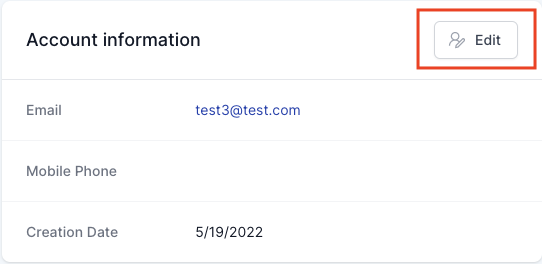
While we cannot edit client profiles as all client data comes from your booking software, lead profiles can be edited once added to LoopSpark.
- Select a lead profile in LoopSpark
- Click on the
infotab located on the left nav bar of a lead profile - Click
Editbutton located in the Account Information box
Targeting Leads
After you’ve uploaded leads to your LoopSpark account, make sure to read the help article Lead Audience Segments to learn how to build segments and automations targeting lead profiles.