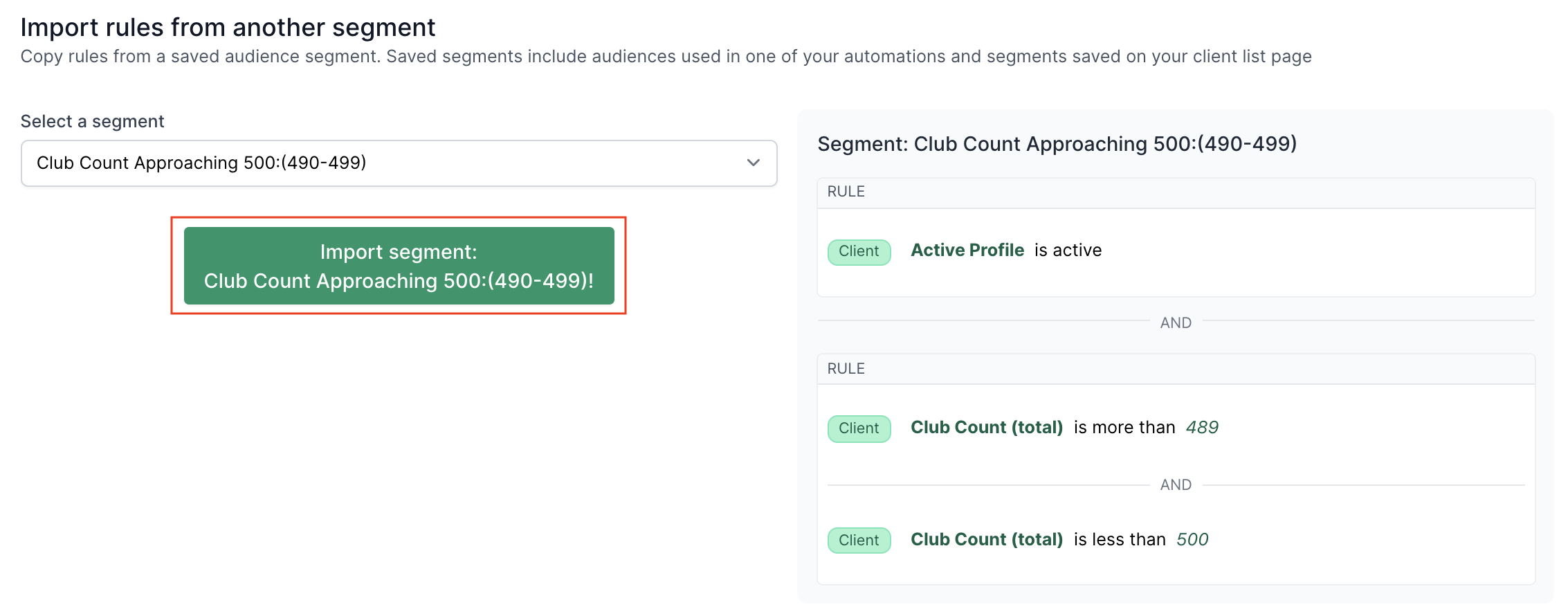Import Rules from Saved Segment
Copying segment settings from a saved segment or from another saved automation is a great way to save time, and use LoopSpark support to with automation setup.
If you have a segment or audience from a previously saved automation you’d like to copy for a new automation you’re working on, please follow the steps below.
Video Walkthrough
Steps to Copy from Saved Segments
Steps to use any saved segment or audience from another automation to setup a new automation audience.
- Click Automation -> Create
- On the second step of the Automation Setup wizard, “Audience” navigate to the bottom of the segment section and click Import Rules
- Search for, or paste the name of the saved segment you’d like to apply.
- Click “Import Segment”
1. Click Automation -> Create
Begin by setting up a new automation. You will need to fill out the first step of the automation wizard, “settings,” before continuing to the following steps.
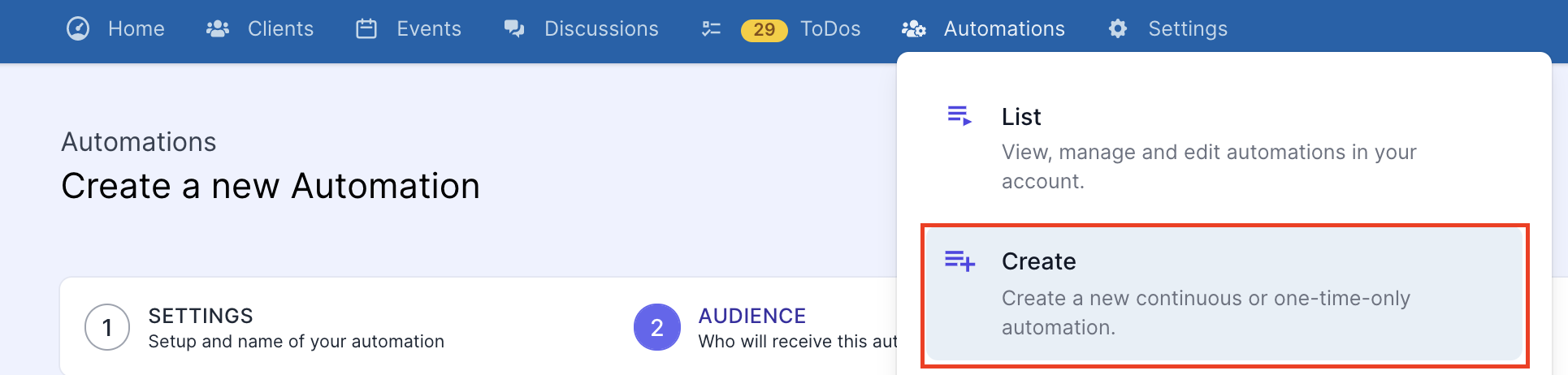
2. Automation Setup Step 2: Audience - Click Import Rules
Instead of creating a new audience from scratch, you can save time by importing rules from a saved segment, or audience you’ve used previously for another automation. Once you import these rules, you can make any quick adjustments to the audience as needed. You can repeat this step multiple times to import rules from different segments.
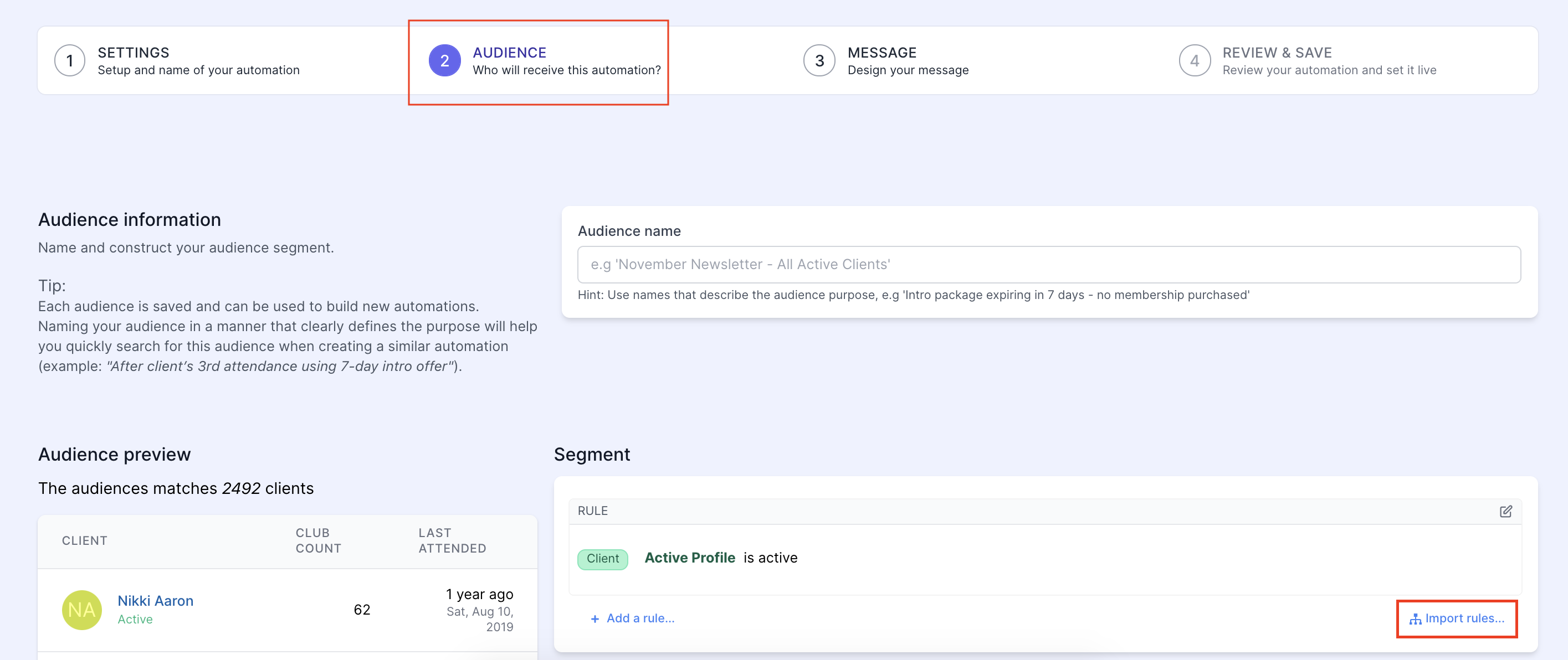
3. Search and select saved segment/audience
Search for your saved segment or audience and click on the segment name to select.
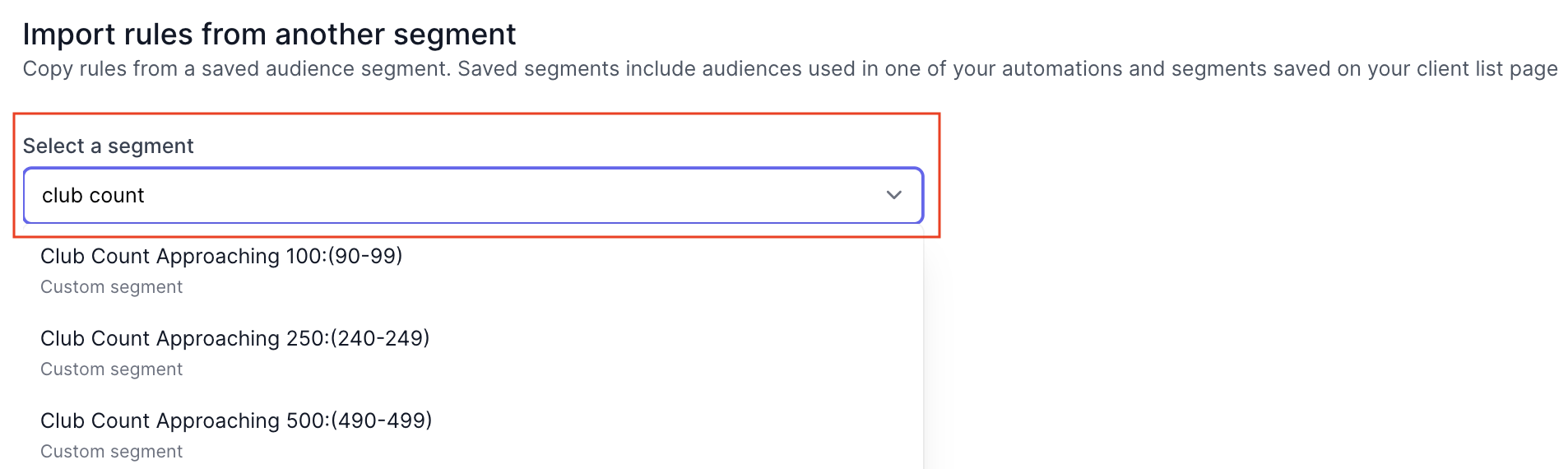
4. Confirm import
Complete the process by clicking the green button to “Import Segment”