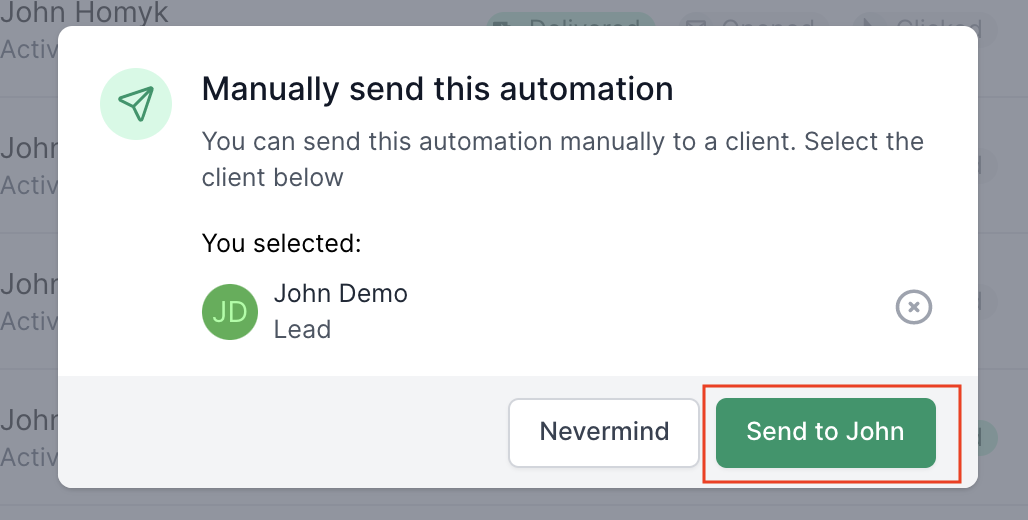Manually Trigger Automation
If a client does not meet you automation’s audience segment, you can still manually trigger an email or SMS automation for that client.
Steps to manually trigger automation
1. Click on your Automation List

2. Select your automation
Select your automation by clicking on the automation’s name.

3. Click on the history tab
Once on your selected automation’s detail page, click the history tab.
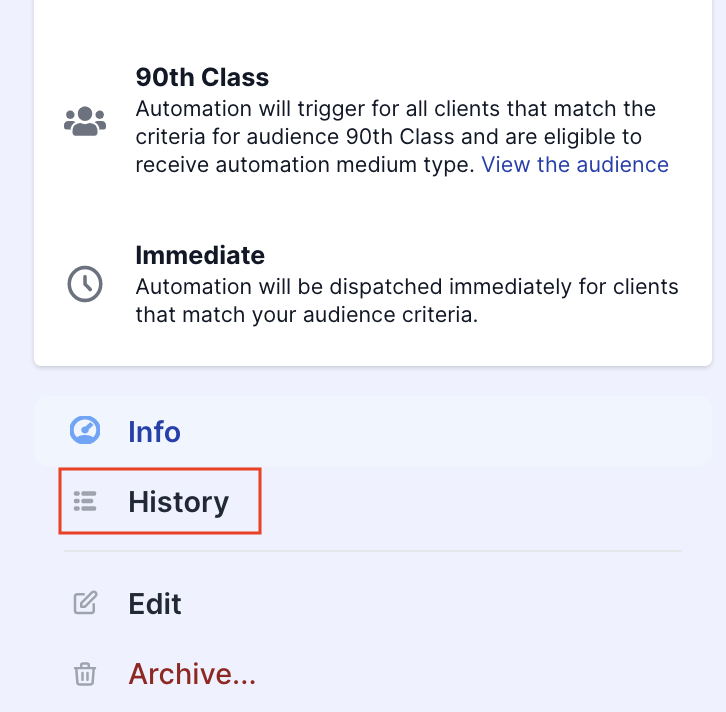
4. Click “manually send one”
On the history tab, there’s a link “manually send one” on the top left corner above the table of automation recipients. Click this link.

5. Search and select client’s name
Search for a client’s name by typing their name in the search box that appears, then click on the client’s name to select.
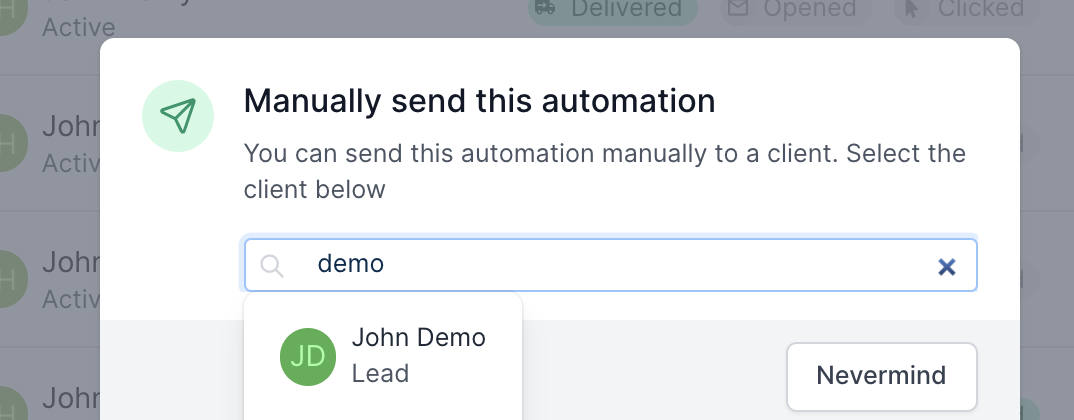
6. Click “Send”
Click the send button. To prevent sending this automation multiple times, make sure to only click this button one time. The client’s name may not immediately appear in the list of recipients, but the automation will be triggered shortly.