Role Groups
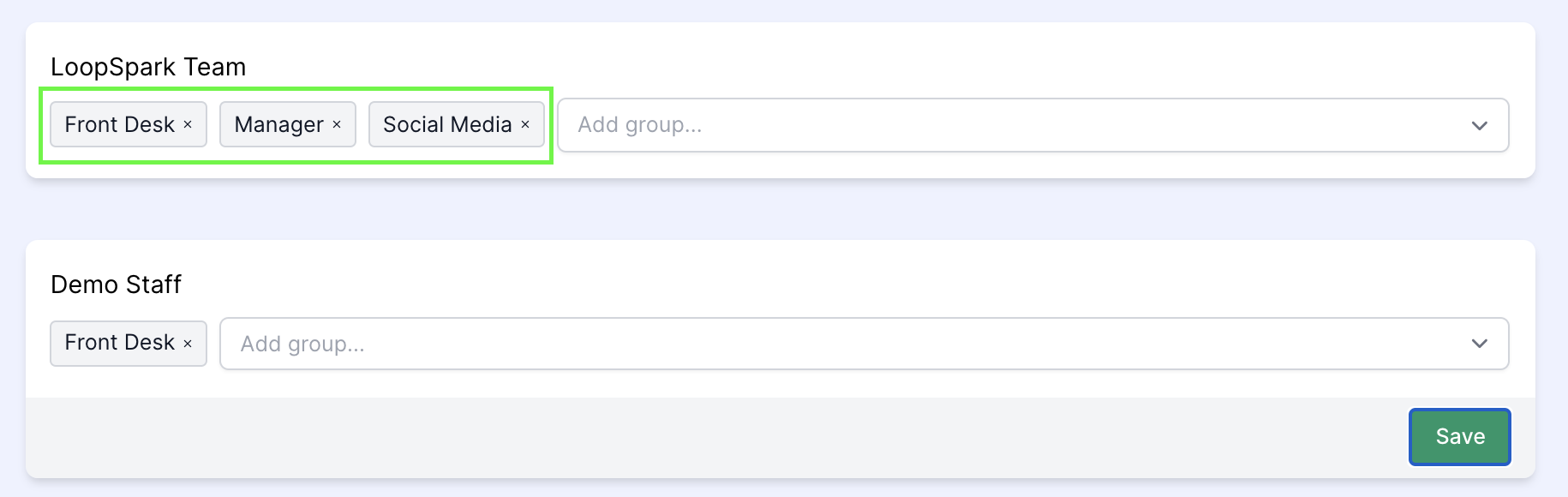
To-Dos created through automations and manually through a client profile can be assigned in a few different ways:
- No Assignment - To-Dos are not assigned to anyone, and should be worked on by any staff member through the To-Do List
- Assigned Staff Member - To-Dos are assigned to a specific staff member. To-Dos assigned to a specific staff member will appear on that staff member’s dashboard
- Assigned Role Group - To-Dos can be assigned to multiple staff members through the role group feature. This will help you assign To-Dos to a type of staff member rather than a specific staff member. To-Dos assigned by role group will appear on the dashboard of every staff member with that attached role(s).

What is a role group?
Role groups help assign To-Dos to a role at your studio rather than assigning to a specific staff member. You may have certain types of tasks that are better accomplished by your sales team, trainers, managers, front desk etc.
Adding roles to your staff members will ensure they have visibility to To-Dos assigned to their associated role group(s) in addition to To-Dos assigned to them directly.
Staff members will see all To-Dos assigned to their role group(s) in addition to To-Dos assigned to them directly on the LoopSpark dashboard
Common Role Groups include:
- Front Desk
- Manager
- Sales Manager
- Trainer
- Brand Ambassador
- Owner
Role Groups do not control access levels
Role Groups DO NOT control staff access levels. For more information on changing staff access levels in your LoopSpark account, please refer to Inviting and managing staff
Setting Up Role Groups
- Click Manage Groups
- Next to your staff member’s name, select an existing role group or multiple role groups from the dropdown menu. To add new role groups, start typing and click “enter” when completed.
- Role groups can be removed from a staff member by clicking the
Xbutton on a role group attached to selected staff member. - Click
saveto update changes made to a staff member’s associated roles.