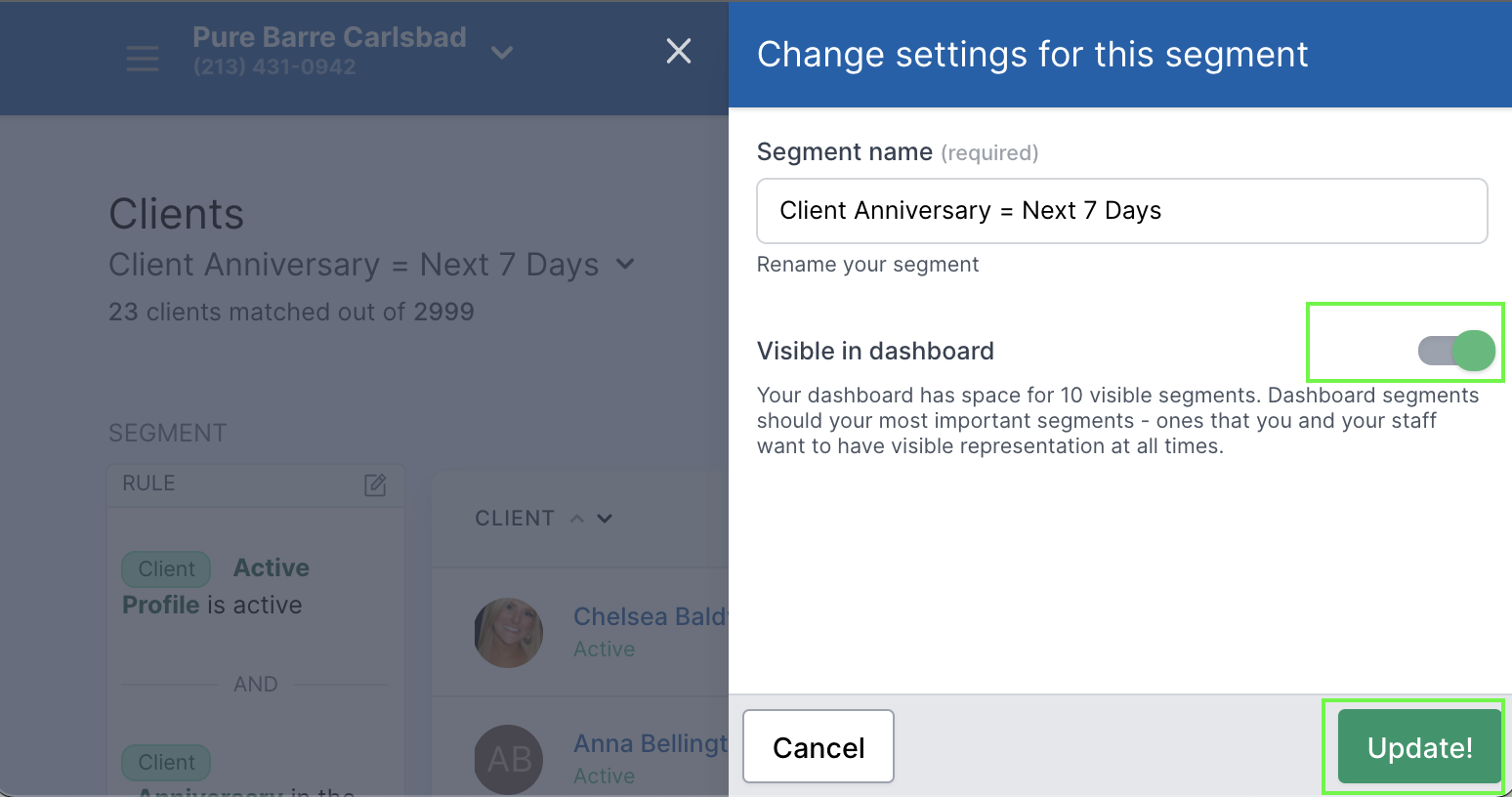Manage Segments

Saved segments can be archived and re-ordered by navigating to Settings -> Manage Segments.
Archiving Segments:

Archiving a segment will allow you to remove "clutter" from your list of saved segments, while maintaining the segment for future use. You can also delete a segment if you never intend on using it again.
- Click on the navigation item Settings -> Manage Segments
- Select the segment you want to archive from the left column
Active Segments - Drag your selected segment to the right column
Inactive segments - Scroll to bottom of the page and click
Save Changes
Re-Ordering segments:
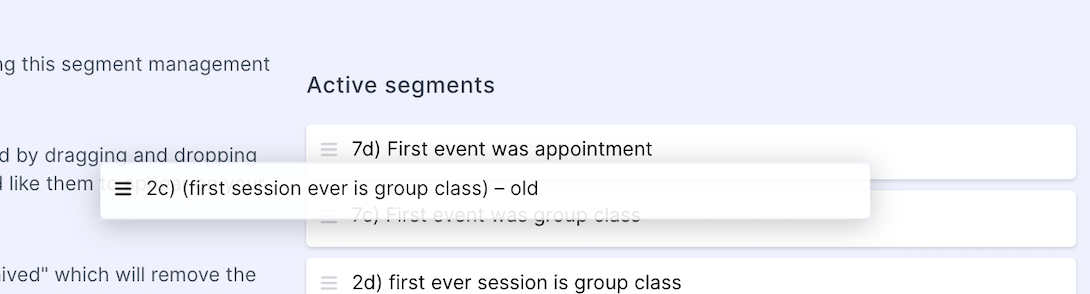
Changing the order in which a segment appears both on your dashboard and client list page will help you and your staff access the most important segments/reports more easily.
- Click on the navigation item Settings -> Manage Segments
- Select the segment you want to archive from the left column
Active Segments - Drag the selected segment to the position you'd like it to appear (keep the segment in the left column
Active Segments - Scroll to bottom of the page and click
Save Changes
Dashboard Segments:
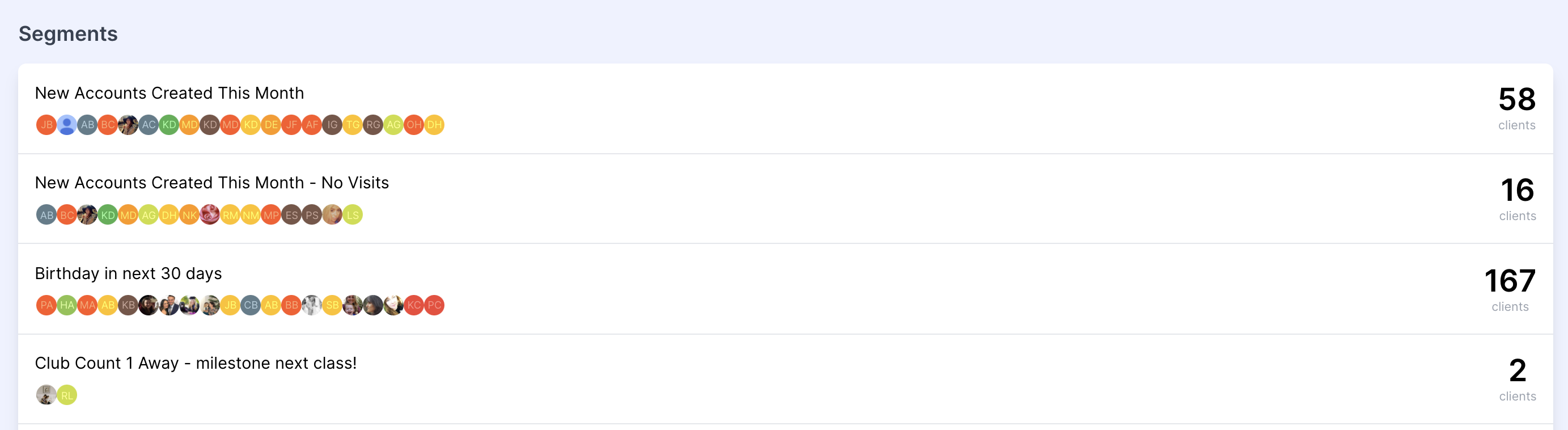
Your dashboard displays 10 segments. All segments you wish to display on your dashboard must be marked as visible on dash board. If you have more than 10 segments marked as visible on dashboard the first 10, as ordered on your Manage Segments page will display.
Making segments visible on dashboard:
-
Navigate to your client list page
-
Select your desired segment from the
custom segmentdrop down menu.

- Click the cog icon next to
settingswhich will appear on the right side of your selected custom segment.

- Click the toggle
Visible in dashboard, making the toggle green. - Click
updateto save your changes.