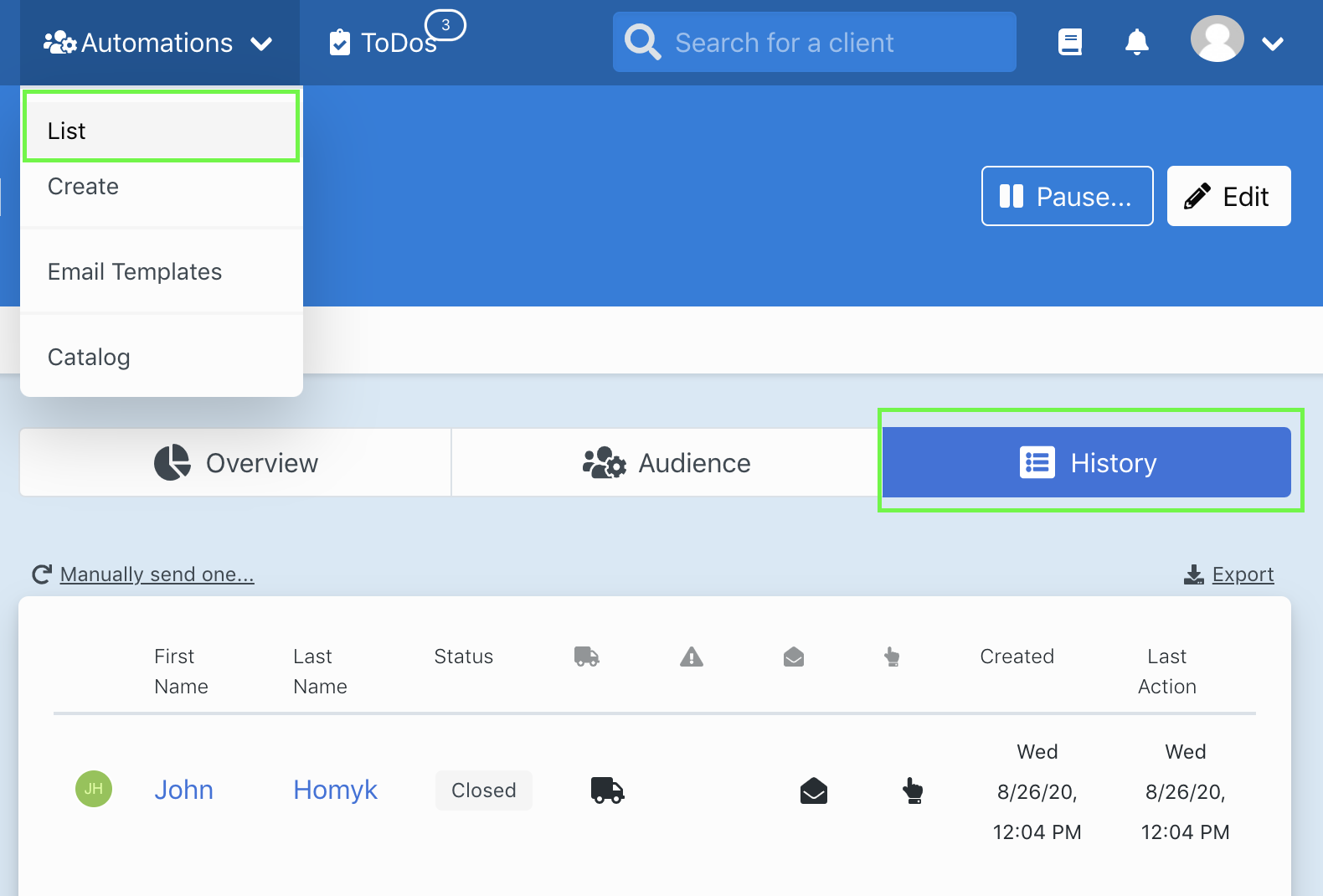Discussions: Status, Alerts, Responding.
Discussions are the product of Text and Email automations, as well as direct messages to clients.
Discussions Video Walkthrough:
Status: Open and Closed

Discussion status will ensure you never forget to respond to client SMS communications.
The Discussions Tab will have a yellow badge indicating the number of open discussions. The goal for staff members will be responding to clients in a timely manner, and making sure there are no open discussions at the end of a shift.
Discussions will automatically become open when a client responds, and automatically closed after your response.
Discussion status can be manually changed by clicking the green [close] or [re-open] button located in a discussion.
Open Discussion
Open Discussions are SMS communications where the client was last to communicate, or discussions that have manually been marked as open.
Filtering your discussion list by open status will list communications that may need attention.
Manually re-opening discussions

In some cases you may want to respond to a client immediately, but re-open the discussion status to bookmark the conversation for yourself or another staff member to further evaluate.
Above the SMS communication thread you’ll see a green re-open button to manually re-open a discussion.
Closed Discussion
Closed Discussions are ones that have reached an ending point. All SMS communications initiated by your LoopSpark account will begin with a closed status. Open discussions will automatically become closed after responding to your client.
Manually closing discussions

Not all discussions require a response. In instances where a client responds with “thank you,” making the discussions status open you can manually change the discussion status to closed by clicking the green close button above the SMS communication thread
Tip
Best Practice - Keep your discussion status organized by closing all discussions that have reached a stopping point. If a customer responds to a closed discussion, you will be notified and the status will automatically change to open.
Creating a new discussion

Discussions can be created by an automation, through an event selected on your event calendar or by starting a new email or SMS communication directly through a client’s profile.
Why don’t I see the button for send an email or send a text message ?
Buttons to create new discussions will only be present in a client’s profile if they are eligible to receive that type of communication. If you do not see either of these buttons in a client’s profile, check the info tab for one of the following:
- Client has unsubscribed from communication type
- Client does not have a valid email or mobile phone number
- Client has a phone number, but it’s not listed in the
mobile phonesection in your booking software. Mobile phone numbers in LoopSpark will appear next to a mobile phone icon; home and business numbers will appear next to a landline icon.
Manually unsubscribing clients
Clients can opt-out from email communications by clicking an unsubscribe link appended to the footer of every email.
Clients can opt-out from SMS communications by responding with the word stop at any point. After a client receives their first SMS communication from the LoopSpark platform, instructions to opt-out will immediately be delivered.
There are cases where a client will not use the word stop to automatically unsubscribe, but their response will clearly indicate the desire to not receive SMS communications.
IMPORTANT: Managing wrong phone number or wrong email address
If you receive a response of wrong phone number or wrong email address DO NOT unsubscribe the client. In these scenarios, the client is not asking you to unsubscribe, rather someone that received your communication incorrectly would like to stop receiving communications. To manage these situations, update the contact in your booking software in order to update LoopSpark with accurate contact information:
-
Login to your booking software
-
Locate your client’s profile within your booking software
-
Remove the incorrect mobile phone number or email address
-
Update the incorrect mobile phone number or email address
Steps to manually unsubscribe a client:

-
Locate the client’s profile in LoopSpark
-
Click the
infotab - Click the button for either
unsubscribe from emailorunsubscribe from SMS
Where do I find a discussions list?
Discussions can be found in 3 places:
Discussions

Menu item Discussions is where you will filter discussions by status (Open or Closed, or type (Text or Email).
Client Profile: Discussions Tab
The tab Discussions found in every client profile will contain all the discussions with that client. A blue badge will represent the number of open discussions with that client.
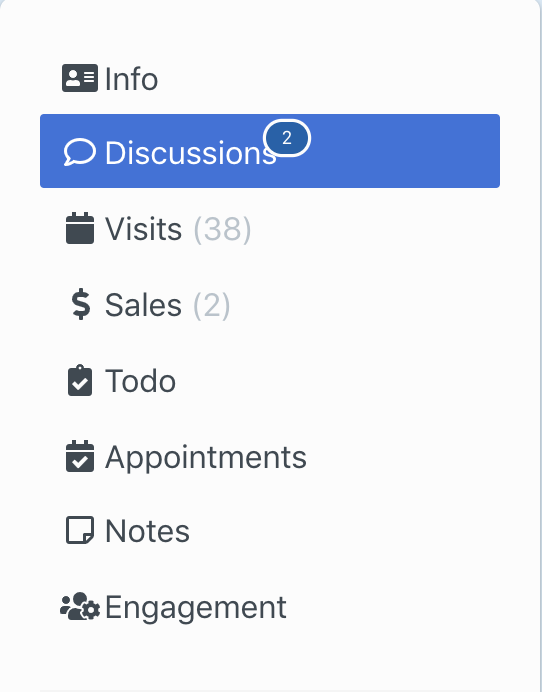
Automations List
Discussions created by an automation can be found by selecting the desired Automation from the Automations List.
The column Last Action found on the Automation's page indicates the last action taken by the recipient (click, open, bounce).