Automation Cloning and Copying
Automations saved in your account can be copied, allowing you to quickly share assets between multiple locations, or clone an existing automation into your current location to quickly produce similar automations.
Automation Cloning
Cloning allows you to take an existing automation in your account and make an exact copy. This will allow you to take an automation you like and copy it to create a similar automation.
Example: Clone existing email automation to produce a similar SMS automation, or clone an existing Intro Offer automation to slightly adjust and more easily build out your Intro Offer sequence.
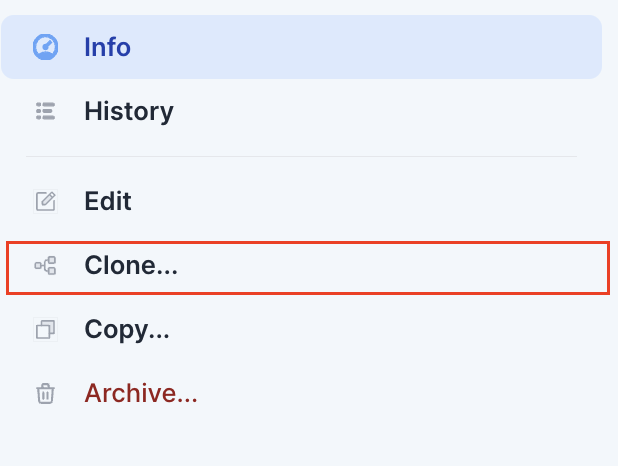
Steps to Clone:
- Navigate to your automation list
- Click on the automation you’d like to clone
- On the automation’s detail page, click
clonelocated on the left automation panel - Click
Yes, clone itto confirm
A new automation will be added to your account within the same category as your original automation with - Copy appended to the name, and will have a paused status. A pop-up will appear allowing you to quickly navigate to your newly created automation.
Copy Automation (between locations)
For multi-unit owners and operators, you can copy automations to any location you have manager or higher level access. Copying automations between locations allows you to build a newsletter or full automation sequence in one location and quickly copy your work to another location, saving you the hassle of creating the same assets at each location.
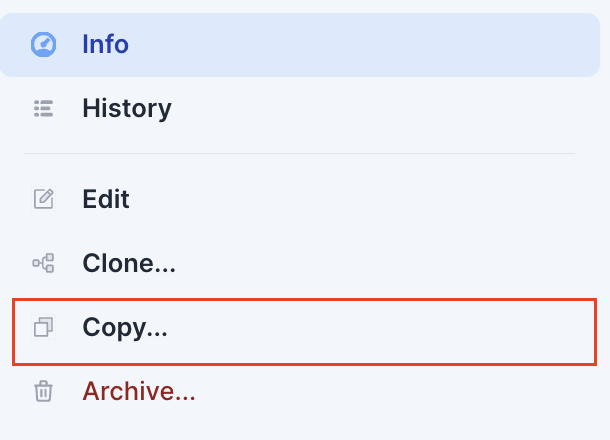
Steps to Copy between locations:
- Navigate to your automation list
- Click on the automation you’d like to copy to another location
- On the automation’s detail page, click
copylocated on the left automation panel - Select a location where you'd like to copy this automation.
- Click
Copyto confirm
You may only copy an automation to a location where you have manager, admin or owner access. The automation will be copied into your selected location with a paused status.