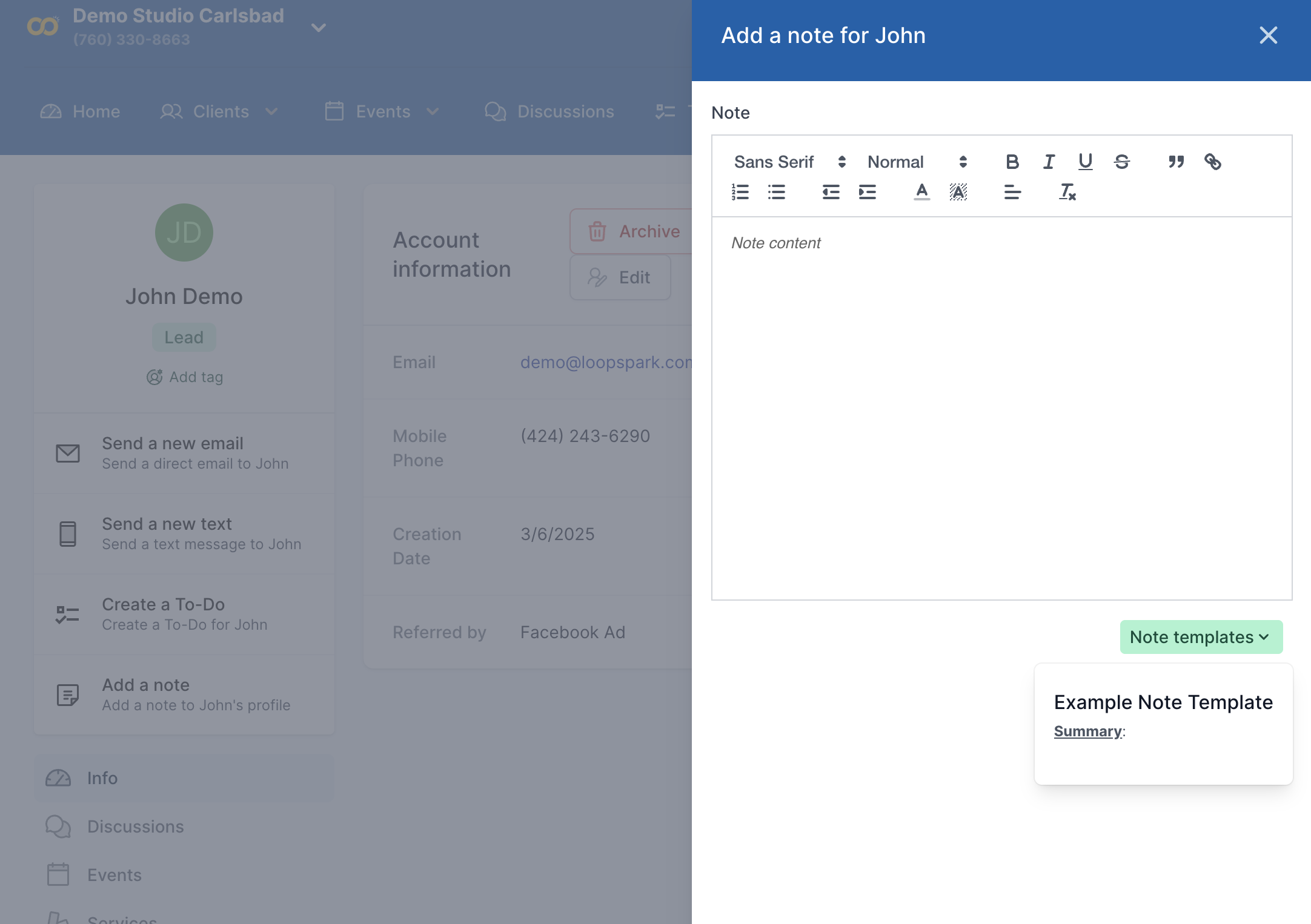Note Templates
Save time and standardize your team's note-taking with reusable Note Templates. This feature allows studios to create structured templates for client notes, ensuring consistency and efficiency in staff communication.
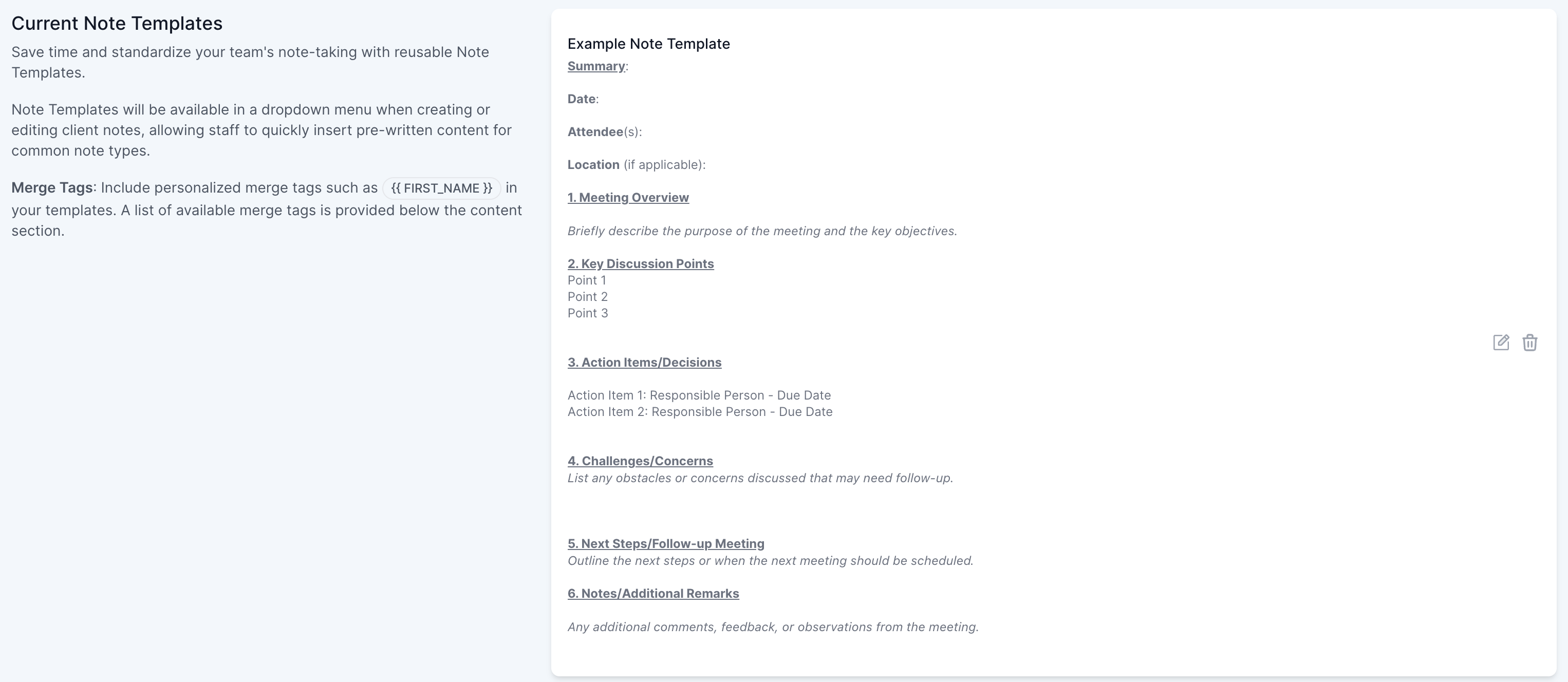
Using Note Templates
Once a note template is saved, staff can select it from a dropdown menu when creating a note through client profiles. This enables quick insertion of pre-written content for common note types.
Key Features
- Standardized Notes: Ensure consistency across all client notes.
- Merge Tags: Personalize notes using merge tags such as
{{ FIRST_NAME }}. A full list of available merge tags is displayed below the content section. - Editable & Removable: Note templates can be modified or deleted as needed.
- Permission Control: Only Admin and Owner level users can create or edit templates.
Creating & Managing Note Templates
To create or edit a Note Template, follow these steps:
1. Navigate to Settings: Click on the top navigation bar and go to:
Settings → Manage Note Templates
Go to Note Templates
2. Create a New Template: Click "Add Template", enter a title, and compose your structured note.
3. Use Merge Tags: Insert client-specific merge tags to personalize notes dynamically.
4. Save the Template: Once saved, the template will be available for staff to use.
5. Edit or Delete: Existing templates can be modified or removed as needed.
Applying a Note Template
When adding a new note to a client profile:
1. Click ”Add a Note" in the client’s profile.
2. Select a Note Template from the dropdown menu.
3. The pre-written content will be inserted automatically.
4. Make any necessary adjustments and save the note.
By leveraging Note Templates, your team can save time, improve note quality, and enhance client interactions with structured and standardized documentation.