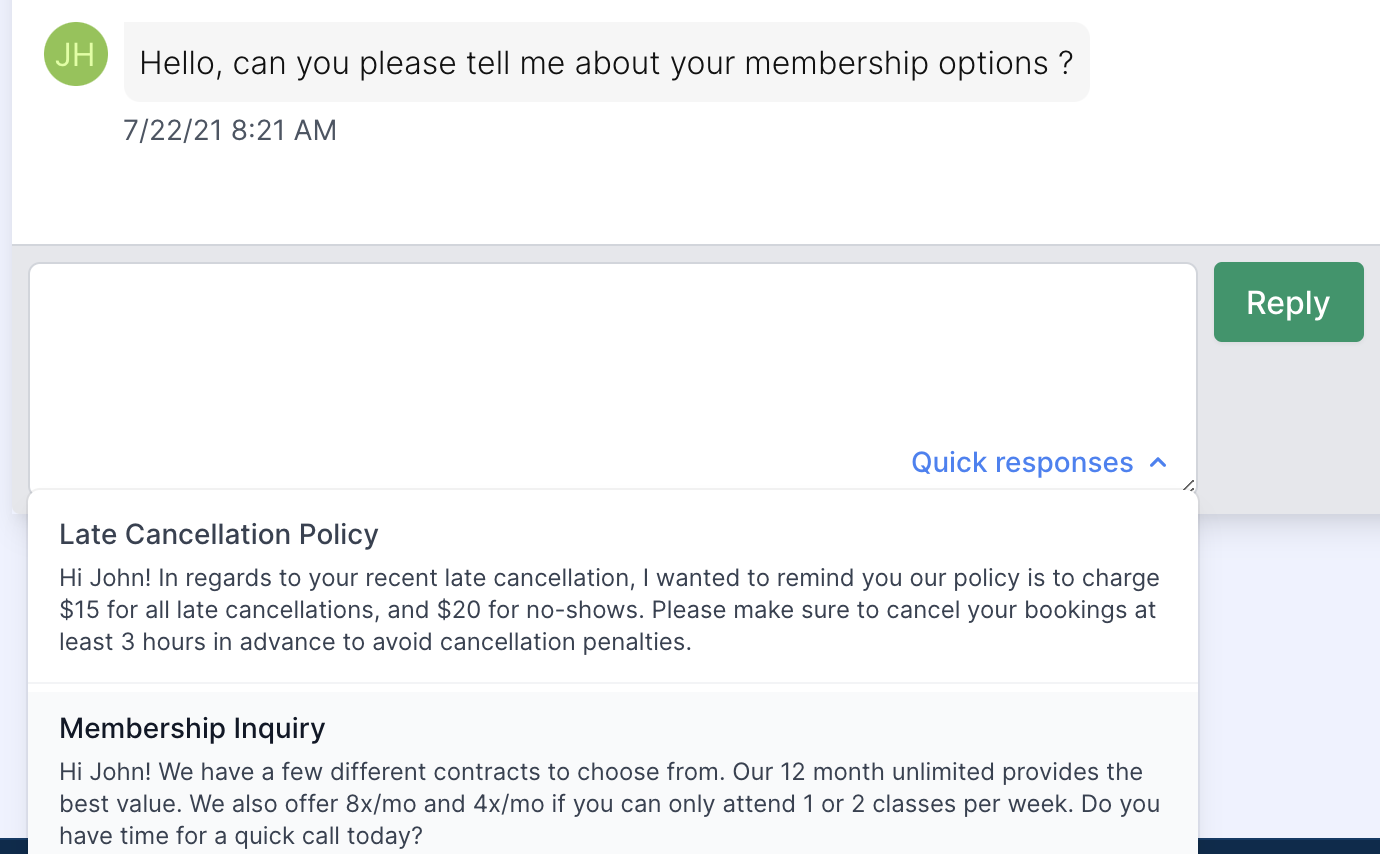Quick Responses
Save time and align your staff on common SMS responses using Quick Responses.
Quick Responses will be available in a dropdown menu located at the bottom of existing client SMS discussions, allowing staff to quickly access and respond to common client inquiries.
Creating Quick Responses
Account Permissions: To create and manage quick responses, you must have account access level of Admin or Owner
- Navigate to Settings -> Quick Responses
-
In the box “Create a new quick response” add the following:
- Title: Easy to understand title for your staff to quickly select
- Content: 320 or fewer characters. Please make sure to add merge tags such as
{{FIRST_NAME}}to add personalization to your messages. - Click green button for
Create
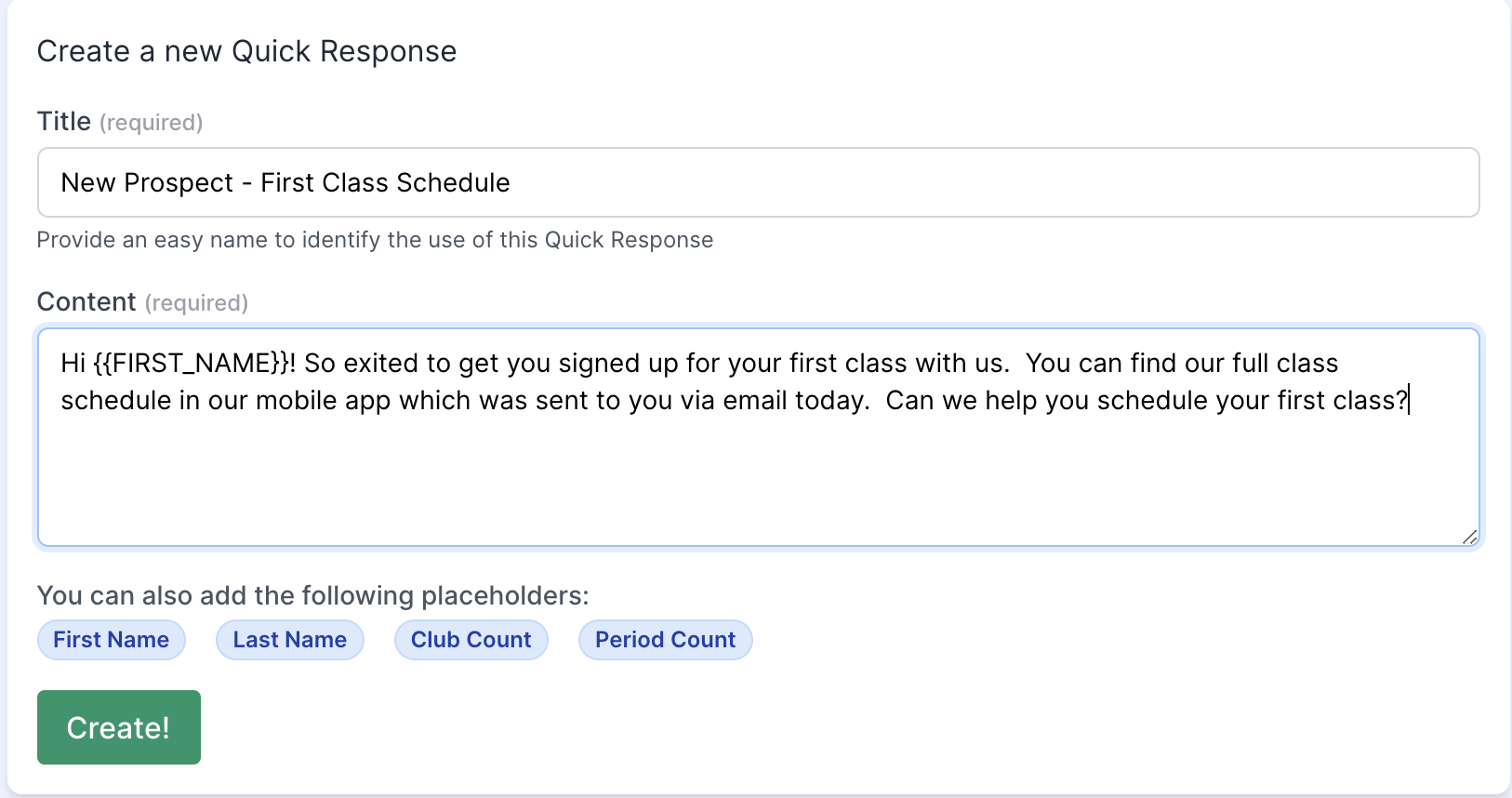
Deleting Quick Responses
- Navigate to Settings -> Quick Responses
- Click the red
deletebutton next to your saved quick response - Click
yesto confirm deletion

Using Quick Responses
Quick responses are only available for existing SMS discussions, and cannot be used to create new SMS discussions or emails.
To use quick responses:
- Navigate to any existing SMS discussion
- In the content field for responding to an SMS discussion, click the link
Quick responsesto expand a dropdown menu of saved quick responses - Click on the quick response you’d like to use
- Click
Replyto send response to client