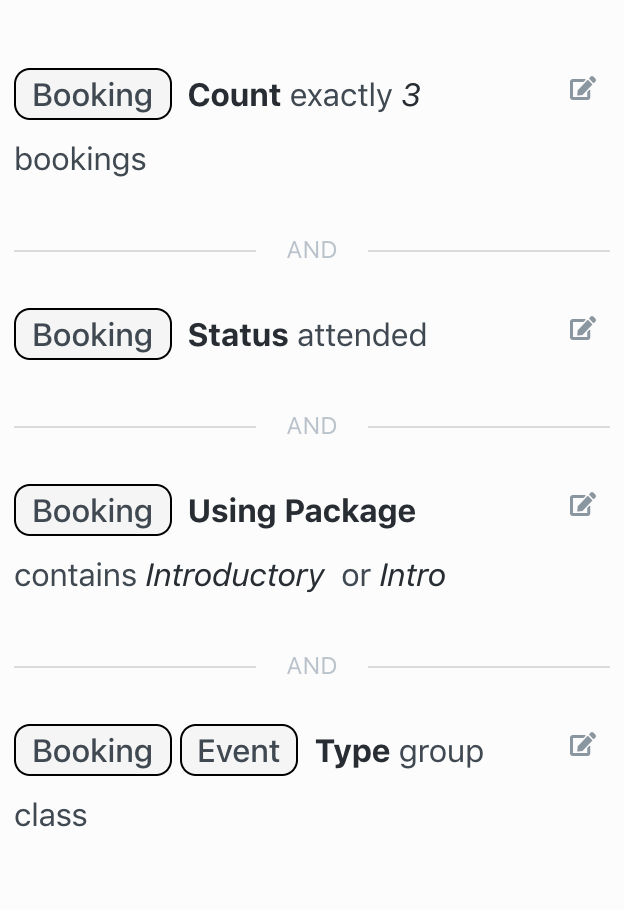Booking
The Booking category contains filters regarding all client bookings (group classes, appointments, etc). Bookings can be for events that occurred in the past, are scheduled to occur in the future, and can be further filtered by the client’s attendance status (attended, upcoming (scheduled to attend), early cancel, late cancel etc) and event details (event type, date range, location, staff etc).
Booking rule groups will almost always contain filters for booking status , booking count and event type.
The sub-rule groups are as follows:
-
Event - The Event sub-category contains information about the specific event, including: Event name, event type (group class vs appointment/private), date range of event, event start and end times, day of week, virtual/non-virtual, staff name instructing event, event location, event cancellation.
-
Count - The number of bookings made by a client.
Countwill almost always occur in a rule group withbooking status,event type, orevent start date. -
First - Filter your audience by the first attendance, absence, or late cancellation for group classes. Important: Group Classes Only!
The first ever attended group class will be flagged as the first attended (same for first cancelled). With this filter you can select/exclude that specific booking.
Booking Firstwill almost always require filter ofevent start datein the same booking rule group, and should not ever be included in the same rule group with any filter other thanevent start dateorevent end date. -
Status - By default, a client booking does not imply attendance (example: Booking Count = 1 does not define a client that has actually attended an event, only that the client has made a booking). Adding the
statusfilter to a booking rule group will filter results based on the actual status of a client’s booked event.Statusshould be present in almost all booking rule groups, along withcountandevent type. -
Using Package - Which package was used to make a booking?
Using Packageshould be added to rule groups containingbooking status,booking countandevent type
Booking - Event
Event filters narrow your audience based on details of a specific event. Events can be group classes or appointment/private sessions, so event filters will be present in most of your Booking rule groups.
Event: Cancelled
Event Cancelled filter can be used to target clients that have signed up for an event that has been cancelled. This filter is not commonly used, but will almost always occur in booking rule groups along with filter event start date and event type.
filter operators
is cancelled- filter results by clients that booked an event that has been cancelled.is not cancelled- filter results by clients that booked an event that has NOT been cancelled.
Example: Common Rule Groups using Event: Cancelled
Below is an example of common rule groups using
Event: Cancelledin addition to other filters, and how the combination will affect the segment.
Example Segment: Clients booked for a group class tomorrow that has been cancelled
This example rule group will contain 3 filters:
-
Booking Rule Group - 3 Filters
Event Cancelled=is cancelledEvent Start Date=tomorrowEvent Type=group class
Event: Day of Week
Event Day of Week filters bookings by the day of week in which an event occurs. This filter is not commonly used, but very helpful in targeting clients that have bookings that occur on a specific day of the week. Common filters in booking rule groups containing event day of week are event start date , booking status and event type
filter operators
is- Select specific day of the week. Client has made a booking that occurs on [day of week input].is not- Select specific day of the week. Client has made a booking that does NOT occur on [day of week input].
Example Segment: Clients that have never attended a Saturday group class
This example rule group will contain 3 filters:
Booking Rule Group - 3 Filters
Event Day of Week= SaturdayBooking Count= 0-
Booking Status= attended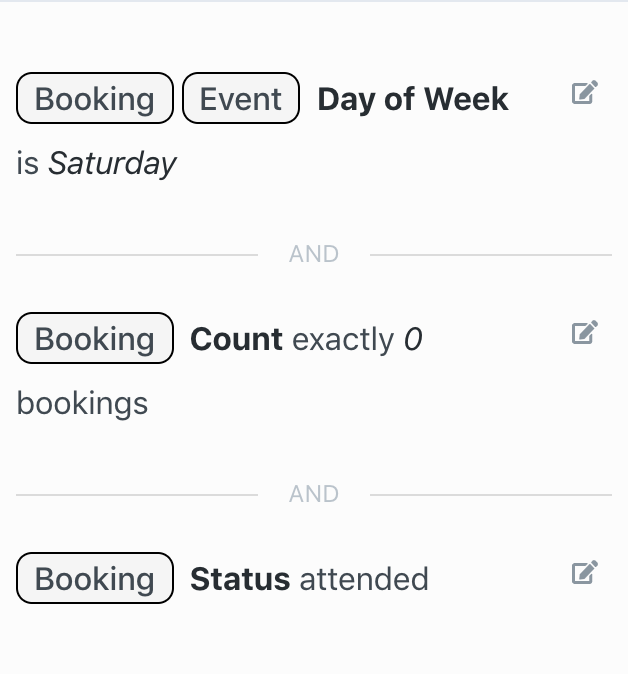
Event: End Date
Filter your audience based on the Event End Date of client booking. Event End Date does not imply the booking status is attended or upcoming, so it will almost always occur in a booking rule group with booking status , and commonly in booking rule groups containing booking count and event type. This filter is very useful to trigger automations based on the end time of an event.
filter operators
today- Client booked an event scheduled for today.not today- Client booked an event scheduled for any day other than today.yesterday- Client booked an event occurring yesterday.tomorrow- Client booked an event scheduled for tomorrow.in the last (days)- Client booked an event that occurred in the last [x] days.not in the last (days)- Client booked an event that occurred outside of the last [x] days.in the last (minutes)- Client booked an event that ended in the last [x] minutes.not in the last (minutes)- Client booked an event that ended outside of the last [x] minutes.in the next (days)- Client booked an event that occurs in the next [x] days.not in the next (days)- Client booked an event that occurs outside of the next [x] days.in the next (minutes)- Client booked an event that ends in the next [x] minutes.not in the next (minutes)- Client booked an event that ends outside of the next [x] minutes.exactly (days ago)- Client booked an event that occurred exactly [x] days ago.exactly not (days ago)- Client booked an event that occurred any time except exactly [x] days ago.exactly (days from now)- Client booked an event occurring exactly [x] days from today.exactly not (days from now)- Client booked an event occurring any day except exactly [x] days from today.before- Client booked an event that occurred before [select exact date/time].not before- Client has not booked any event occurring before [select exact date/time].after- Client booked an event ending after [select exact date/time].in the past- Client has at least one booking before current time.in the future- Client has at least one booking after current time.
Event: Ends
Event Ends filters bookings based on event ending time. Ending time of an event can be selected using a time filter. This is a very uncommon filter to use, but can be very helpful to target clients that book events that end at specific times. Event Ends will almost always require additional filters in the same rule group, including booking status and event type.
filter operators
at- Clients that booked an event that ends exactly at input [hour_minute_am/pm]before- Clients that booked an event that ends exactly before input [hour_minute_am/pm]after- Clients that booked an event that ends exactly after input [hour_minute_am/pm]
Example Segment: Clients that are scheduled to attend any group class today that ends before 4:00pm
This example rule group will contain 4 filters:
Booking Rule Group - 4 Filters
Event Start Date= TodayBooking Status= UpcomingEvent Type= Group ClassEvent Ends= before 4:00 pm
Event: Is Virtual/Streaming
Events in LoopSpark can be marked as virtual, helping dispatch information for clients to attend your virtual events. For more information, please refer to live stream setup. The Event: Is virtual/streaming filter targets clients based on a booking being either virtual or not virtual. Although not a commonly used filter, you’ll almost always add additional filters in the same booking rule group containing Event: Is virtual/streaming, including: Event type , booking status and event start date.
filter operators
yes- Client booking is marked asvirtualin LoopSpark.no- Client booking is NOT marked asvirtualin LoopSpark.
Example Segment: Clients attending a virtual group class that starts in next 60 minutes
This example rule group will contain 4 filters:
-
Booking Rule Group - 4 Filters
Event Virtual / Streaming= yesEvent Start Date= in the next 60 minutesEvent Type= group classBooking Status= upcoming
Event: Location
Event Location is useful for multi-unit owners that have more than one business location within the same booking software account. Adding Event Location to a booking rule group will filter your audience by location in which client booking was made.
filter operators
is- Client booking was made at [input] location.is not- Client booking was not made at [input] location.
Example Segment: Clients attending a group class at a specific location
This example rule group will contain 3 filters:
Booking Rule Group - 3 Filters
Event Location= Demo Studio - EncinitasEvent Type= Group Class-
Booking Status= Upcoming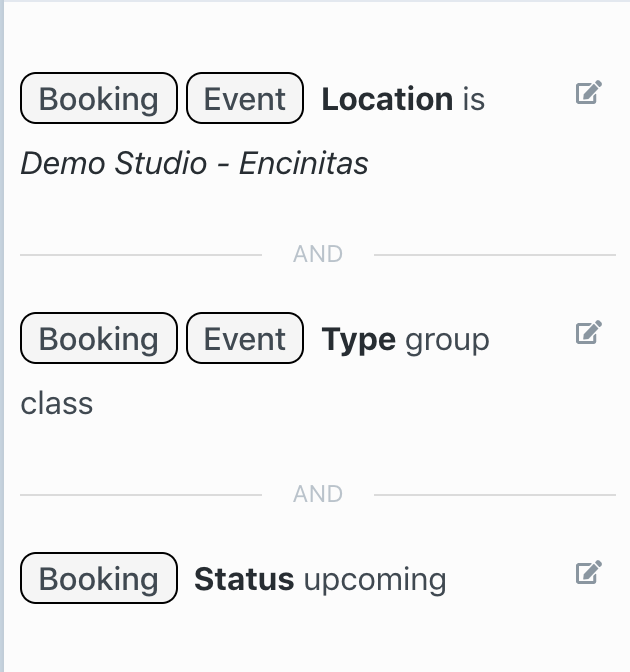
Event: Name
Event Name filters your audience based on the name of an event booked by the client. This is a very commonly used filter, and helps target clients that have or have not booked specific event types (example, show me clients that have never attended a yoga group class). Event Name will almost always require additional filters in the same booking rule group including booking status booking count and event start date
filter operators
is- select one (or multiple) event names booked by a clientonly- Clients that have only booked events with selected event name(s).contains- Clients that have booked events that contain specific word(s).does not containClients that have booked events that do not contain specific word(s).
Example Segment: Clients that have never attended any Yoga group classes
This example rule group will contain 4 filters:
Booking Rule Group - 4 Filters
Booking Count= Never beforeBooking Status= AttendedEvent Type= Group Class (addingevent typeas we may have appointments that contain the word “Yoga”)-
Event Namecontainsyoga(using operatorcontainsas we may have many group classes containing the word “Yoga”)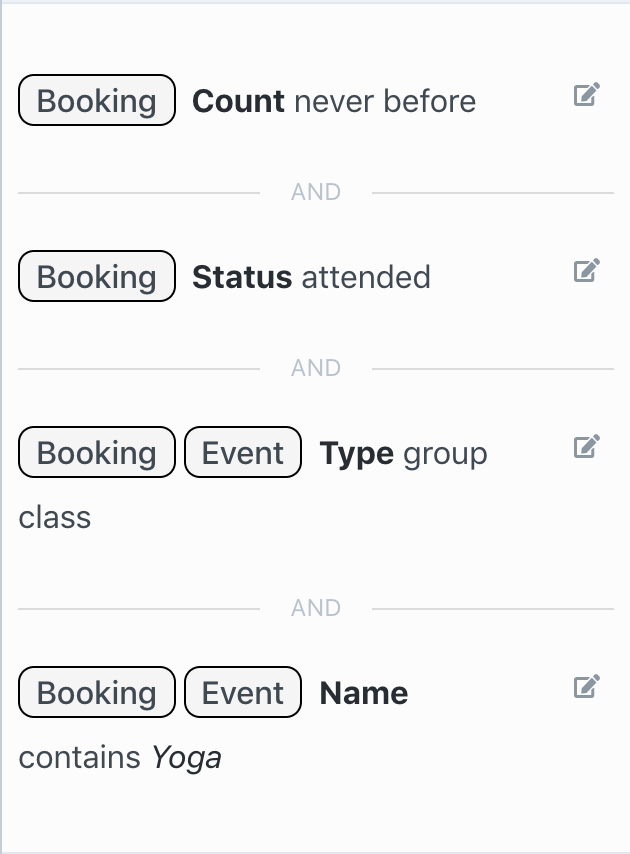
Event: Staff
Event Staff is useful for targeting clients that have or have not booked any events with a specific staff member. Event Staff will almost always require additional filters in the same booking rule group, including booking status , event type , booking count and event start date
filter operators
is- Clients that have booked an event with selected staff member(s).is not- Clients that have booked an event with anyone other than selected staff member(s).
Example Segment: Clients that have never attended any event with specific staff member
This example rule group will contain 3 filters:
Booking Rule Group - 3 Filters
Booking Count= Never beforeBooking Status= Attended-
Event Staff= Dewayne Roob (notice we did not addevent typein this rule group, meaning clients have never attended a group class OR appointment with Dewayne Roob)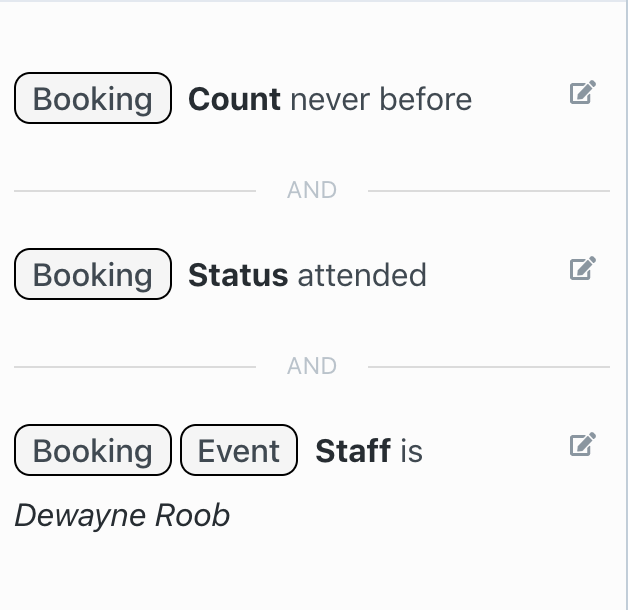
Event: Start Date
Filter your audience based on the Event Start Date of client booking. Event Start Date does not imply the booking status is attended or upcoming, so it will almost always occur in a booking rule group with booking status , and commonly in booking rule groups containing booking count and event type. This filter is very useful to trigger automations based on the start time of an event.
filter operators
today- Client booked an event scheduled for today.not today- Client booked an event scheduled for any day other than today.yesterday- Client booked an event occurring yesterday.tomorrow- Client booked an event scheduled for tomorrow.in the last (days)- Client booked an event that occurred in the last [x] days.not in the last (days)- Client booked an event that occurred outside of the last [x] days.in the last (minutes)- Client booked an event that started in the last [x] minutes.not in the last (minutes)- Client booked an event that started outside of the last [x] minutes.in the next (days)- Client booked an event that occurs in the next [x] days.not in the next (days)- Client booked an event that occurs outside of the next [x] days.in the next (minutes)- Client booked an event that starts in the next [x] minutes.not in the next (minutes)- Client booked an event that starts outside of the next [x] minutes.exactly (days ago)- Client booked an event that occurred exactly [x] days ago.exactly not (days ago)- Client booked an event that occurred any time except exactly [x] days ago.exactly (days from now)- Client booked an event occurring exactly [x] days from today.exactly not (days from now)- Client booked an event occurring any day except exactly [x] days from today.before- Client booked an event that occurred before [select exact date/time].not before- Client has not booked any event occurring before [select exact date/time].after- Client booked an event occurring after [select exact date/time].in the past- Client has at least one booking before current time.in the future- Client has at least one booking after current time.
Example Segment: Clients that attended more than 3 group class in the last 30 days
This example rule group will contain 4 filters:
-
Booking Rule Group - 4 Filters
Booking Count> 3Event Type= group classEvent Start Date= in the last 30 daysBooking Status= attended
Example Segment: Clients that attended more than 3 group class in the last 30 days
This example rule group will contain 4 filters:
-
Booking Rule Group - 4 Filters
Booking Count> 3Event Type= group classEvent Start Date= in the last 30 daysBooking Status= attended
Event: Starts
Event Starts filters bookings based on event start time. Start time of an event can be selected using a time filter. This is a very uncommon filter to use, but can be very helpful to target clients that book events that start at specific times. Event Start will almost always require additional filters in the same rule group, including booking status and event type.
filter operators
at- Clients that booked an event that starts exactly at input [hour_minute_am/pm]before- Clients that booked an event that starts exactly before input [hour_minute_am/pm]after- Clients that booked an event that starts exactly after input [hour_minute_am/pm]
Example Segment: Clients that are scheduled to attend any group class today that starts before 4:00pm
This example rule group will contain 4 filters:
Booking Rule Group - 4 Filters
Event Start Date= TodayBooking Status= UpcomingEvent Type= Group ClassEvent Starts= before 4:00 pm
Event: Type
Event Type is a very commonly used filter, as it will help distinguish a booking as either group class or appointment. Event Type will commonly exist in the same booking rule group as booking status , booking date , booking count and booking date.
filter operators
Group Class- Client’s booking is for an event marked as agroup classin your booking software.Appointment- Client’s booking is for an event marked as anappointmentorprivate sessionin your booking software.
Example Segment: Clients that have never attended a group class
This example rule group will contain 3 filters:
Booking Rule Group - 3 Filters
Booking Count= Never BeforeBooking Status= attended-
Event Type= Group Class
Booking Count
Booking Count filters your audience based on the number of events booked by the client. Booking Count is one of the most commonly used booking filters, and will exist in most of your booking rule groups. Booking Count will commonly exist in booking rule groups containing booking status , Event Start Date , Event Type and Using Package
Keep in mind that alone, booking count does not imply the client attended. You’ll want to always add booking status to define a client’s event attendance/absence (example: Booking Count = never before will return clients that have never made any bookings; Booking Count = never before + Booking Status = Attended will return clients that have never attended any events).
filter operators
never before- Client has never made any event bookings.more than (bookings)- Client has booked more than [X] events.less than (bookings)- Client has booked fewer than [X] events.exactly (bookings)- Client has booked exactly [X] events.
Example Segment: Clients that have attended exactly 5 group classes
This example rule group will contain 3 filters:
Booking Rule Group - 3 Filters
Booking Count= Exactly 5Booking Status= attended-
Event Type= Group Class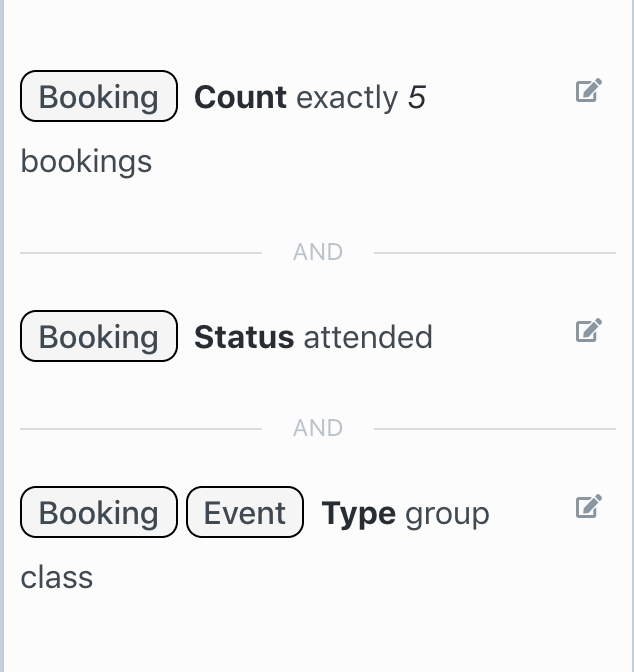
Booking First
Group Classes Only!
Booking First only applies to Group Classes, and should not ever be included in the same rule group with any filter other than event start date or event end date .
Booking First Filters your audience by the first attendance, absence, or late cancellation for group classes. Important: Group Classes Only!
The first ever attended group class will be flagged as the first attended (same for first cancelled). With this filter you can select/exclude that specific booking.
Booking First will almost always require filter of event start date in the same booking rule group, and should not ever be included in the same rule group with any filter other than event start date or event end date.
`
filter operators
attended- Filter clients based on first group class attendance (almost always requires filterevent start dateorevent end date)not attended- Filter clients based on (historic) first group class early cancellation, late cancellation, or absence (almost always requires filterevent start dateorevent end date)cancelled- Filter clients based on first late cancellation of group class. (almost always requires filterevent start dateorevent end date)not cancelled- Filter clients based on first group class being marked as attended.
Example Segment: 3 Days after clients first attended group class
This example rule group will contain 2 filters:
Booking Rule Group - 2 Filters
Booking First= AttendedEvent Start Date= Exactly 3 days ago
Example Segment 2: Day of clients first late cancellation
This example rule group will contain 2 filters:
Booking Rule Group - 2 Filters
Booking First= cancelledEvent Start Date= Today
Booking Status
Booking Status filters your audience based on their booking disposition (attended, upcoming, absent, early cancel, late cancel. Booking Status is one of the most commonly used booking filters, and will exist in most of your booking rule groups. Booking Status will commonly exist in booking rule groups containing booking count , Event Start Date , Event Type and Using Package
filter operators
attended- Client’s (historic) booking was marked asattendedupcoming- Client’s (future) booking is upcoming, meaning client has not early or late cancelled upcoming booking.absent- Client’s booking was marked as absent.late cancelled- Client’s booking was marked as late cancelled.early cancelled- Client’s booking was marked as early cancelled.
Example Segment: Clients that late cancelled a group class today
This example rule group will contain 3 filters:
Booking Rule Group - 3 Filters
Booking Status= Late CancelledEvent Start Date= TodayEvent Type= Group Class
Booking Using Package
Booking Using Package filters your audience based on the package used to book an event. Booking Using Package is a common filter used to target clients based on the pricing package used to book an event. Booking Using Package will almost always require additional filters in the same booking rule group, including booking status , booking count and event start date
filter operators
used- Client booked event using selected package(s).contains- Client booked event using a package that contains input word(s).does not contain- Client booked event using a package that does NOT contains input word(s).
Example Segment: Clients that attended 3 group classes using a package that contains Introductory or Intro
This example rule group will contain 4 filters:
Booking Rule Group - 4 Filters
Booking Count= Exactly 3Booking Status= AttendedBooking Using Packagecontains “Introductory” or “intro”-
Event Type= Group Class