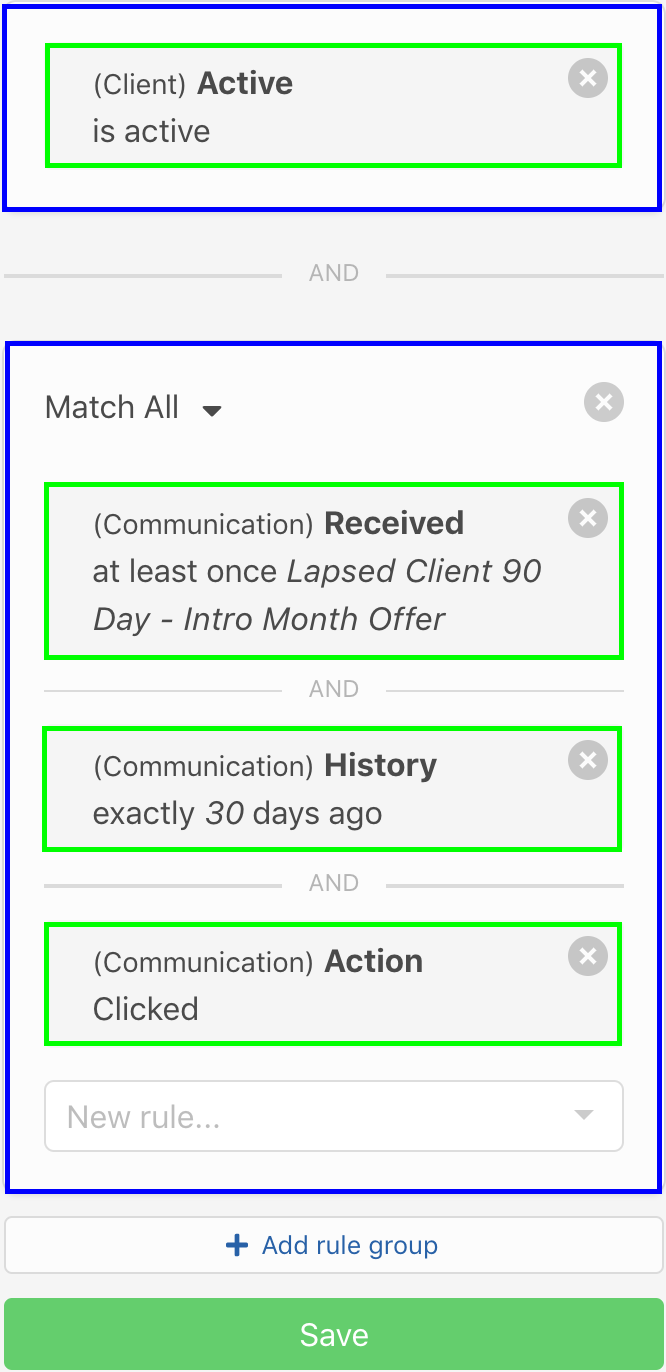Communications filters
The Communications filters are all related to the content, timeframe, and user action created from your communication. Want to target users who opened an email but never purchased anything? Or create a retention campaign to contact clients 30 days after each prior retention email? These are the filter for you.
Important
Rule groups containing communication filters almost ALWAYS contain 2 more communication’s filters. Make sure to checkout the examples of how each filter is used in combination with each other to form rule groups.
Example
Communication Name+Communication History- Show me clients who received a specific communication within my selected timeframe.Communication Name+Communication Action- Show me clients who received a specific communication, and opened or clicked on the communication.Communication Name+Communication History+Communication Action- Show me clients who received a specific communication within my selected timeframe, and opened or clicked on the communication.
Communication Count
Communication Count filters by the number of communications a client has triggered that meet all other communication filters contained in that rule group. Example: Communication Count = 5 & Communication Name = visit confirmation will find clients who have triggered a communication called “visit confirmation” five times.
filter operators
more than- Display clients that have triggered more than X communications that meet all other communication filters in rule group.less than- Display clients that have triggered less than X communications that meet all other communication filters in rule group.exactly- Display clients that have triggered exactly X communications that meet all other communication filters in rule group.
Communication Received
Communications Received will help you target users who did, or did not receive selected communications. Almost all rule groups for communication filters will begin with received, then add on history or action.
filter operators
at least once- (You can select multiple communications) - Display clients that have received selected communication(s) at least 1 time.only- Display clients who have received a communication, and only the only Communication Name is the one selected.never- (You can select multiple communications) - Display clients that have never received selected communication(s).any communication- Display clients who have received any communication, doesn’t matter which one.no communication- Display clients who have never received and communication using LoopSpark.
The next step will be adding another communication filter to the same filter group.
Examples: Common Rule Groups using Communication Name
Below are examples of common rule groups using
Contract Expiration Datein addition to other filters, and how the combination will affect the segment.
Received + History
Show me clients who received a communication called
Lapsed Client 90 Day - Intro Month Offerexactly 30 days ago.
Segment setup: Communication Name + Communication History
This example will contain 2 rule groups:
-
Rule Group 1 - 1 Filter
Client Active= Is Active
-
Rule Group 2 - 2 Filters
Communication Name= at least once Lapsed Client 90 Day - Intro Month OfferCommunication History= exactly 30 days ago
Click to view screen shot
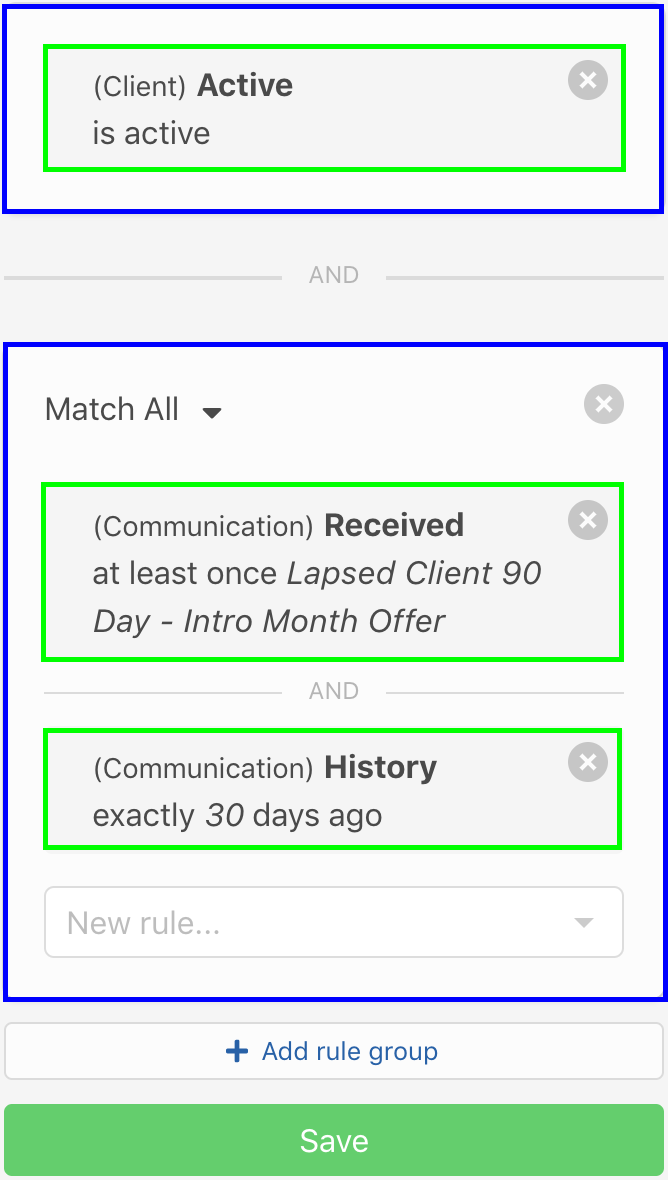
For retention communications, we could go a step further with the example above by adding a 3rd rule group containing the filter Package Purchase Date = not in the last 30 days.
This would allow us to further identify clients who received our first lapsed client email, but still have not purchased any new packages. This is a great setup for a second communication in a lapsed client campaign.
Click to see segment setup: Additional 3rd rule group for drip campaign setup
This example will contain 3 rule groups:
-
Rule Group 1 - 1 Filter
Client Active= Is Active
-
Rule Group 2 - 2 Filters
Communication Name= at least once Lapsed Client 90 Day - Intro Month OfferCommunication History= exactly 30 days ago
-
Rule Group 3 - 1 Filter
Package Purchase Date= not in the last 30 days
Click to view screen shot: Example Lapsed Client Drip Campaign
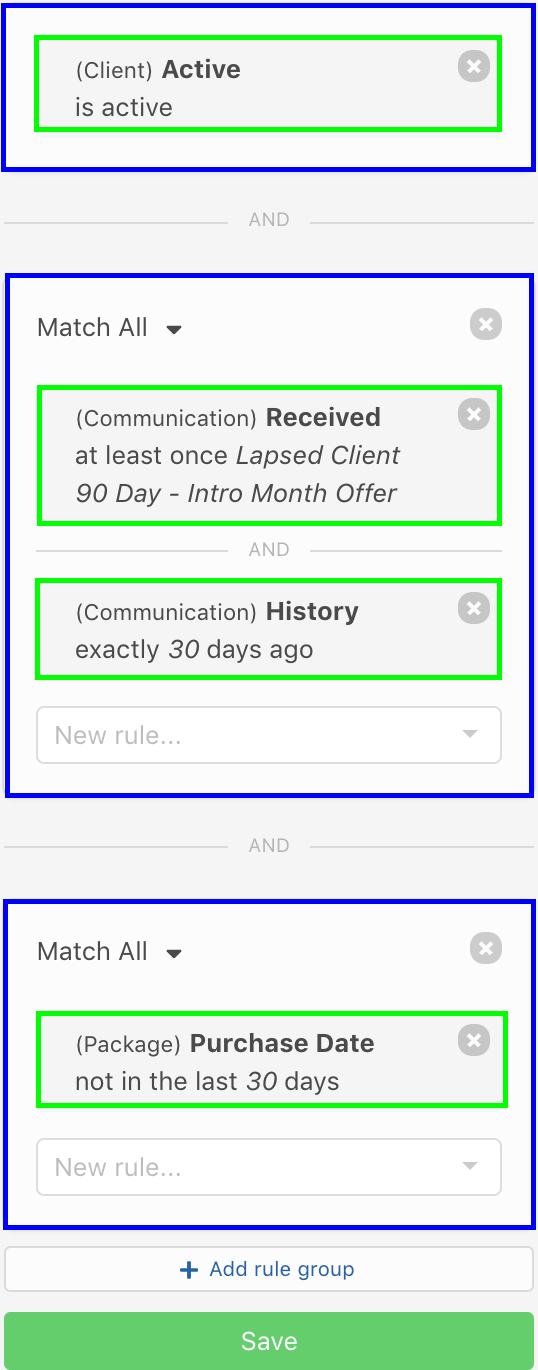
Received + Action
Show me clients who received a communication called
Lapsed Client 90 Day - Intro Month Offer, and opened the email
Segment setup: Communication Name + Communication Action
This example will contain 2 rule groups:
-
Rule Group 1 - 1 Filter
Client Active= Is Active
-
Rule Group 2 - 2 Filters
Communication Name= at least once Lapsed Client 90 Day - Intro Month OfferCommunication Action= opened
Click to view screen shot
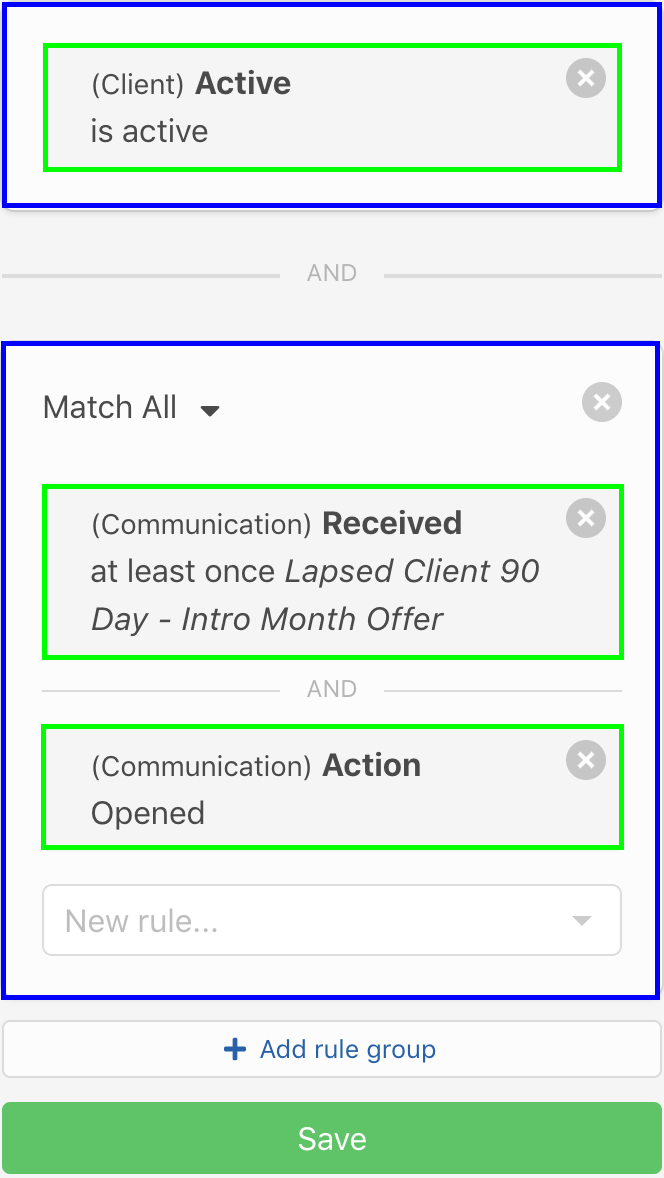
We can also target users who clicked on a link in the email using this filter group).
Click to view screen shot (clicked email)
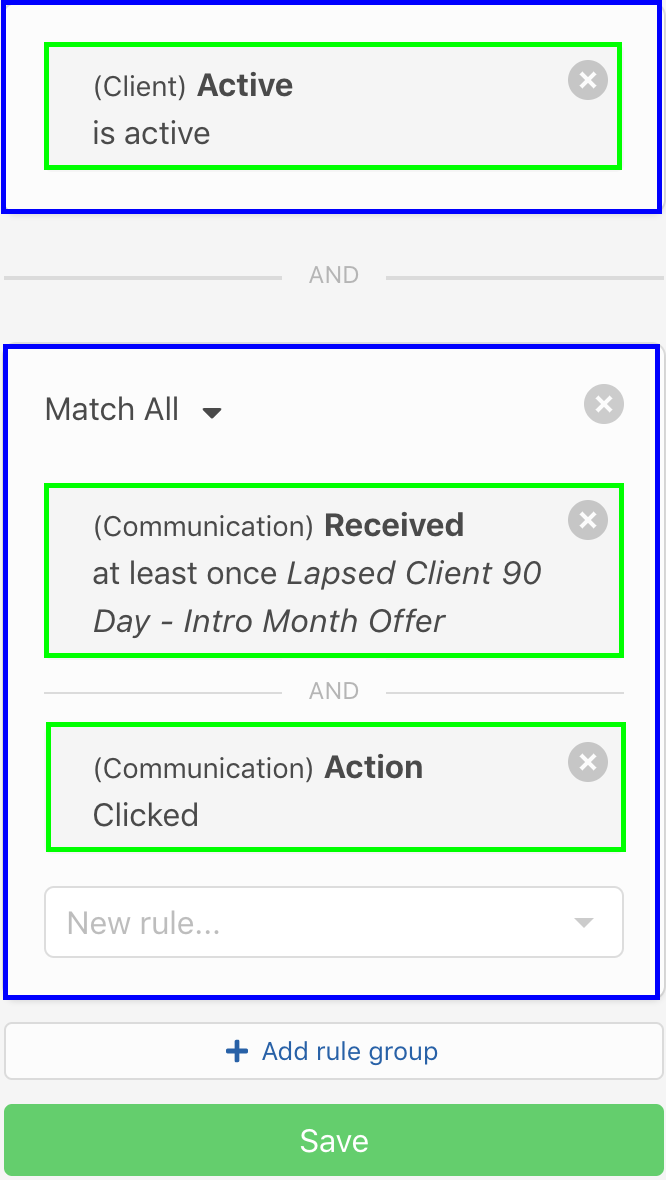
Communication History
Communication History will likely be the second filter you add to any communication related rule group. Adding Communication History to a filter group containing Communication Name will narrow down segment by timeframe in which clients received your selected communication(s).
filter operators
today- Display clients who received any communication today.yesterday- Display clients who received any communication yesterday.in the last (days)- Display clients who have received any communications in the selected time frame.not in the last (days)- Display clients who have NOT received any communications in the selected time frame.exactly (days ago)- Display clients who received any communication exactly X days ago.
As we saw above for Communication Name, our next step will be to add another communication filter to our filter group. Instead of finding clients who received ANY communication 30 days ago, let’s say we want to find clients who received a specific communication 30 days ago. To do so, let’s checkout a few common rule groups containing Communication History
Examples: Common Rule Groups using Communication History
This filter will most likely be used in the same rule group as Communication Name; however, we can go a step further to identify clients who received a specific communication in a defined time frame, AND took an action on that communication, such as opened or clicked. Let’s take a look at both scenarios below:
History + Received
Show me clients who received a communication called
Lapsed Client 90 Day - Intro Month Offerexactly 30 days ago.
Segment setup: Communication Name + Communication History
This example will contain 2 rule groups:
-
Rule Group 1 - 1 Filter
Client Active= Is Active
-
Rule Group 2 - 2 Filters
Communication Name= at least once Lapsed Client 90 Day - Intro Month OfferCommunication History= exactly 30 days ago
Click to view screen shot
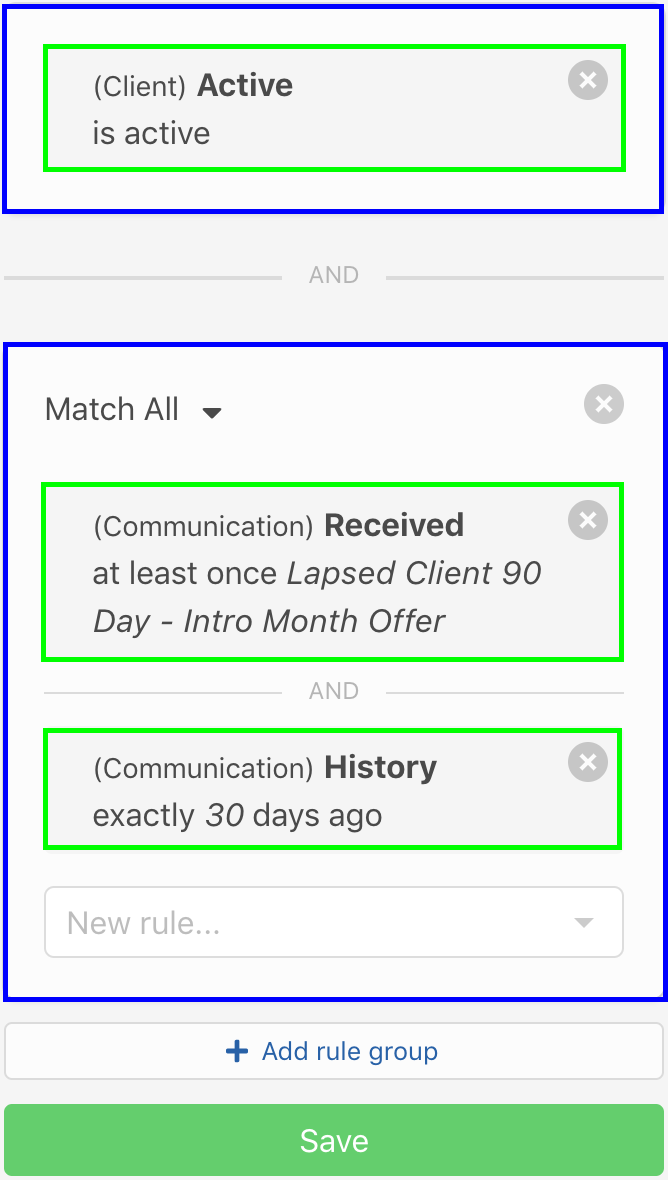
Taking this a step further, let’s say we want to send a more pressing follow up to clients we know received our desired communication 30 days ago AND clicked on the communication.
History + Received + Action
Show me clients who received a communication called
Lapsed Client 90 Day - Intro Month Offerexactly 30 days ago, AND clicked on this email.
Segment setup: Communication Name + Communication History + Communication Action
This example will contain 2 rule groups:
-
Rule Group 1 - 1 Filter
Client Active= Is Active
-
Rule Group 2 - 3 Filters
Communication Name= at least once Lapsed Client 90 Day - Intro Month OfferCommunication History= exactly 30 days agoCommunication Action= clicked
Click to view screen shot
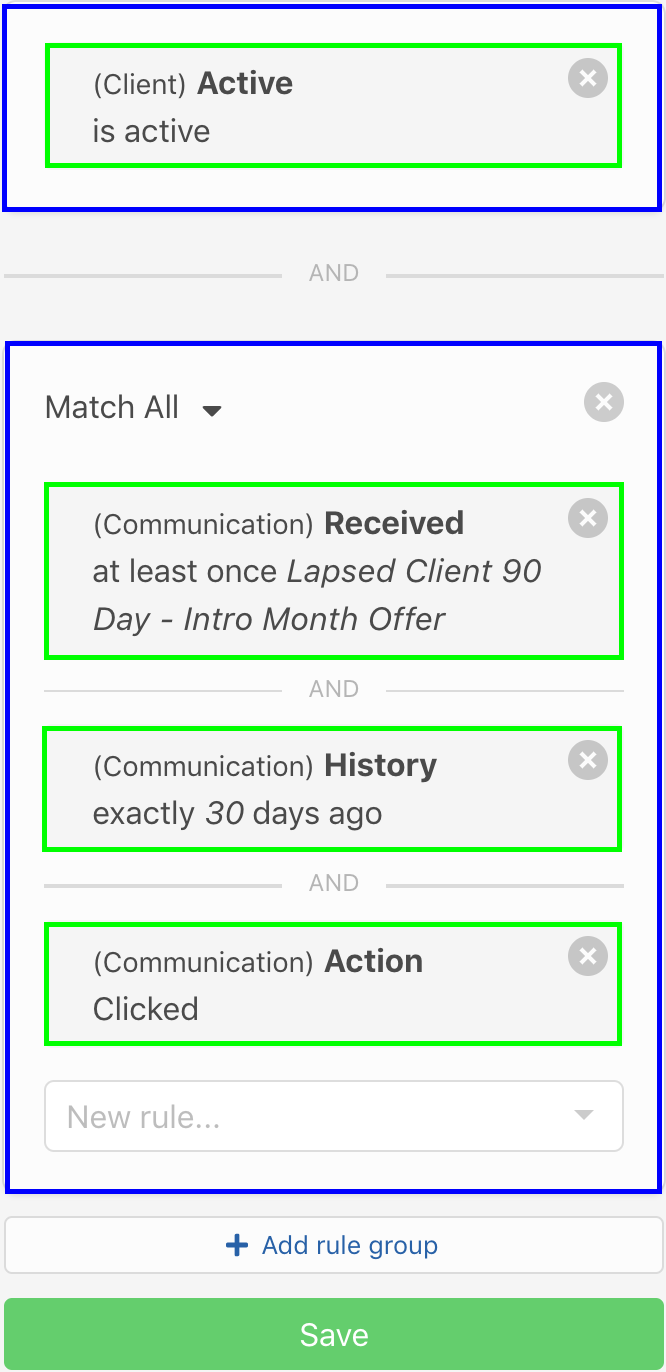
Communication Action
Communication Category will help you target users who did, or did not receive communications from a specific category of automations. This filter will almost always require adding Communication Count to the same rule
This is helpful for controlling automations that rely on clients having received a specific number of automations from an automation category.
Example:
Only send this automation to clients that have received fewer than 3 automations in the category
promotionswithin the past 365 days:
Example Audience Setup:
Rule (contains 3 fillters):
Communication Count= fewer than 3Communication Category= PromotionsCommunication History= in the last 365 days
filter operators
at least once- (You can select multiple categories) - Display clients that have received an automation from selected category at least 1 time.only- (You can select multiple categories) - Display clients that have received an automation from selected category at least 1 time, but have never received a communication from categories not selected.NeverDisplay clients that have never received any automations from selected categories.
Communication Action
The final filter in the Communication Filters is Communication Action. This is a great filter to use to send a more compelling follow up to users who opened or clicked on an email, but still didn’t take the action you desired.
Let’s say we send out a special promotion email for 10% off packages. 2 weeks later we might want to send a message for 15% off packages, targeting users who opened and clicked the first email but still didn’t purchase any new packages.
Filter applies to EMAIL communications only
As we only track clicks, opens and bounces for emails this filter will NOT apply to text communications.
filter operators
Clicked- Display clients who received AND clicked on an email. (if added in same rule group asCommunication Namethis would show clients who clicked on a specific email)No Clicks- Display clients who received an email and did NOT click on any links. (if added in same rule group asCommunication Namethis would show clients who received but did not click any links in that email email)Opened- Display clients who opened any email. (if added in same rule group asCommunication Namethis would show clients who opened a specific email)Did not open- Display clients who did not open any emails (if added in same rule group asCommunication Namethis would show clients who did not open a specific email).Bounced- Display clients who had any email bounce back (did not receive). (if added in same rule group asCommunication Namethis would show clients who did not receive your email)Delivered- Display clients who received any email, and the email was actually received (no bounces). (if added in same rule group asCommunication Namethis would show clients who received a specific email)
Examples: Common Rule Groups using Communication Action
Communication Action will almost always be used in a rule group containing Communication Name and will sometimes be contained in a rule group containing Communication Name AND Communication History.
We almost never see a rule group only containing only Communication History + Communication Action.
Action + Received
Show me clients who received a communication called
Lapsed Client 90 Day - Intro Month Offer, and opened the email
Segment setup: Communication Name + Communication Action
This example will contain 2 rule groups:
-
Rule Group 1 - 1 Filter
Client Active= Is Active
-
Rule Group 2 - 2 Filters
Communication Name= at least once Lapsed Client 90 Day - Intro Month OfferCommunication Action= opened
Click to view screen shot
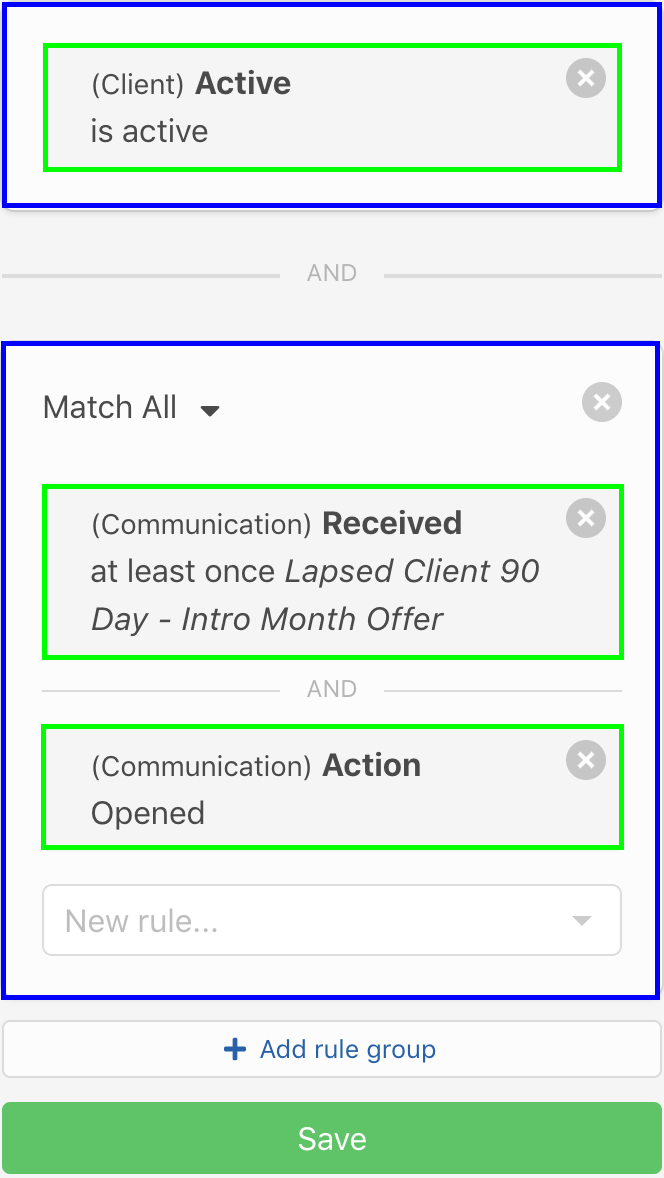
Action + Received + History
Show me clients who received a communication called
Lapsed Client 90 Day - Intro Month Offerexactly 30 days ago, AND clicked on this email.
Segment setup: Communication Name + Communication History + Communication Action
This example will contain 2 rule groups:
-
Rule Group 1 - 1 Filter
Client Active= Is Active
-
Rule Group 2 - 3 Filters
Communication Name= at least once Lapsed Client 90 Day - Intro Month OfferCommunication History= exactly 30 days agoCommunication Action= clicked
Click to view screen shot