Mute Client
The Mute Client feature allows you to temporarily prevent a client from receiving email or SMS communications. This is especially useful if a client is traveling, sick, or has other life circumstances where messaging may be disruptive.
Muting a Client
When a client is muted:
- They will not receive any email or SMS communications until the selected unmute date.
- To-Do automations can still be created while a client is muted.
- Direct email and text options in the client profile will be disabled.
- The client can be manually unmuted at any time if a message needs to be sent.
How to Mute a Client
- Locate the client's profile.
- Below the client info box on the left side of the client profile, click the "Mute Client" menu option.
- Select the date when the client should automatically be unmuted.
- Click Mute to confirm.
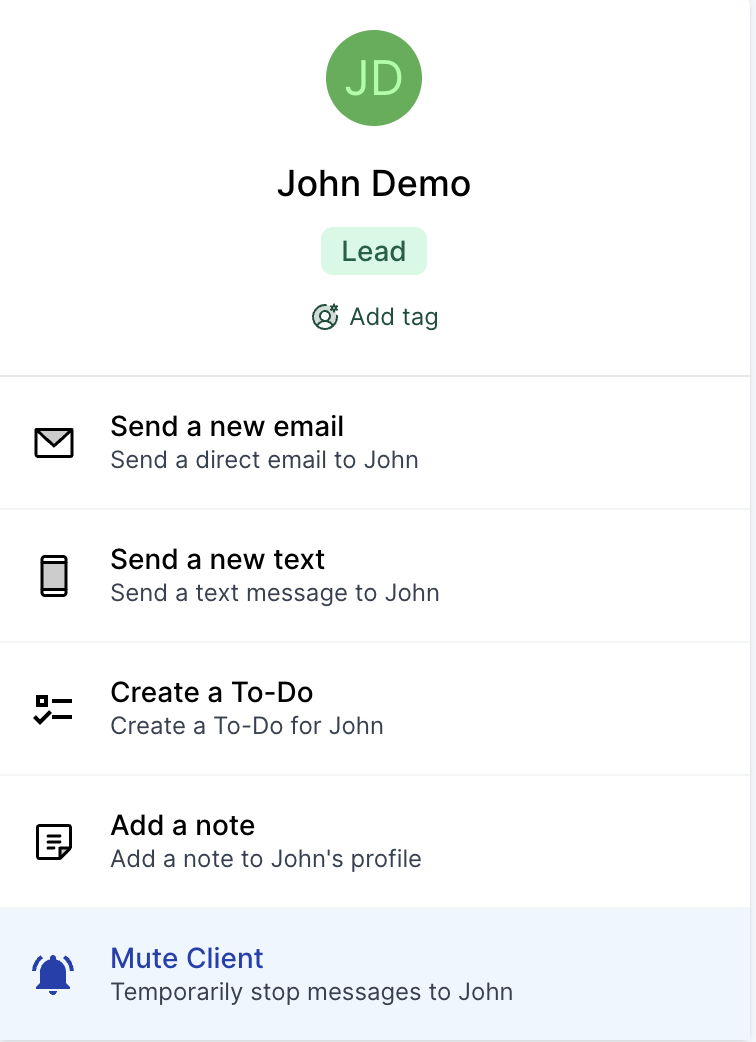
What Happens When a Client is Muted?
- A red box will appear above the client's name, indicating they are muted and displaying their unmute date.
- Emailing and texting options within the client profile will be disabled, preventing staff from messaging the muted client.
Unmuting a Client
- Locate the client's profile.
- Below the client info box on the left side of the client profile, click the "Unmute Client" menu option.
- Click Unmute to confirm.
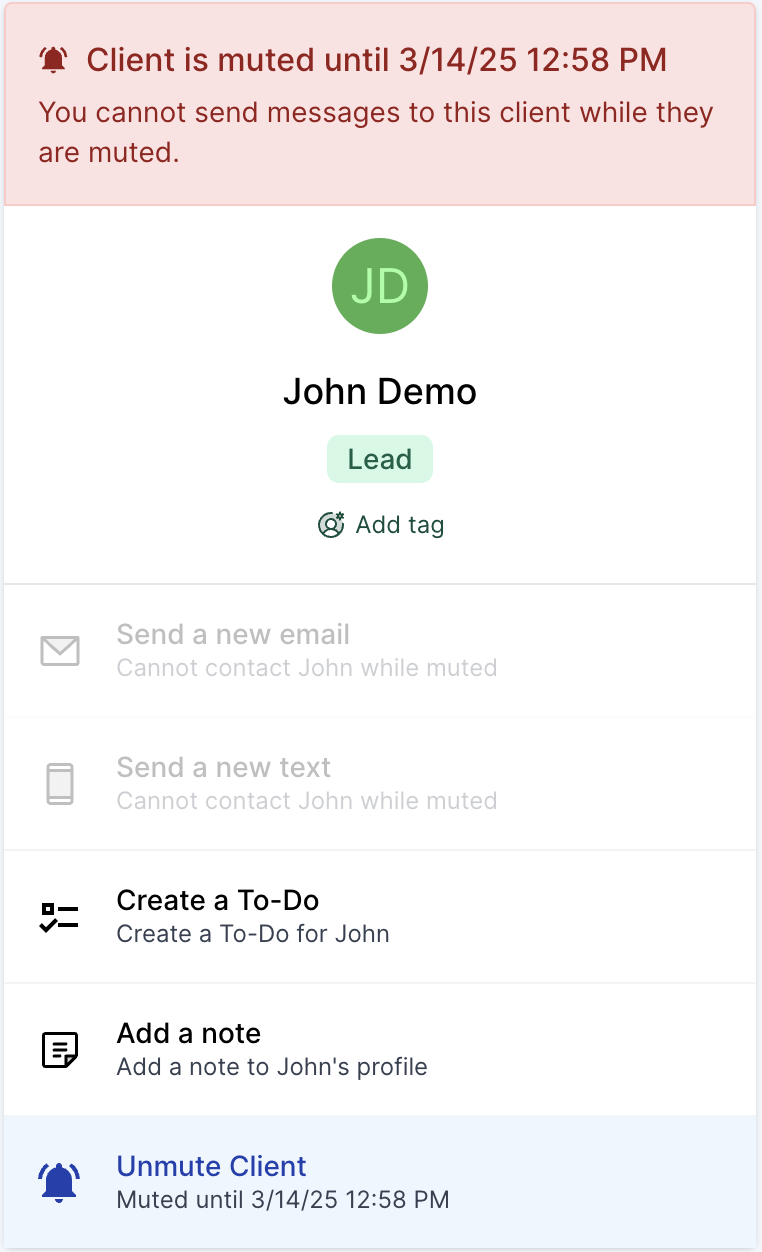
Mute History
A Mute History table is available in the Info tab within the client profile. This table displays:
- Which staff member muted the client.
- When the client was muted.
- When the mute period was set to end.
- If applicable, which staff member manually unmuted the client and when.
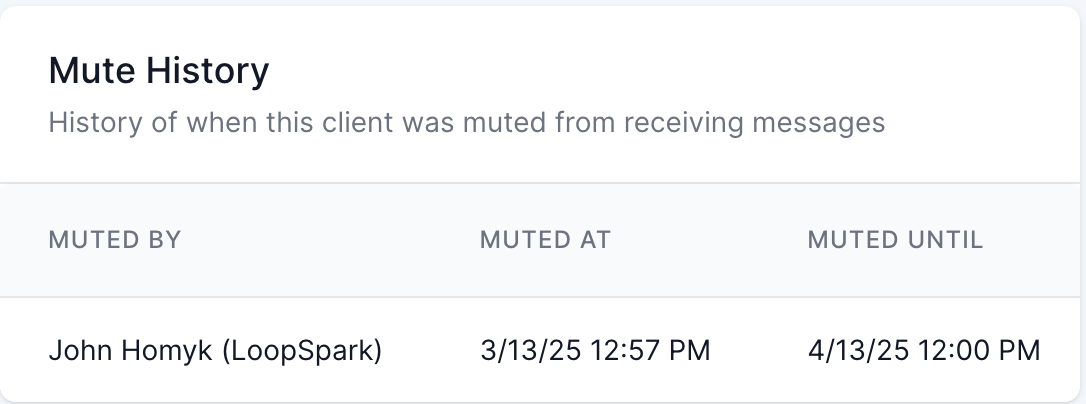
Muted client list
A list of all muted clients is available in the top navigation bar under the clients tab, menu item muted clients, making it easy for your staff to quickly identify all clients that are temporarily ineligible to receive communications.
View a list of your muted clients: https://app.loopspark.com/clients/muted-clients
This feature ensures clear communication boundaries while keeping track of muted clients for better client management.