Targeting Lead Profiles
Before getting started, make sure you know how to upload leads into your LoopSpark account. For a full tutorial on uploading leads, please read the support article Leads in LoopSpark
Data Collected for Leads
Knowing the data points available for lead profiles will help you understand what filters are available to segment your leads.
Lead profiles will require that your CSV upload contains:
- Lead first name
- Lead last name
- Lead email address
You can additionally upload optional data points for:
- Lead Mobile Phone
- Lead Referral Type
Each lead uploaded to LoopSpark will also save a lead creation date.
Filters for targeting leads
All of the audience filters for targeting leads will be found in the client category of segment filters. Below is a list of all filters that can be used to target leads. In the next section we’ll discuss the most popular segments for creating Lead automation journeys, and including leads in your newsletters.
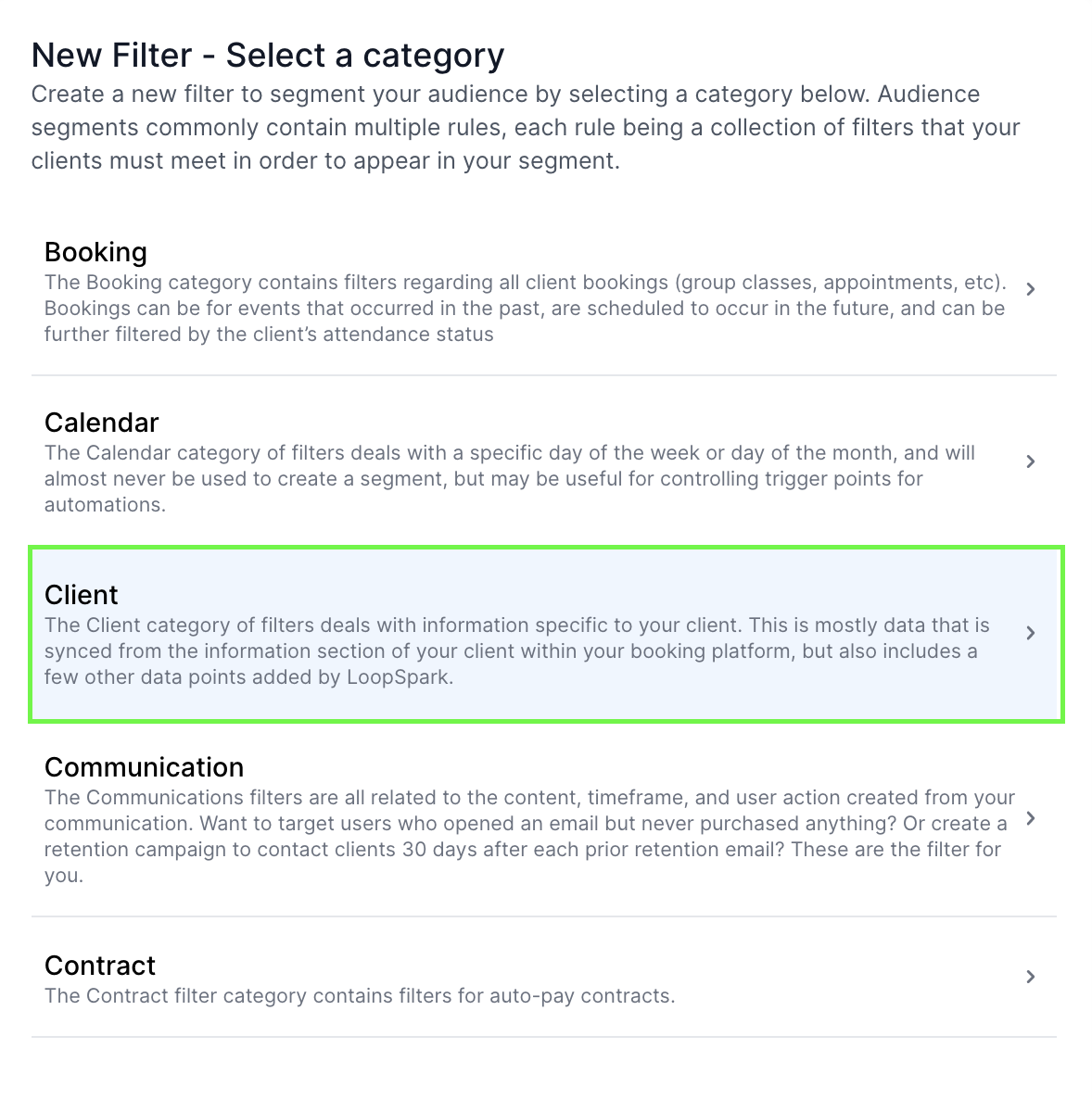
- Client -> Lead
- Client -> Lead Creation Date
- Client -> Referral
- Client -> First Name
- Client -> Last Name
- Client -> Email
- Client -> Mobile phone
Lead Audience Segments
All audience segments targeting leads will require a Client rule that contains the filter Client -> Lead. To get you familiar with different ways to target lead profiles in LoopSpark, below is a list of the most common audience segments that target leads.
Newsletters: Including leads in studio announcements
Most newsletters are targeting all active profiles in your booking software using the filter Client Active Profile = Active. You’ll notice that all audience segments in LoopSpark will default with this filter present.
As leads do not have an active profile in your booking software, we’ll want to modify this client rule to include leads.
- Edit the default filter for
Client Active Profile = Activeby clicking the edit icon on the top right corner of the client rule. - Add a second filter to this rule for
Client -> Lead = is a lead - Between your 2 filters in this client rule, click the word
andand change it toor - Save your rule.
Changing a rule’s and clause to or clause:
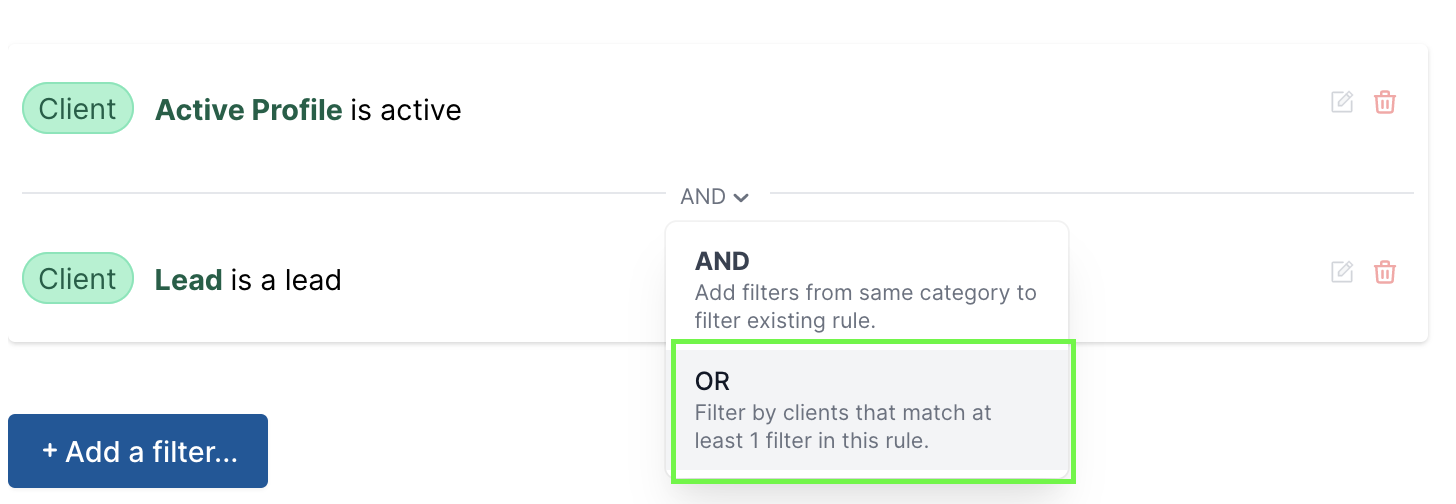
By adding these 2 filters to the same client rule and changing and to or , your audience is now targeting all clients that have an active profile on your booking software, OR are present in LoopSpark as leads.
Client Rule targeting Leads and Clients:
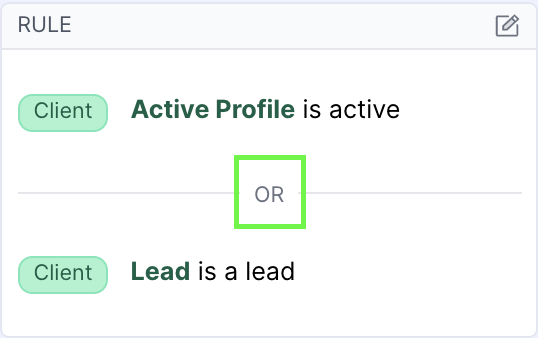
Important
Make sure your audience does NOT have any other client rules with the filter Client Active Profile = Active , otherwise leads will not be included in your target audience.
Leads by lead account creation date
The most common automated journey for leads will be targeting the date a lead account was added to your LoopSpark account. The 2 filters for creating lead follow up automations are:
Client Rule (contains 2 filters):
- Filter 1: Client -> Lead - Contact in LoopSpark is a lead account
- Filter 2: Client -> Lead Creation Date - When was the lead account added to LoopSpark.
Example sequence of automations targeting leads:
- Lead created Today [Email]
- Lead created 3 days ago [To-Do]
- Lead created 7 days ago [SMS]
- Lead created 14 days ago [Email]
- Lead created 30 days ago [To-Do]
The audiences for the example automations above are all similar, the only difference being the value in the filter Client -> Lead Creation Date
Client Rule targeting Leads based on creation date
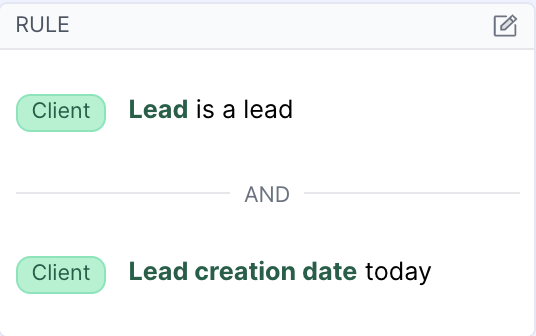
Above we have an audience perfect for an automation targeting leads upon being added to LoopSpark.
Below we have an audience that would trigger an automation 14 days after the lead was added to LoopSpark.
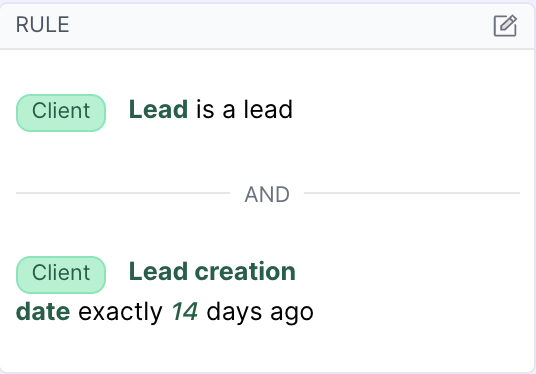
Leads by referral type
One of the optional fields you can include while uploading leads is referral. If you upload referral type you will have more data to further segment your audience and target leads by referral type.
The 2 filters for targeting leads by referral type are:
Client Rule (contains 2 filters):
- Filter 1: Client -> Lead - Contact in LoopSpark is a lead account
- Filter 2: Client -> Referral - What is the referral type of your target lead audience.
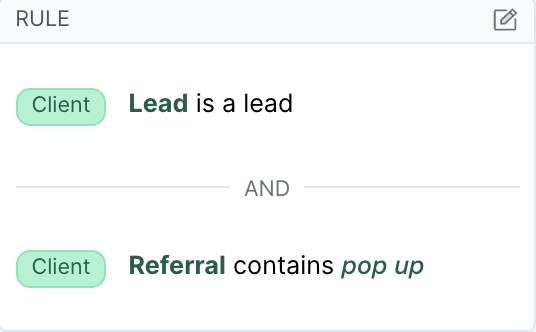
Above we have an audience that would target all leads in your LoopSpark account that have a referral type that includes the phrase “pop up.”
Lead Referral Type + Lead creation date
We can further narrow down this audience by the date the lead account was added to LoopSpark. For example, if we want to target all lead profiles with a referral type of “pop up” that were added in the past 180 days, we can add the filter Client -> Lead Creation Date to our client rule.
Client Rule (contains 3 filters):
- Filter 1: Client -> Lead - Contact in LoopSpark is a lead account
- Filter 2: Client -> Referral - What is the referral type of your target lead audience.
- Filter 3: Client -> Lead Creation Date - When was the lead account added to LoopSpark.
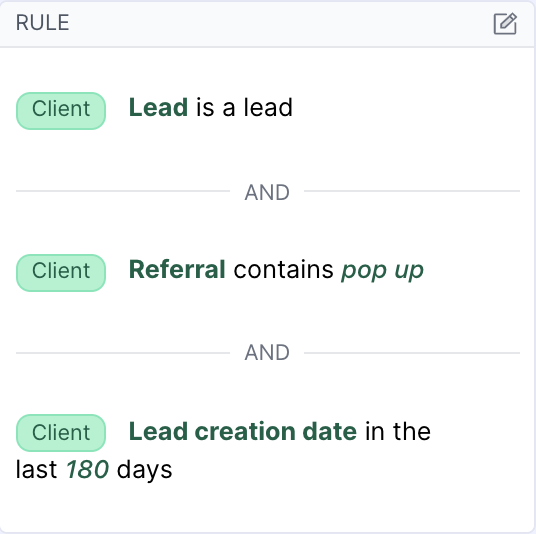
Lead catalog items
If you’re stuck and can’t think of a starting point to target your leads, you can turn to our Automation Catalog.
Here you will find a list of pre-populated lead automations in the category “leads” that you can add directly to your LoopSpark account.
Keep in mind you will want to edit the content of these pre-populated automations. If you choose to change the automation action from To-Do to client facing formats such as email or SMS, you will also want to include a delivery window.